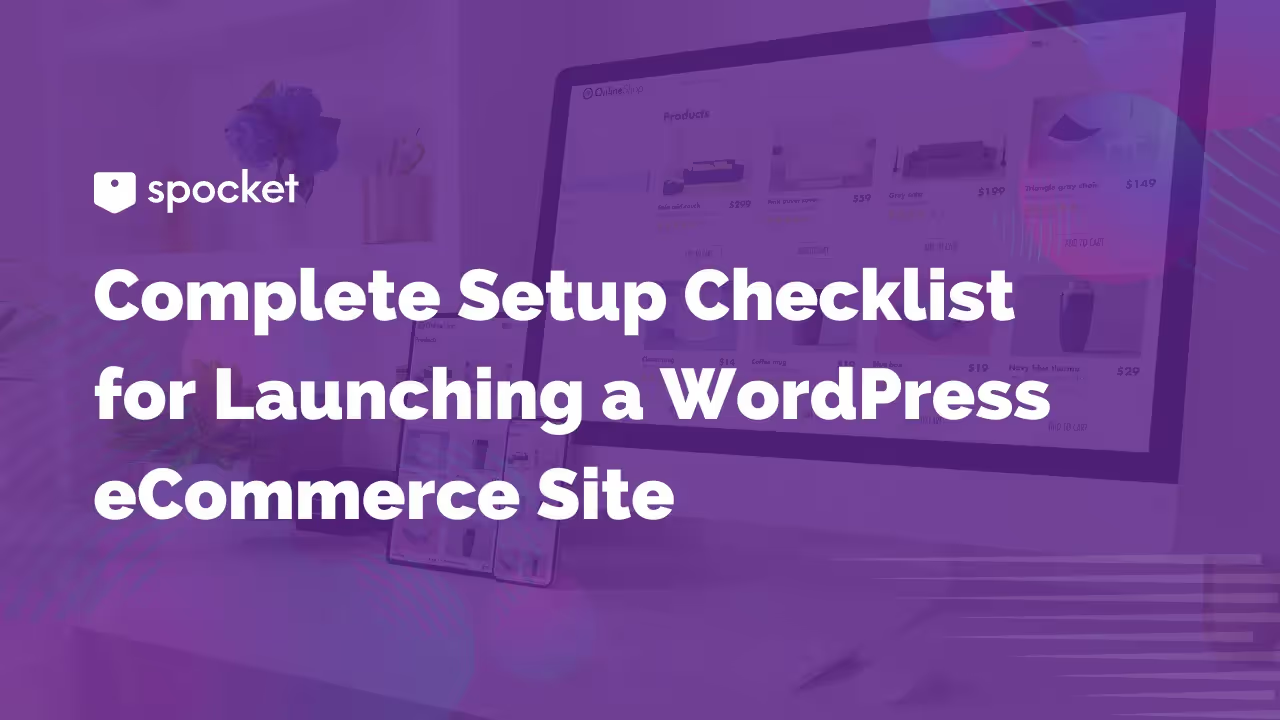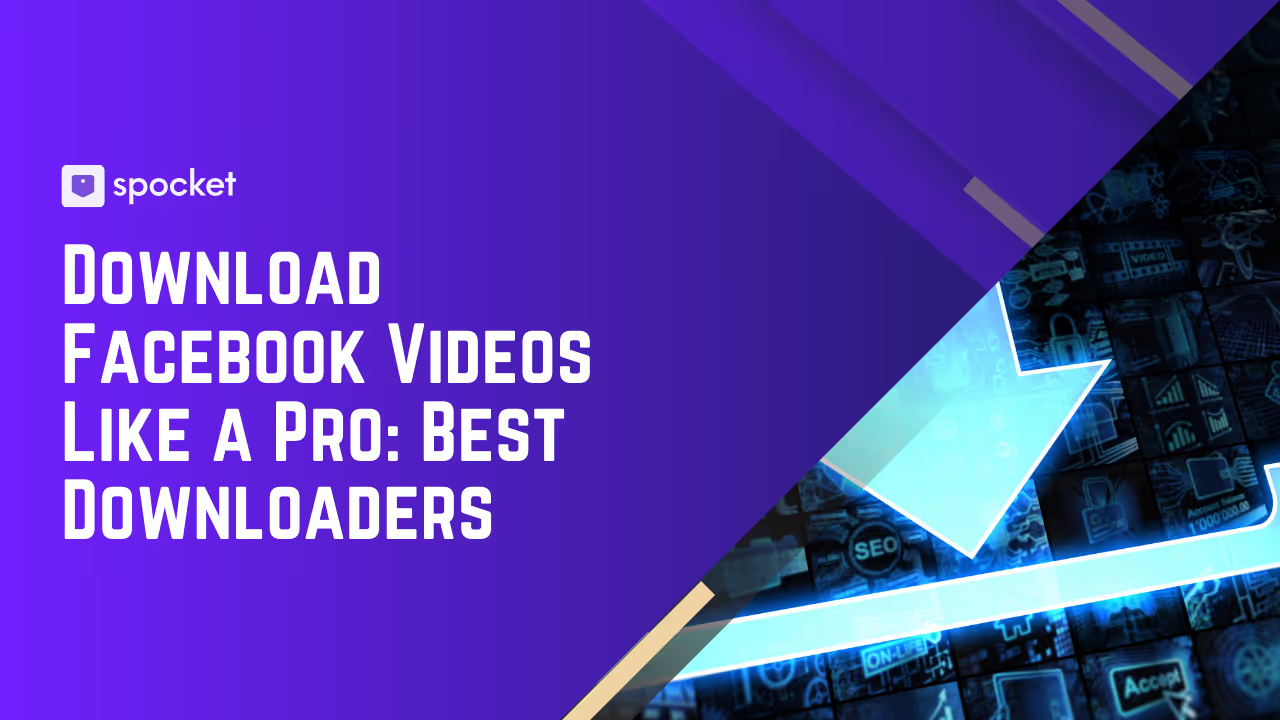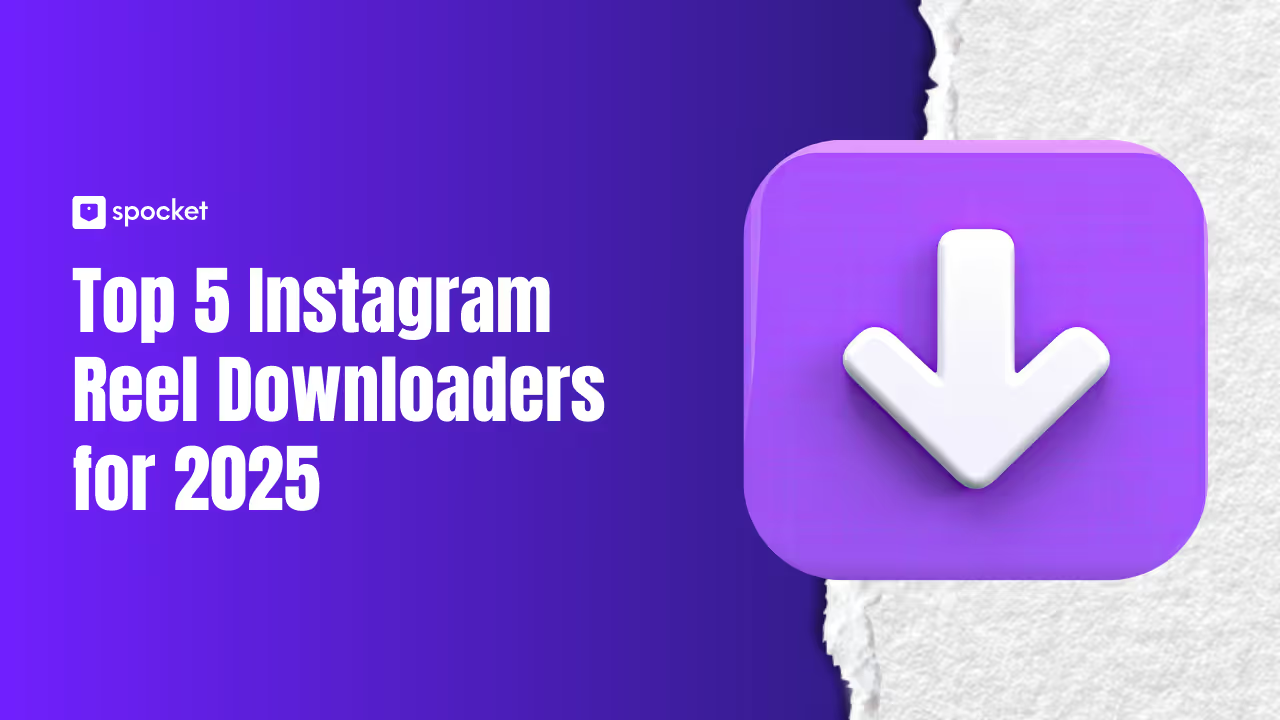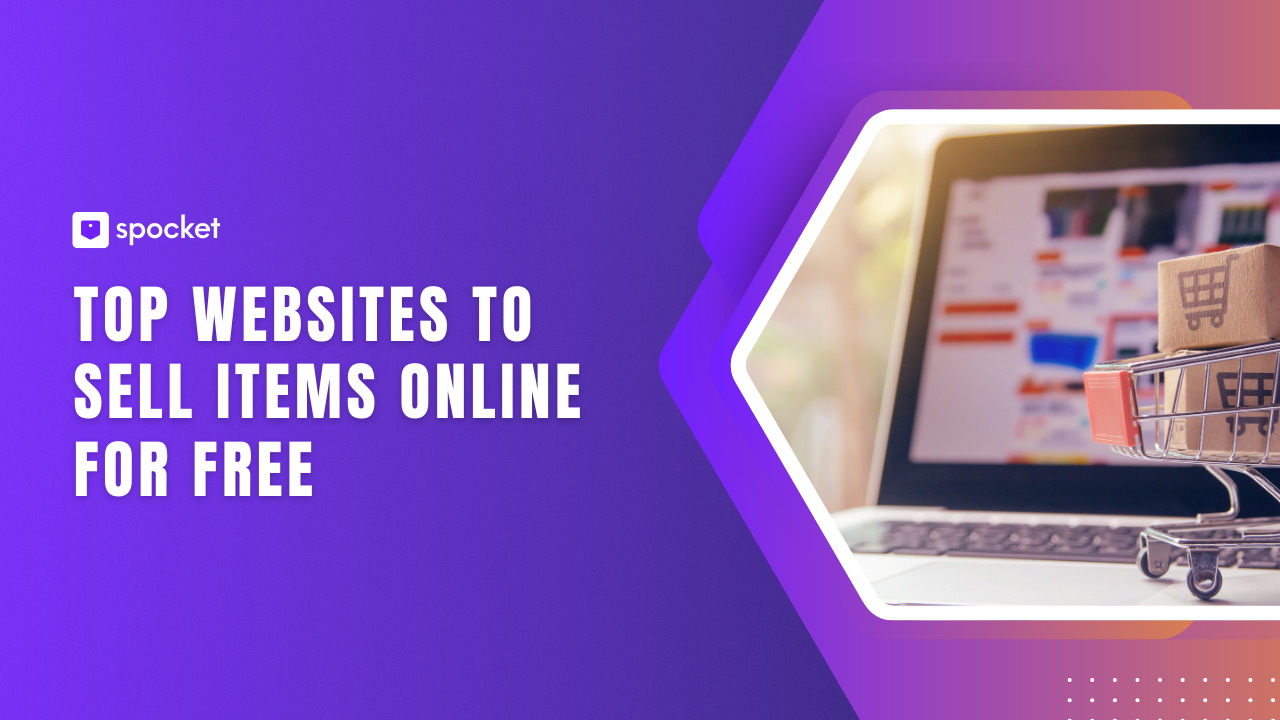You've crafted top-notch products and your brand design is spot-on. You've even set up your social channels. Now it’s time to launch your WordPress eCommerce site—or not?
Your brand might look ready to go, but have you checked everything off your list? Are your product pages optimized for search engines? Is there a solid marketing plan in place? Don’t forget about essential website pages like FAQs and contact information.
Before you launch, pause and review those easy-to-forget yet crucial tasks that could mean the difference between a rocky start and a smashing success. Here’s the ultimate ecommerce checklist to ensure your store is truly ready to impress and engage.
Ecommerce Website Launch Checklist for Beginners
1. Get a Domain
The first step to launching a WordPress ecommerce site is to find a domain name that aligns with your brand. Think of your domain as your digital first impression—it’s the first thing customers see, and it sets the tone for their experience.
Choose something memorable and connected to what you offer. For instance, if you sell artisan candles, a domain like ArtisanGlow.com or CandleCrafters.shop could be just right. If those are taken, you might brainstorm variants using Spocket’s business name generator.
Most domain registrars provide tools to search for domain availability. They also offer services to purchase and manage your domain. Top domain registrars include the likes of Shopify, GoDaddy, and WordPress.com.

Pro tip: If your preferred domain name isn't available, consider alternative names or different top-level domains (TLDs) such as .store or .shop, which might offer a creative twist to your brand’s URL.
2. Choose a web hosting service
The second step on your eCommerce website checklist is choosing a web hosting service. This is key because it impacts how your WordPress site functions. Here’s what to keep in mind:
- Performance and reliability: You want a host that keeps your site online consistently. Features like object caching and content delivery networks (CDN) can help your site load faster.
- Ease of use: The hosting service should be easy to use. Features like one-click WordPress installation and automatic updates make managing your site simpler.
- Storage and bandwidth: Make sure the hosting plan you choose has enough storage and bandwidth to handle your site's needs. More storage is necessary for hosting high-resolution images and videos.
- Customer support: Good support is essential. If something goes wrong, you’ll want help fast.
Popular hosting options for WordPress eCommerce sites include:
Bluehost is well-regarded for its reliability and has features specifically tailored for WooCommerce, making it a solid choice for online stores.
Known for its exceptional customer support and high-performance capabilities, SiteGround is a favorite among users who need robust service and support.
WordPress’s hosting is ideal for those who want seamless integration with WordPress. It offers robust management tools that simplify the process of running an eCommerce site
3. Set up WordPress
WordPress is easy to install, with most hosting providers offering one-click installation for the software. You just need to log into your hosting account, open your control panel, and search for the option of WordPress. Then click install and you’ll have access to the software.
If you get stuck or can’t figure out how to install the software, just ask your hosting provider to do it for you.
4. Install WooCommerce
The next phase of your ecommerce launch checklist involves installing WooCommerce on your WordPress site. WooCommerce is a powerful plugin that transforms your WordPress website into a fully functional online store. It offers everything you need to sell products or services directly from your site.
To install WooCommerce, first log into your WordPress dashboard. Navigate to "Plugins," then click "Add New." In the search bar, type "WooCommerce" and look for the official plugin. Click "Install" and then "Activate" once the installation is complete.

Upon activation, WooCommerce will prompt you to start a setup wizard. This wizard helps you configure essential settings such as your store's location, preferred currency, shipping options, and tax details. Follow the steps carefully to ensure your store is set up correctly according to your business needs.

5. Select a Theme
Pick a theme that works well with WooCommerce and fits your store's style and needs. You can find both free and paid themes in the WordPress Theme Repository or through third-party theme providers. Once you've chosen a theme, install and activate it.
Make sure the theme matches your brand. Keeping your design, colors, and fonts consistent helps build trust and recognition with your customers. A theme that reflects your brand well can also boost customer engagement and loyalty.

6. Add Products
Another key part of your WooCommerce setup checklist involves adding products to your store. To do so, head to the WooCommerce dashboard and click on “Products,” then “Add New.” Fill in the details like the product title, description, price, images, and attributes.
Remember, clear and detailed product descriptions help improve your SEO and make shopping better for your customers.
7. Configure Payment Gateways
Next, set up ways for customers to pay. WooCommerce works with several payment options, including PayPal, Stripe, and credit card payments.
Go to the “Payments” tab in the WooCommerce settings and choose the methods you want to use. Look for the best payment processing rates that fit your business needs.

8. Customize WooCommerce Pages
Setting up your WooCommerce store pages is a must-do on your WordPress development checklist.
Start by sprucing up key pages—like your homepage, product pages, and checkout pages. With tools like Elementor or Gutenberg, you can design these pages to look amazing without needing to know any code.
Tips to Make Your Product Pages Better
Adding unique features to your product pages can make shopping more fun:
- Product Add-Ons: This feature lets customers personalize their purchases right on the product page. They can choose things like gift wrapping or pick specific details like embroidery.
- Product Video for WooCommerce: A video can show off your product better than a still photo. It’s perfect for products that move or have lots of features.
- Variation Swatches and Photos: Show different options for your products with pictures or color swatches. It helps customers see all the choices and pick their favorite.
- Product Recommendations: Suggest other items that might interest customers based on what they're already looking at. It’s a simple yet effective way to boost sales.
- WooCommerce 360º Image: Let customers see your products from every angle with a 360º image. It’s great for items where the look and details really matter.

By integrating features in your WooCommerce store, you can make it more engaging and easier for visitors to use.
8. Sort Out Legal and Compliance
Don’t forget to create policies and legal pages for your WooCommerce store, such as Terms & Conditions, Return Policy, and Privacy Policy. Use online generators to draft these documents, then adjust the content to fit your store's specifics.
Be sure to review everything carefully before launching. If your operation is large, consider consulting with a lawyer or law firm for further guidance.
9. Optimize the Checkout Experience
Optimizing your WooCommerce checkout can streamline purchases and increase sales. Here's how to make the process smoother:
- Simplify the checkout: Remove unnecessary fields to speed up transactions. If you don't need a phone number or company name, don't ask for it. Fewer fields mean quicker checkouts.
- Offer multiple payment options: Include various payment methods like credit cards, eWallets, and mobile payments. This flexibility meets customers' preferences and can reduce cart abandonment.
- Use one-page checkout: Implement a one-page checkout to keep everything on a single page. This reduces the steps needed to complete a purchase, making it quicker and reducing the chances of cart abandonment.
- Display security badges: Show security badges and SSL certificates on your checkout page to build trust. Customers are more likely to complete purchases when they feel their information is secure.
- Enable guest checkout: Allow customers to buy without setting up an account. This makes their experience faster and less intrusive, encouraging more people to complete their purchases.

These steps are part of your broader ecommerce checklist, aimed at creating a checkout that provides a hassle-free experience and can lead to repeat customers.
10. Set up analytics
Your WordPress website checklist isn't really complete without ecommerce analytics. After all, you need to know how visitors use your site, where they come from, and spot any issues they run into. This info will help you make informed decisions and grow your business.
WordPress and WooCommerce have plenty of analytics plugins you can use. Here are some options:
- WooCommerce Google Analytics Integration: This plugin links your WooCommerce store with Google Analytics to track your traffic and sales details.
- Jetpack by WordPress.com: While it’s known for security, Jetpack also provides detailed site analytics.
- MonsterInsights: This plugin is great for easily connecting your site with Google Analytics and viewing powerful insights right from your WordPress dashboard.
These tools will help you keep an eye on how your site is doing and tweak your strategy based on actual data from users.
11. Optimize Images
Almost every ecommerce site checklist includes the step of optimizing images. Image optimization helps improve user experience while freeing up space on a website. Below are some tips on how to get those images to load fast and look sharp:
Compress Your Product Images
Shrinking the size of your images speeds up your page loads. Tools like Imagify can automatically compress images as you upload them, making sure they’re just the right size without losing quality.
Resize Image Dimensions
Bigger isn't always better, especially when it comes to image size. Resize your images to fit exactly where they need to be on your site. If you're selling something simple, smaller images work fine, but keep them larger for detailed products.
Choose the Right Image Format
Stick with JPEG for most product images (it balances quality and file size well). Use PNG if you need transparency.
Use a CDN
A Content Delivery Network helps your images load super fast no matter where your customers are browsing from. Cloudflare is a solid free option, but there are plenty of other CDNs that might fit your needs too. Your hosting provider should already have a CDN in place.

Tackling these steps will help keep your site speedy and user-friendly, making sure those images don’t slow you down or turn customers away.
12. Prioritize WordPress Ecommerce SEO
Improving your WordPress eCommerce SEO is key to climbing up in search results. Here are some SEO tips industry experts include in the checklist for ecommerce websites.
Use an SEO Plugin
Start with a solid SEO plugin like Yoast SEO. It’s perfect for handling the SEO basics—meta tags, sitemaps, and getting those keywords just right.
Optimize Product and Category Titles
Titles are crucial as they are one of the first things search engines look at. Include relevant keywords in your product and category titles to improve your visibility in search results.
Craft Your Meta Descriptions
These little snippets are what people read in search results. Make them catchy and pack them with key phrases that sell and tell what’s on the page.
Categorize Products Properly
Using categories and tags helps organize your store and makes it easier for customers and search engines to find related products. This organization can improve user experience and SEO.
Simplify Your Slugs
Keep your URLs clean and keyword-focused. Simple, direct URLs are easier for search engines to crawl and easier for people to understand.

13. Set up Email Marketing
Email is an essential part of any online store checklist because it helps you connect with customers directly. When you start an online store, setting up email marketing allows you to:
- Send welcome emails: As soon as someone signs up or makes a purchase, you can make them feel at home with your brand through a friendly welcome email.
- Confirm orders: Emails confirm what customers have bought, giving them assurance and a record of their purchase.
- Promote new deals: Email lets you quickly inform your customers about new products, special deals, or upcoming events.
- Gather feedback: After a purchase, sending a survey email can help you understand customer experiences and what you can improve.
- Recover abandoned carts: If a customer leaves items in their cart, an automated email can remind them to come back and complete their purchase, often with a small discount.
The easiest way to set up email marketing is to use a WooCommerce extension like Mailchimp for WooCommerce. These extensions have built-in features that automate most of the steps involved in setting up an email campaign (of course, you’ll still need to feed them with content like subject line text and communication message.
14. Add Plugins
WordPress and WooCommerce don't come with every feature you might need out of the box. To tailor your store to your specific needs, you'll want to install some plugins. Below are some essential ones that could really help streamline your operations and improve customer interactions:
WooCommerce Waitlist: Notifies customers when out-of-stock items become available again, helping you capture potential sales and gauge product demand.
PDF Invoices & Packing Slips: Automatically generates necessary documents for each order, simplifying your admin tasks.
ShopEngine: If you’re using Divi, this plugin adds extra modules for WooCommerce, allowing for deeper customization.
SeedProd: Want a killer landing page? SeedProd lets you build it without touching a single line of code.
WooCommerce Bookings: Perfect for allowing customers to book appointments or reserve products.
YITH WooCommerce Wishlist: Allows customers to save favorites and share their lists, potentially increasing sales.
AffiliateWP: Integrates an affiliate marketing system into your WooCommerce store, enabling you to start your own affiliate program and boost sales through influencer marketing.
RafflePress: Helps you run giveaways and contests directly on your WooCommerce site, which is a great way to increase engagement and build your email list.
Nextiva: Offers business VoIP services that integrate with WooCommerce, allowing you to manage customer calls directly through your store platform.
Spocket for WooCommerce: Connects you with high-quality dropshipping suppliers and automates the product fulfillment process.

Adding these plugins can fill in the gaps that WordPress and WooCommerce might leave, helping you create a more powerful and user-friendly online store. Before installing, it’s a good idea to check independent reviews to make sure they meet your needs. For example, you can read this Nextiva review.
15. Conduct a Site Audit
Running a site audit on your WooCommerce site ensures everything reads just right and functions smoothly. Here’s a quick overview of what to check:
- Website copy: Make sure every word—from your product descriptions to your homepage, button labels, and even the small print in your footer—is spot-on for spelling, grammar, and accuracy.
- User experience (UX): Navigate your site as if you're a customer. Check the ease of navigation, the intuitiveness of the search function, and the efficiency of the checkout process. A smooth UX can significantly reduce cart abandonment rates.
- Site performance: Slow site speed can kill conversions. Use tools like Google PageSpeed Insights to analyze your site’s loading times and implement suggested improvements.
- Mobile responsiveness: With the increasing use of mobile devices for shopping, ensure your site is fully responsive. This means it should look and function well on devices of all sizes.
16. Secure your website
Security is paramount for safeguarding your WordPress eCommerce site. Always ensure you're running the latest versions of WooCommerce, WordPress, and all your plugins, as updates often include important security patches. Install a strong firewall and use security plugins like Wordfence or Sucuri to scan your website for malware regularly.
For access security, use unique, strong passwords for your admin accounts and enable two-factor authentication to add an extra layer of protection. Protect customer data during transactions by securing your site with SSL encryption.
Make regular backups of your website and store them off-site. This helps you recover quickly if there's ever a breach or technical issue. Remember, preparing for the worst with a comprehensive backup plan not only secures your business assets but also provides peace of mind as you launch and run your online store.

17. Launch your WordPress eCommerce Store
Before you launch your WooCommerce store, make sure to test everything. Try buying a few items, check the checkout process, and confirm that all payment methods work smoothly. It’s key to fix any glitches—nobody likes a buggy website.
When everything's polished and ready, shout it out! Use social media, email newsletters, and other platforms to tell the world about your store. Get creative with teasers, countdowns, and little peeks behind the scenes to spark interest.
After you go live, keep an eye on how things are going. Monitor traffic, sales, and what your customers are saying. Stay updated with your plugins, themes, and WordPress itself to keep things secure and speedy.
eCommerce Website Launch Checklist FAQ
What is the best day to launch an ecommerce website?
Monday is often the best day to launch a new ecommerce website. People are still fresh from the weekend and not yet overloaded with work. This means they might be more likely to check out your site. Also, your tech team is more likely to be on hand to sort out any issues.
What makes a good ecommerce website?
Here are the factors that set the foundation for a great ecommerce website:
- Easy navigation
- Unique branding
- Quality products
- Fair shipping and return
- Secure payments
- Strong customer service
What do you need to launch an ecommerce website?
To launch your ecommerce site, follow these steps:
- Pick a platform like WordPress
- Install an ecommerce app
- Customize your store
- Decide how to accept money
- Handle taxes and shipping
- Test everything from browsing to buying
- Launch your store