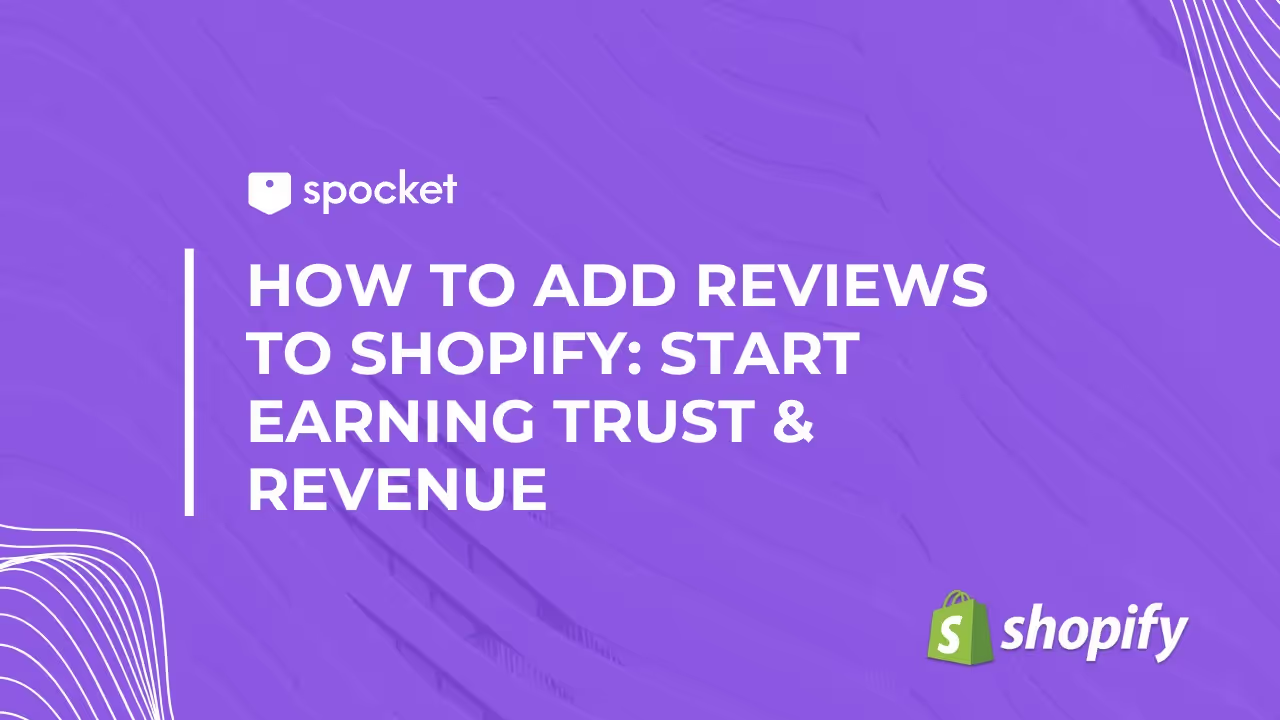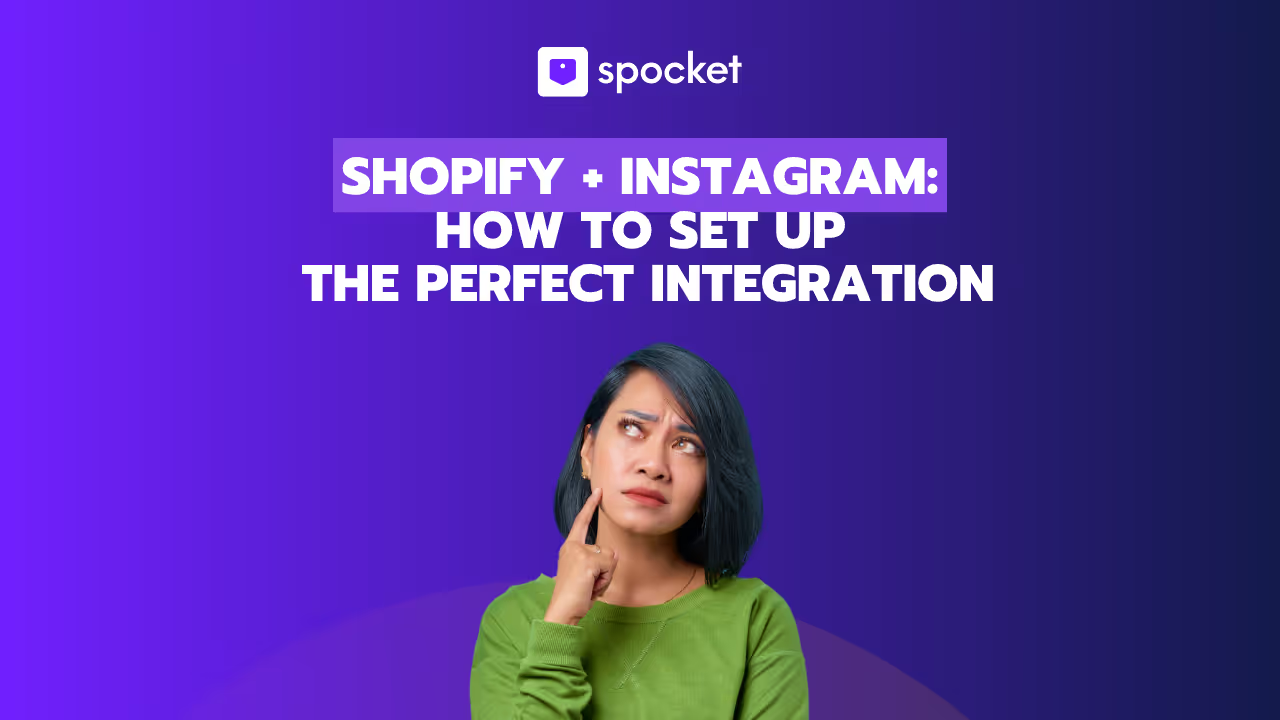Reviews are the backbone of any business. Reviews are feedback that your customers give about your dropshipping products. They build trust in your services, attract more customers to your online store, and increase sales growth.
In this blog, we will guide you on how to add a review section to your Shopify store and start receiving reviews. Before adding a review section to your Shopify store, let us know why you should add a review to your Shopify store.
Why Add Reviews to Your Shopify Store?
Reviews play a key role in boosting the business of e-commerce. Unlike offline businesses, which run on promotion by word of mouth, online businesses are known for the ratings they receive for their products. Be it any platform like Amazon, eBay, or anything else, the sale of a product is hugely dependent upon the reviews given by the customer. Let us understand the significance of reviewing the store
Establish Credibility and Trust by using Product Reviews
It provides genuine comments from actual users. They can support consumers in making wise choices. Customers may learn a lot from reading reviews, especially about fit, quality, and general customer satisfaction. This knowledge promotes confidence in the purchasing decision and in the product. An essential source of objective social proof is a review. eMarketer discovered that consumers trust reviews 12 times more than product descriptions.
Increase Sales and Conversions
Customer reviews can boost sales. When a product gets reviews, it means that others have purchased and utilized it. This may entice hesitant buyers to make a purchase. Research has shown that products with reviews have greater conversion rates than those without. According to a study conducted by iPerception, 63 percent of buyers are more likely to purchase from a website that includes user ratings.
Improve SEO of Your Store
User reviews can help your product pages rank higher in search results. Reviews often include keywords customers use to search for products. This increases your store's visibility and organic traffic.
Gather Useful Consumer Feedback
Reviews provide direct insight into how customers perceive your products, allowing you to make informed modifications. Analyzing client feedback can help you identify areas for product development, answer common problems, and improve the overall customer experience.

The importance of online reviews can be summarized in the image attached below:
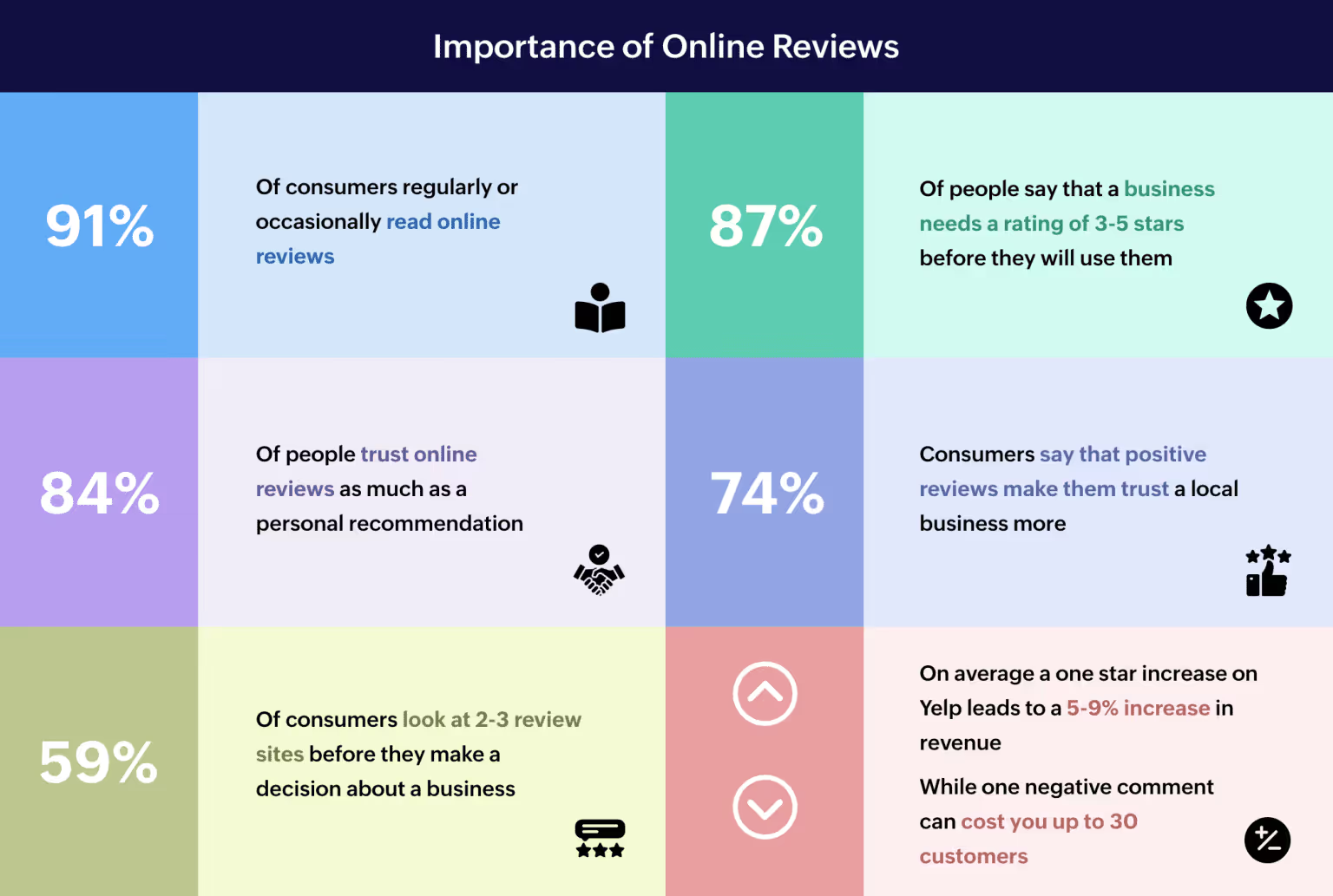
Add Reviews to Shopify Store: A Step-by-Step Guide
Adding reviews on your Shopify store is a process. Here is a step-by-step guide on how to add reviews to your Shopify store.
Step 1: Log in to Your Account
The very first step is to log in to your account using your email address and password with which you have registered your account.
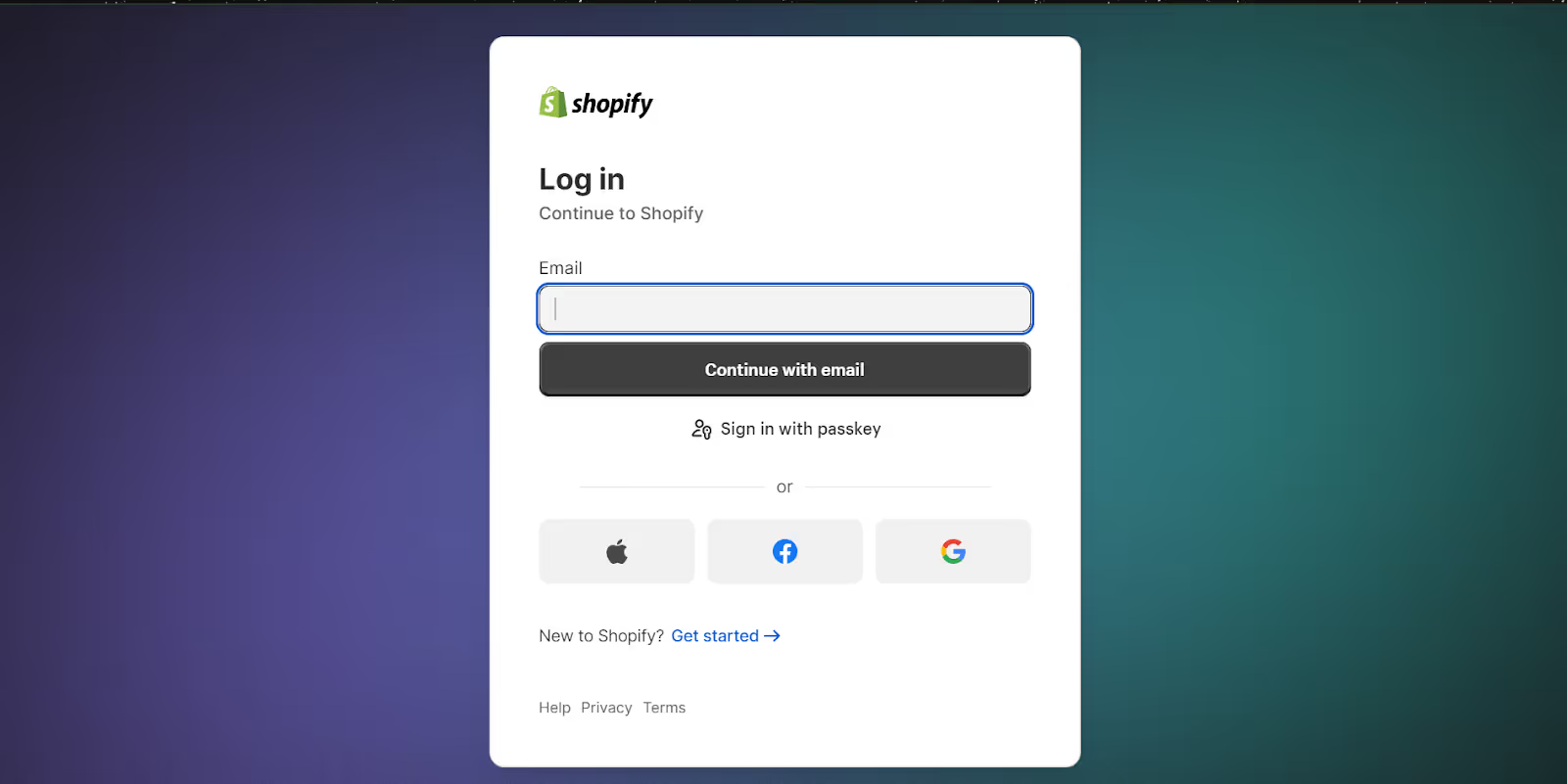
Step 2: Find Review App in the Shopify App Store
Select "Apps" from the menu on the left side of the page under "Online Store" and use the search box to look for "product reviews" on your admin panel.
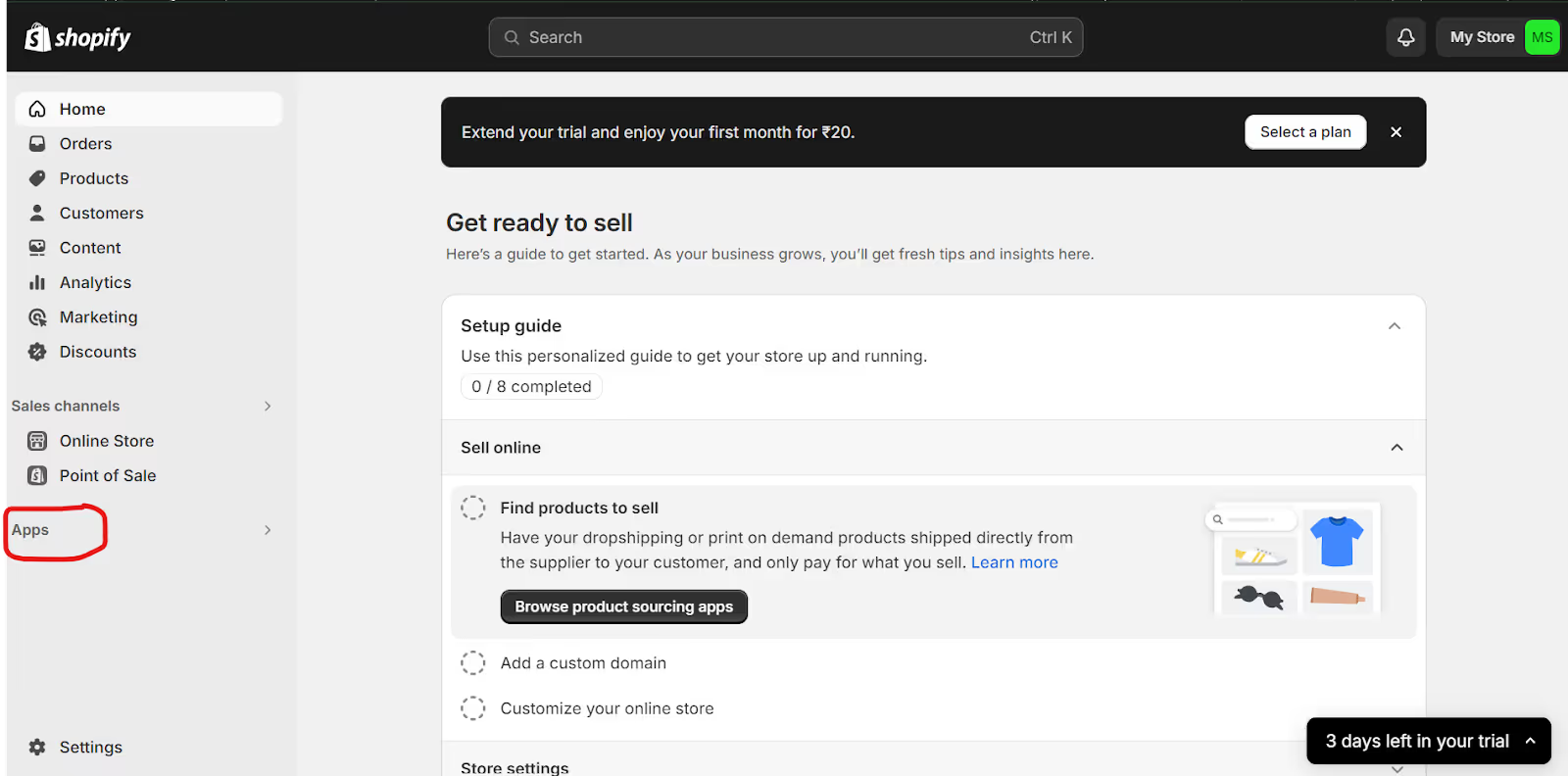
Step 3: Search for the Product Reviews App and Install It
In the app store, search for an app named Product Reviews. This is a free app available on the Shopify App Store. However, there are various paid apps also available which we will discuss later in the article.
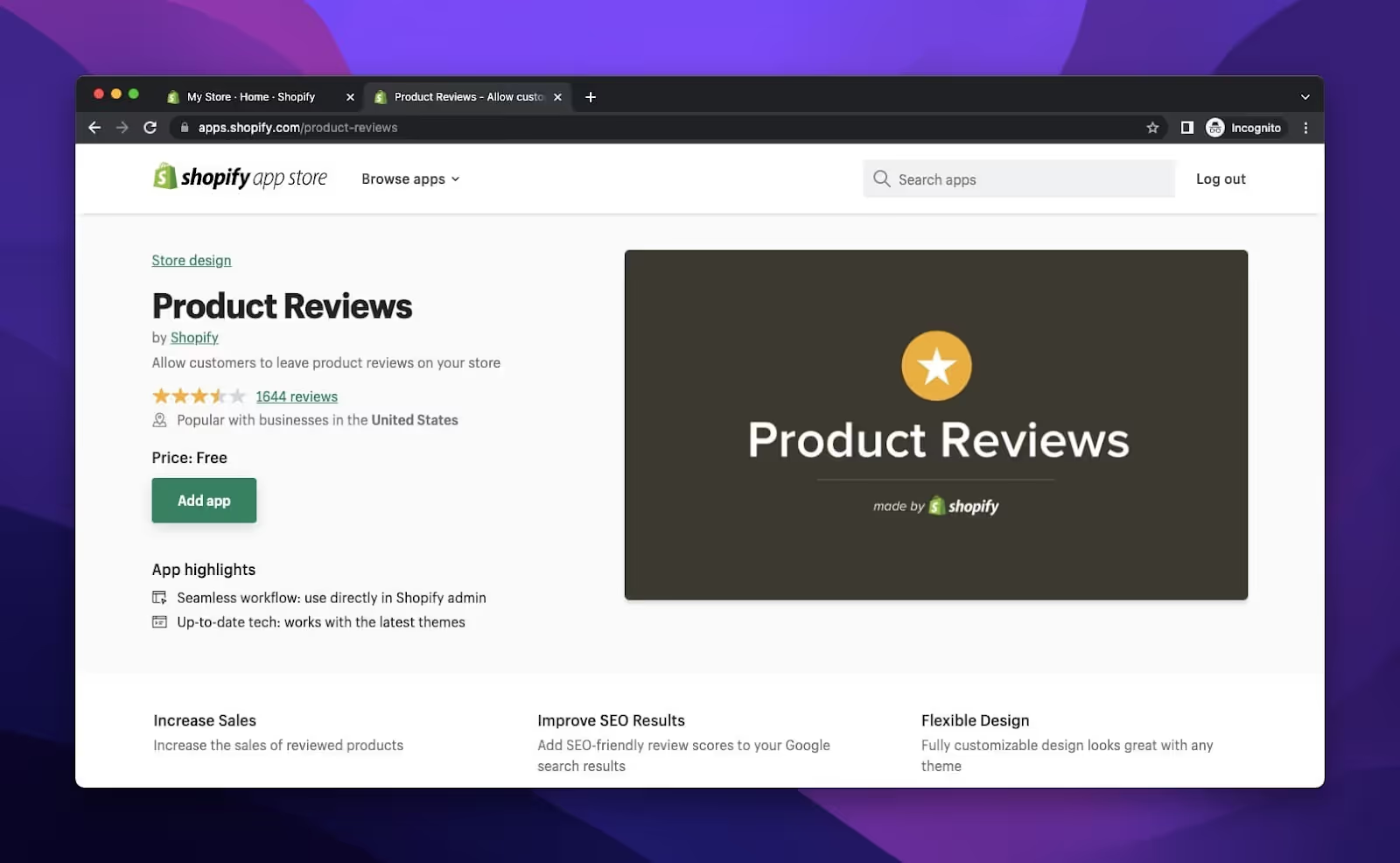
Click on Add App.
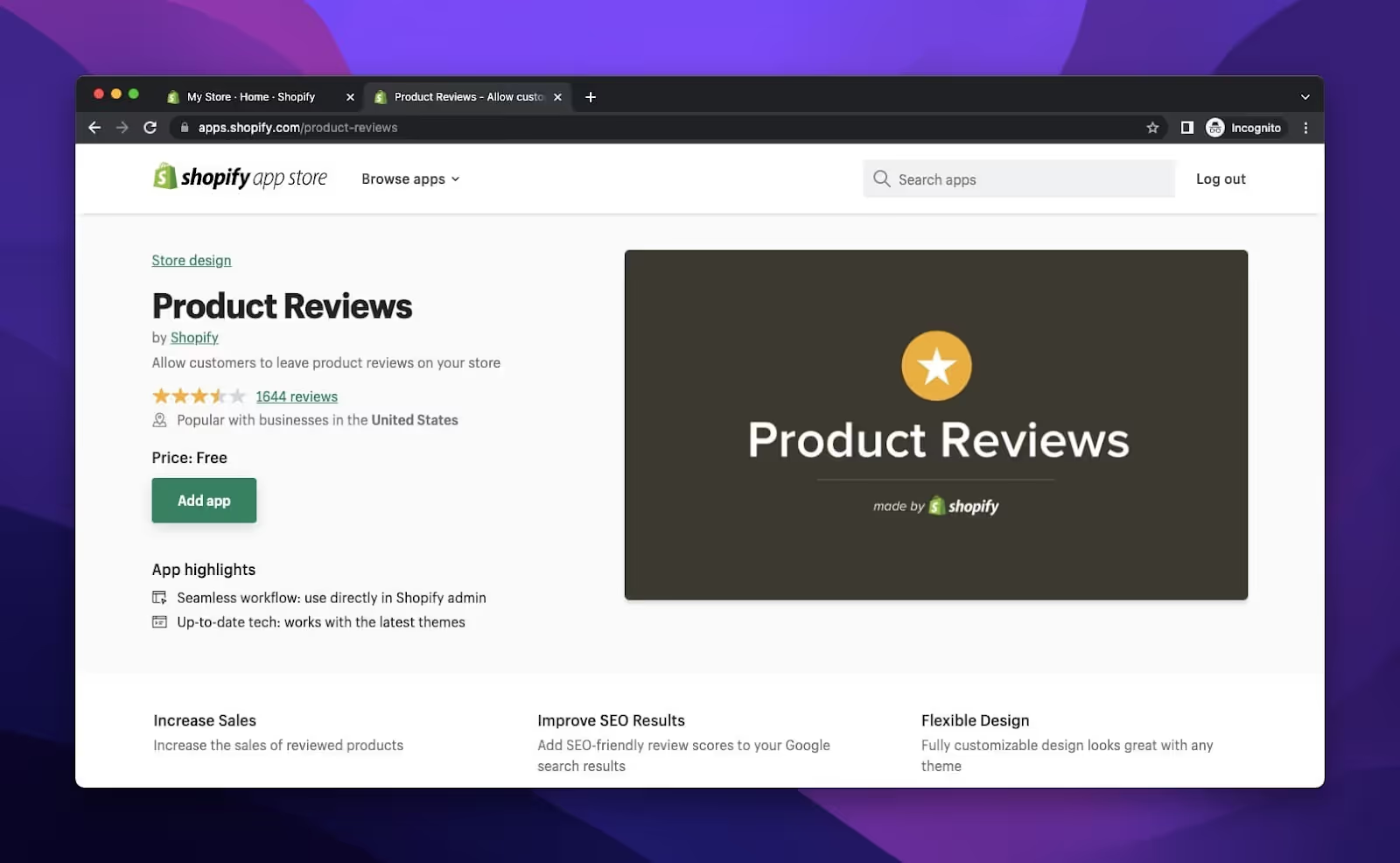
Click on install App
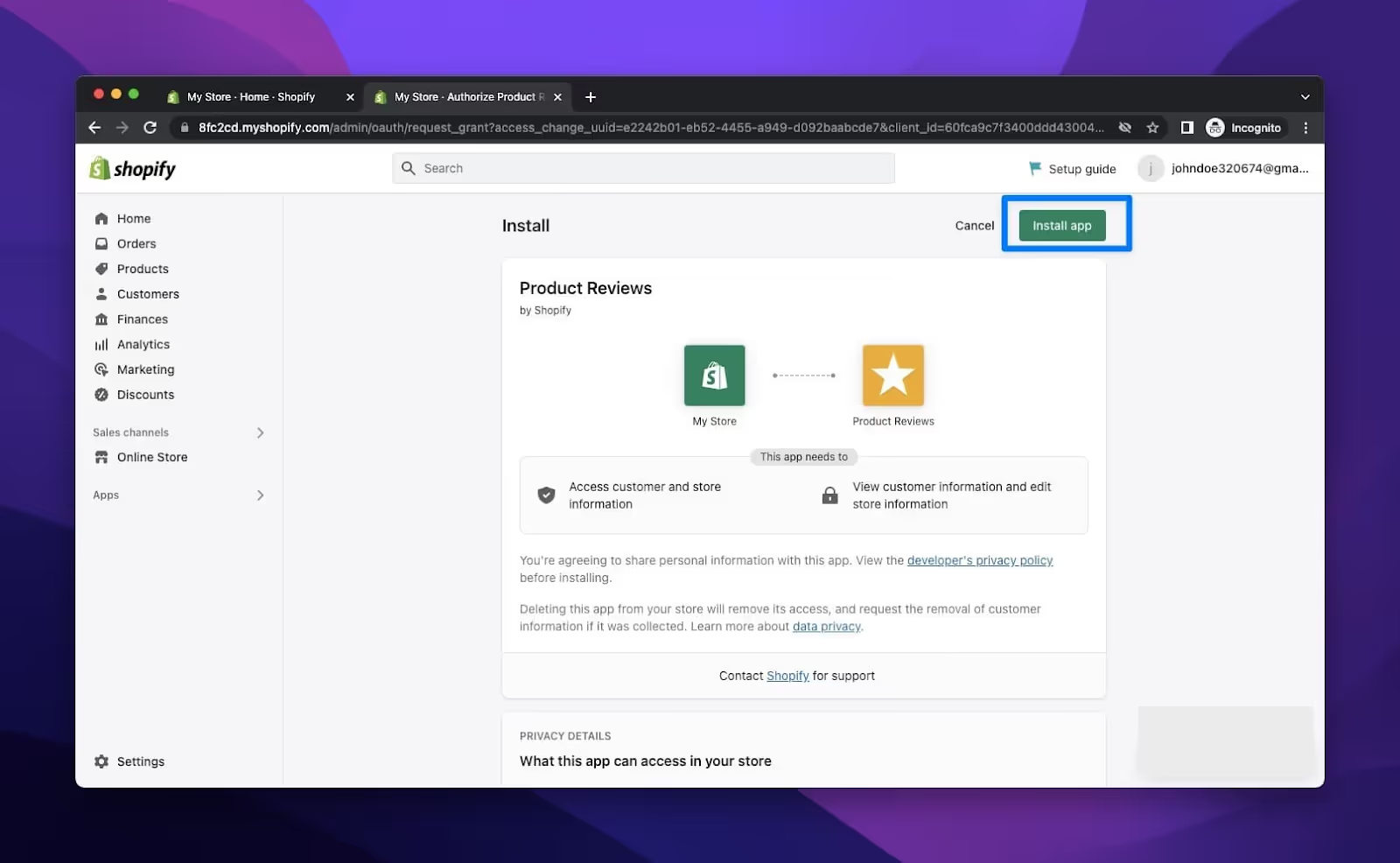
Step 4: Search for a Theme and Customize It
Click the "Online Store" dropdown menu after installing the program to locate "Themes" among the options. To "customize" the themes, you must view them. Your Shopify store is the theme you will be working on, and it will cater to your customers.
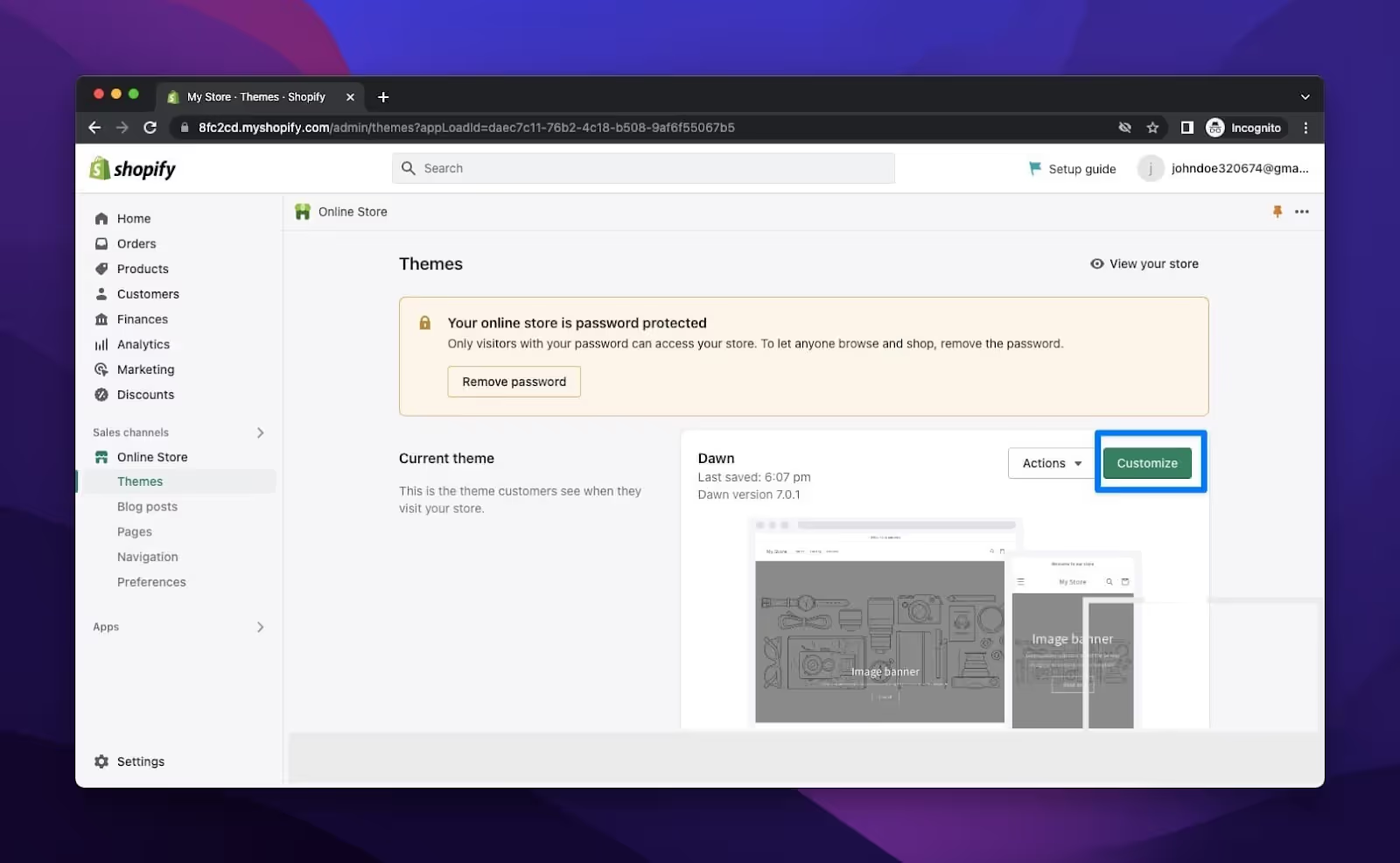
Click on Customize to view the theme editor
Step 5: Create Your Product Page
To construct your product page, select the "Products" option from the "Home page" dropdown menu located in the top center of the page.
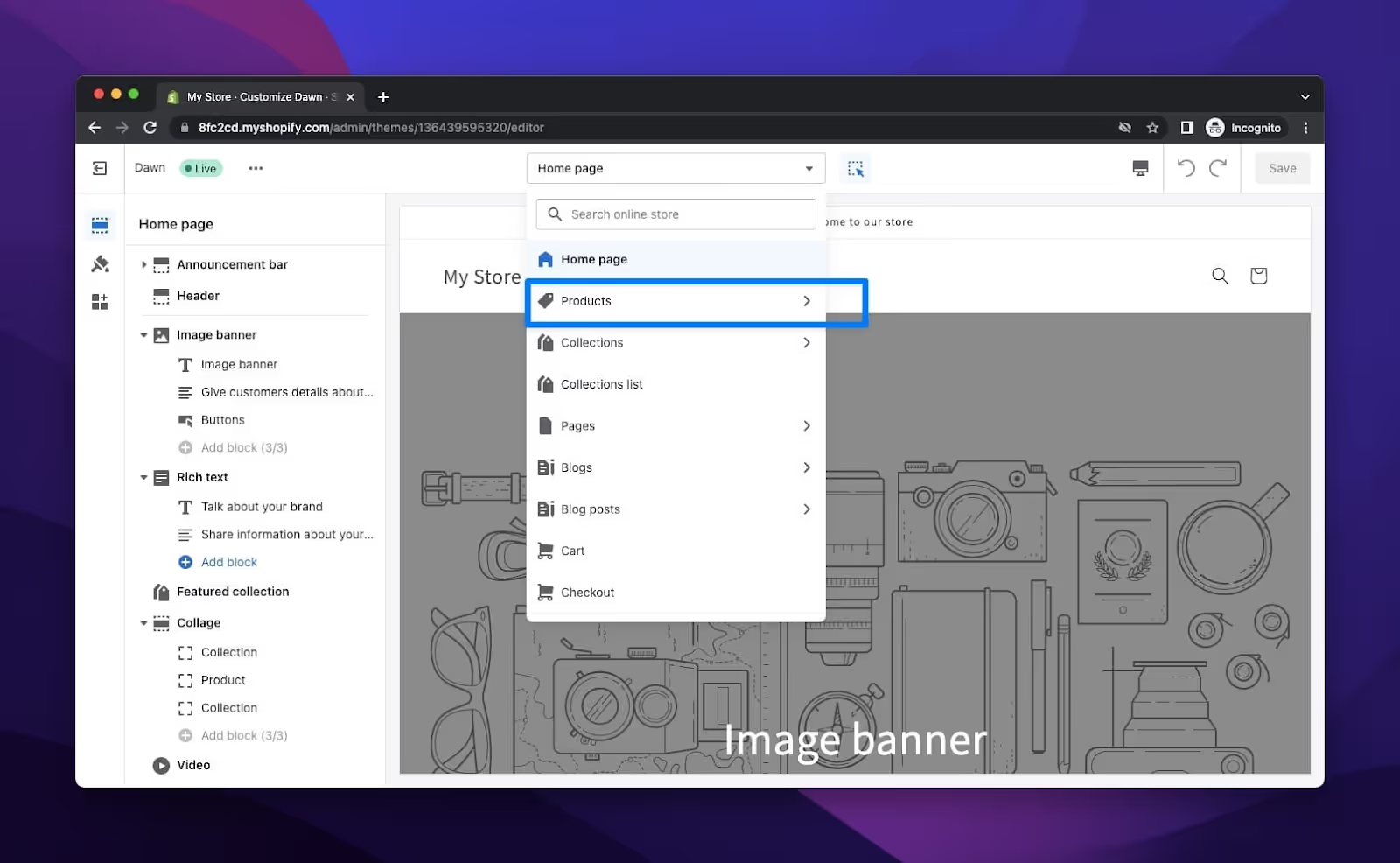
You must have products for your website to display in order for people to find your products. You can verify whether or not your adding review was successful in this way.
Step 6: Add Review Section
To add a section, scroll down the page and click the "Add section."
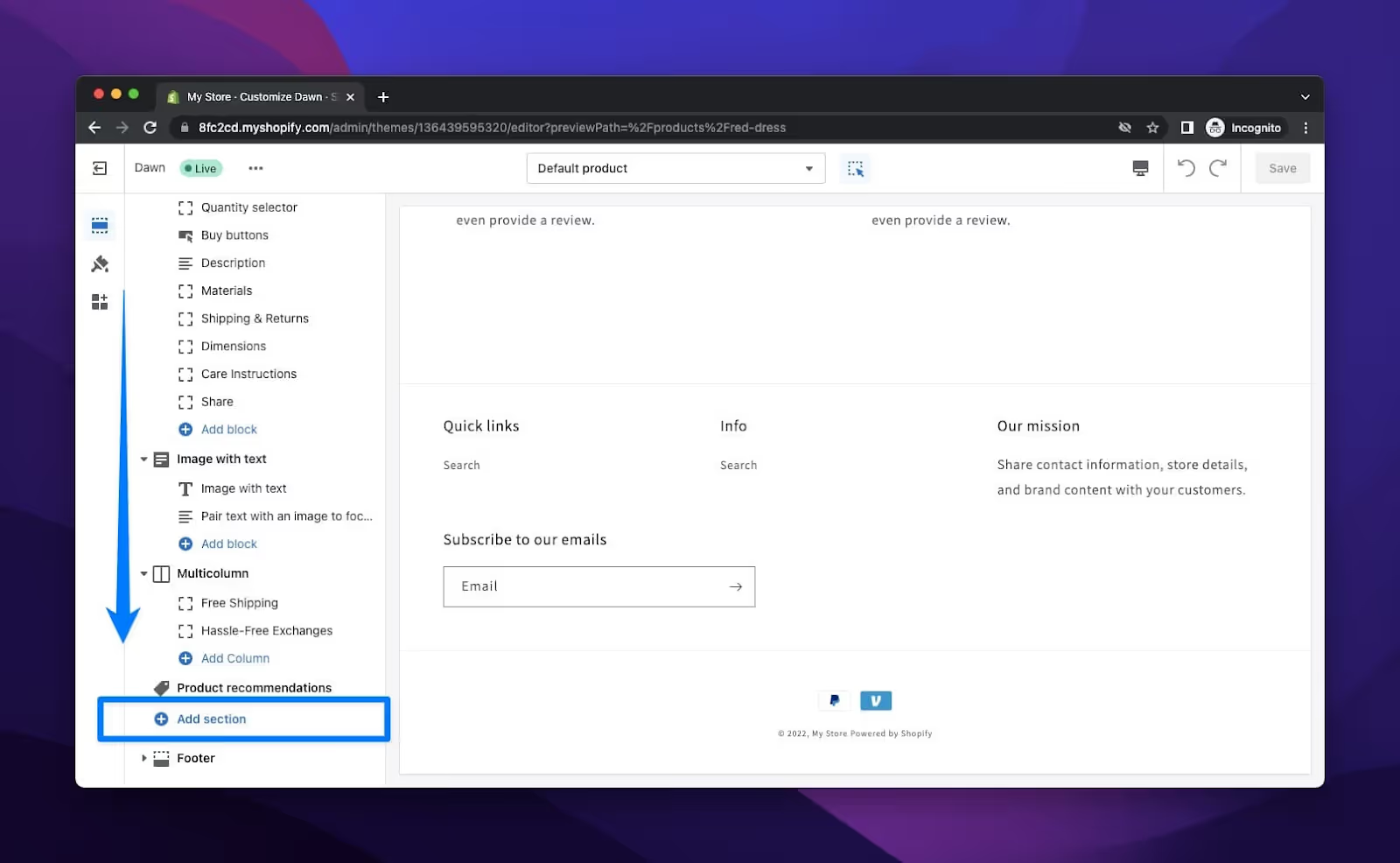
Click on Review to add the review section
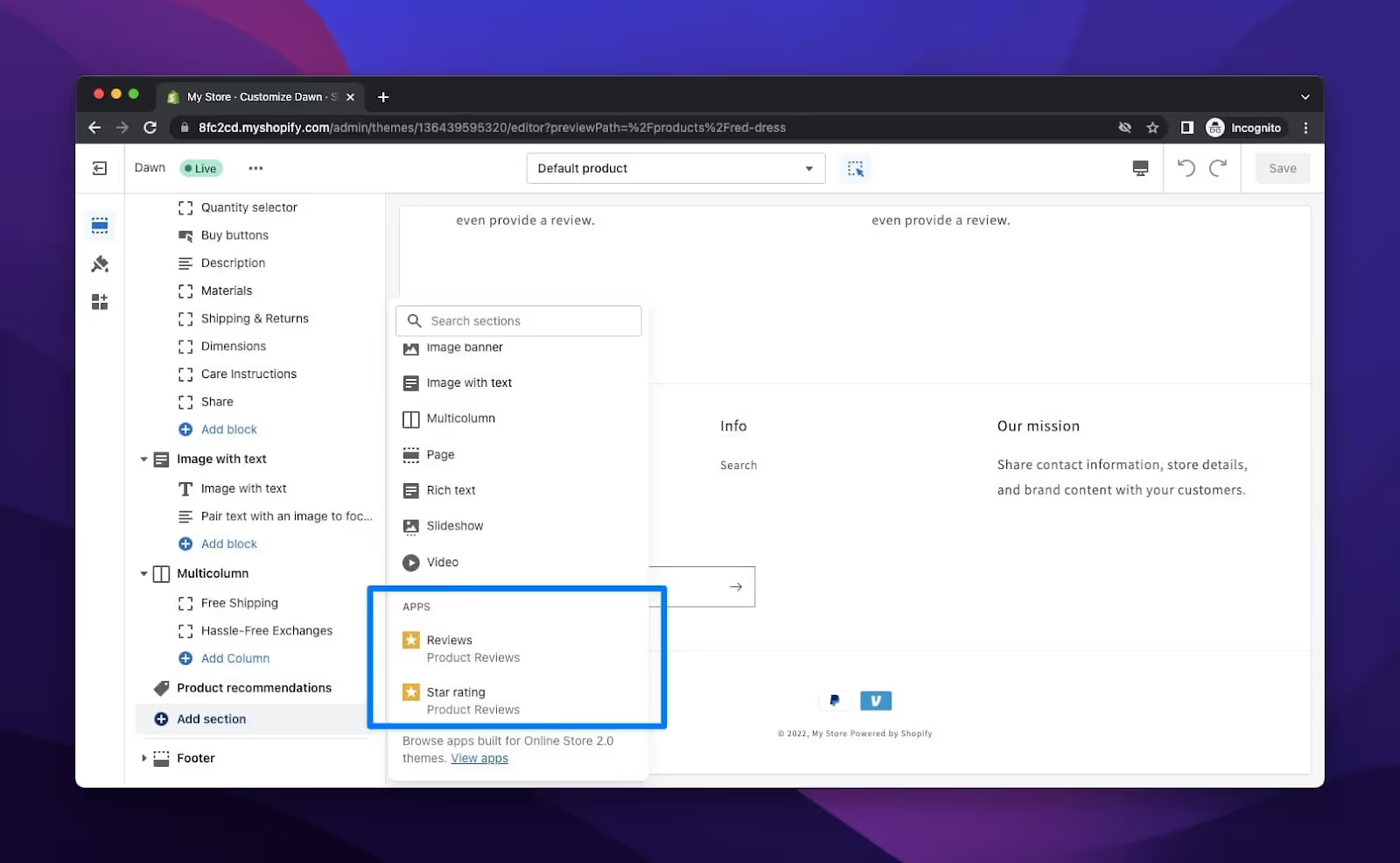
The section you add before "the Footer" is visible to you, but you can later reposition it as you see fit.
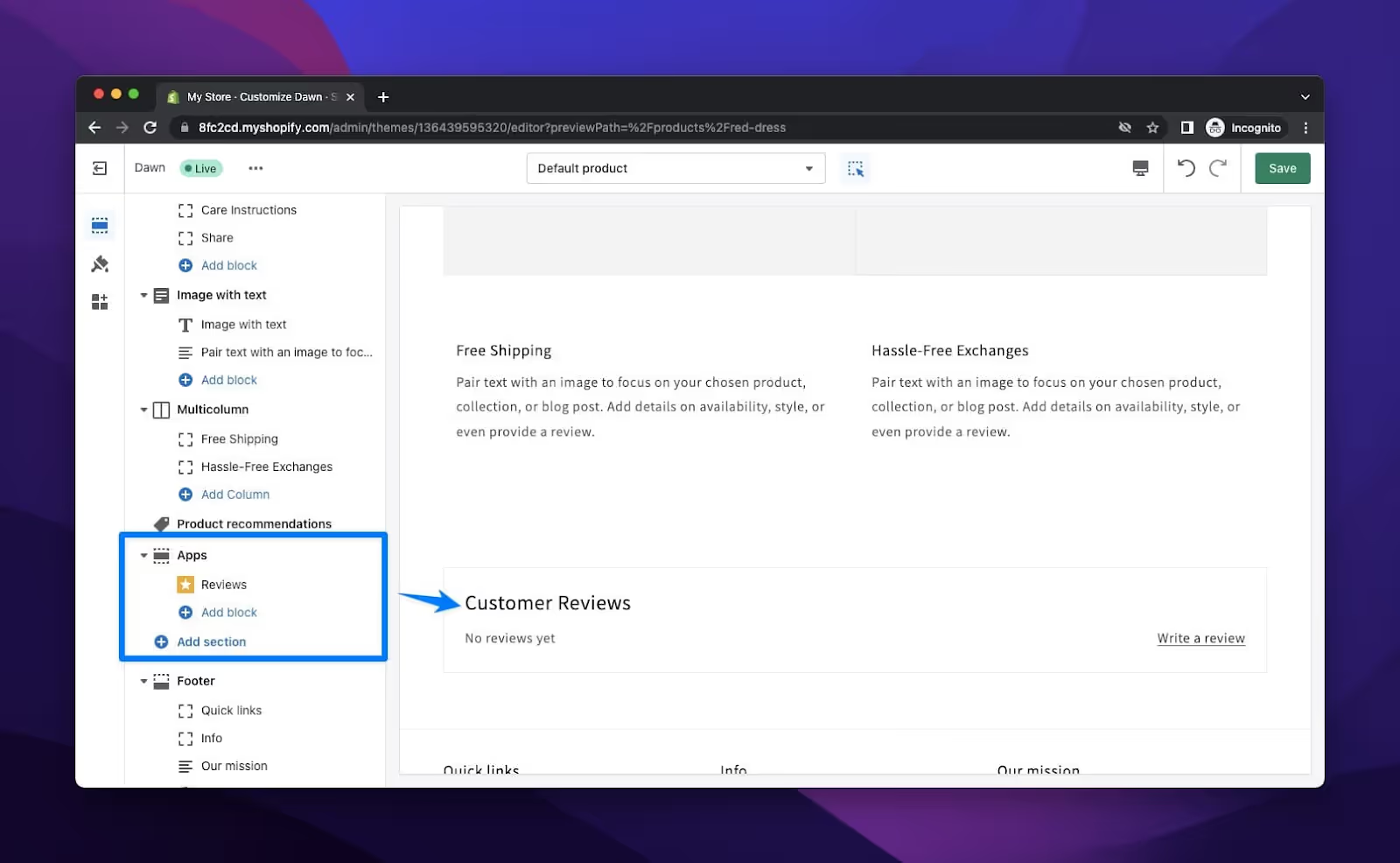
Step 7: Add a Star in Your Review Section
You may add reviews or star ratings next to the product image by clicking the "add block" button on the "Product information" section of the product page to personalize it.
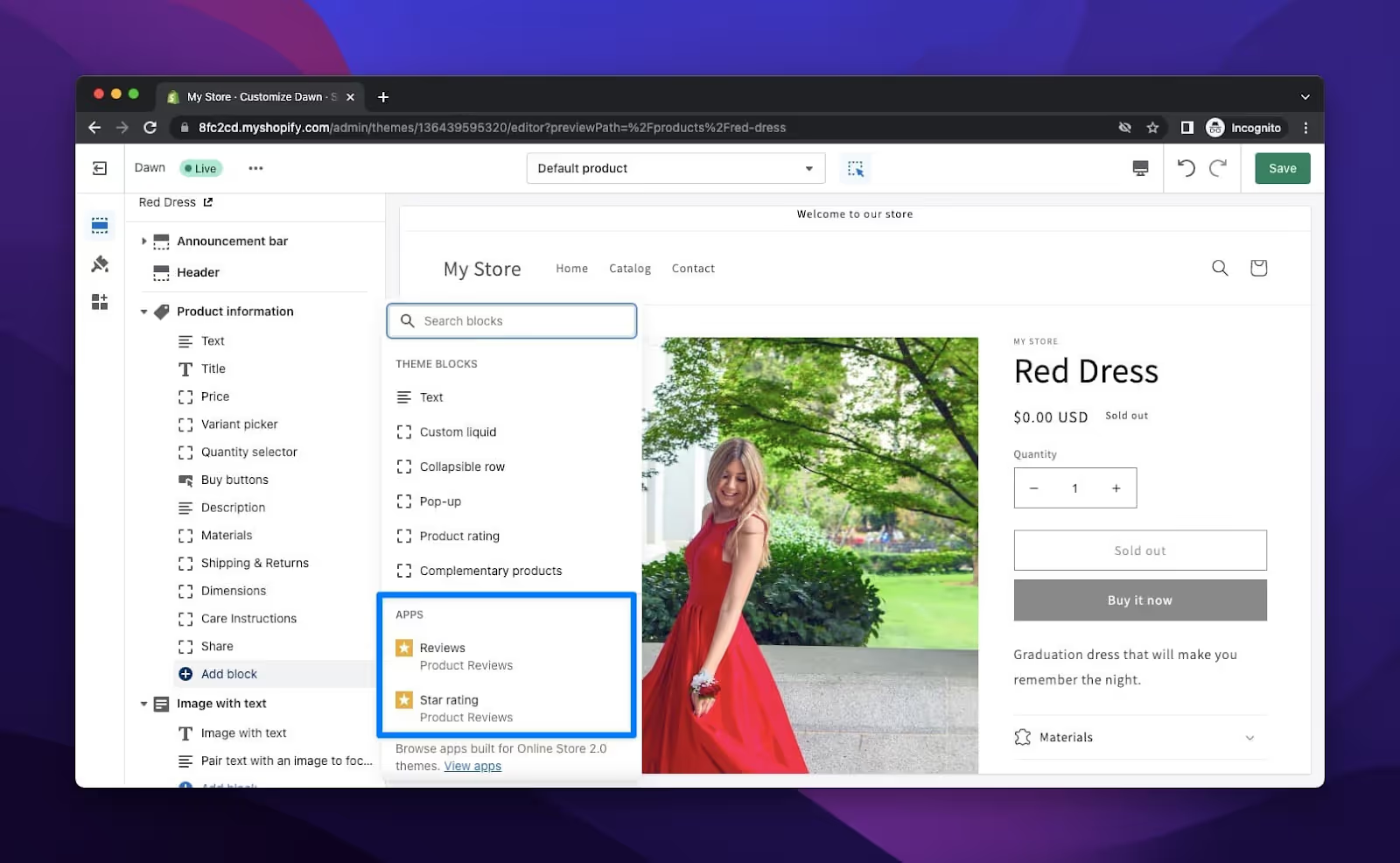
Manage Reviews on Your Store
Employees who have the customers' permission can access reviews in the Shop channel.
You can review any of your products that are displayed in Shop. If you are a shop owner, you are unable to choose not to receive product reviews. You can control your purchasing preferences in the Shop channel if you choose not to sell goods on Shop.
You have the option to report a review if you think it breaches the Shop Product Review Policy, Shop Terms of Service, or any other applicable laws.
Reply to Store Reviews
You can respond to a Shop product review through your Shopify admin. Before being published, your response might be reviewed to make sure it complies with the Shop product review merchant criteria. Your response appears in Shop just under the review you responded to, and the reviewer gets a push notification once it's published.
Steps:
- Click Settings > Apps and sales channels from your Shopify admin.
- Click Shop from the Apps and Sales Channels page.
- To open the sales channel, click.
- To respond to a review, click Reviews and then choose the desired review.
- Enter your response up to 1,000 characters in the Reply to this review section, then click Send a reply.
Edit or Delete a Reply
To edit or delete a reply follow the steps mentioned below:
- Click Settings > Apps and sales channels from your Shopify admin.
- Click Shop from the Apps and Sales Channels page.
- To open the sales channel, click.
- To modify or remove a review, click Reviews, and then choose the desired review.
- Take one of the following actions:
- To post your changes, click Edit reply after making edits to your response.
- To delete your remark, click Delete reply; to confirm deletion, click Delete reply again.
Report a Review
Shop implements both proactive and reactive measures to ensure that reviews that do not comply with the Shop Product Reviews Policies are either removed or not published.
You can report a review if you think it goes against the Shop's policies. You can report a review using the steps mentioned below:
- Click Settings > Apps and sales channels from your Shopify admin.
- Click Shop from the Apps and Sales Channels page.
- To open the sales channel, click.
- After selecting Reviews, select the review you wish to report.
- At the upper right corner of the review, select the † icon. Next, select Report.
- After choosing a cause for reporting from the drop-down menu, click Report.
It may take up to five business days for the review to be looked into after you report it. For any updates, you can check the review in your Shopify admin. A review that has been removed from your Shopify admin will no longer be visible.
Sync and Display Reviews using Partner Apps
You can display partner app-collected reviews on Shop and Shop reviews on your online store utilizing a partner app if you utilize a supported partner app in addition to Shop for reviews.
Some of the commonly used partner apps are:
How to Choose the Right Review App for Your Shopify Store?
While adding reviews to your Shopify store is critical, choosing the best review tool for your Shopify store will maximize customer involvement and increase sales.
Start by determining the unique requirements and goals of your store. Think of things like Shopify integration that works seamlessly and has capabilities for moderation.
To get the best results, look through the Shopify App Store to find some of the top applications for Shopify reviews, and read user reviews to determine the dependability and efficiency of the apps. In addition to the fundamental features, search for additional features like:
- Smart writing moderation in order to remove reviews.
- Ability to incorporate visual reviews on platforms such as YouTube.
- Large-scale gathering of reviews from various sources.
- Options for customization, such as several review display formats.
How to Make the Most Out of Customer Reviews on Shopify
Here is a list of best practices that can help you make the best out of customer reviews on your Shopify Store:
Enable Reviews for Every Product: Verify that every product in your store has the ability to receive reviews. Customers will be more inclined to provide feedback as a result, and your brand will become more socially cohesive.
Use a Review App: To handle and show consumer feedback on your store, think about utilizing a review app. The Shopify app store offers a number of excellent review apps, including Judge.me, Loox, Yotpo, Stamped.io, and Product Reviews.
Encourage Customers to Write Reviews: After a customer makes a purchase, send them a follow-up email asking them to write a review. You may also provide rewards for reviewing, such as a coupon code.
React to Reviews: Give both favorable and unfavorable evaluations your full attention. Acknowledge any concerns that customers may have brought up and thank them for their comments.
Always Display Reviews: Customer reviews should be prominently displayed on your product pages so that prospective buyers can quickly discover them. On your website, you can even make a page specifically for reviews.
Use Rich Snippets: In Google search results, use rich snippets to show review counts and star ratings. This can improve click-through rates and bring in more customers to your online store.
By adhering to these best practices, you can establish a robust review system that fosters consumer trust and increases revenue for your company.
Add Reviews from Third-Party Platforms: List your business on Trustpilot and Google My Business and embed their reviews/ratings in your Shopify store to further build buyer confidence.
How to Deal With Bad Reviews
It's simple to assume that once reviews start to pour in, they will all be nice, but it's possible to read some negative ones as well.
Instead of letting them depress you, try to see them as teaching opportunities. Here are some pointers on dealing with them:
Dos
- Actions to take Do reply to the reviewer (private or publicly)
- Provide a fix
- How to handle negative Shopify reviews
Don’t
- Get angry and react instead
- Divulge private information
Conclusion
Reviews are crucial to the success of your dropshipping website, regardless of the software you use. Your sales should start to rise nearly immediately once you get them!
Reviews can either make you or break you. As a result, you must use them to your advantage.
Additionally, you can quickly add a section for your customers to leave comments and share their opinions since you already know how to add reviews to your Shopify store.
Increasing the visibility of Shopify product reviews in your stores can significantly enhance customers' desire to buy and earn you more revenue.
How to Add Reviews to Your Shopify Store FAQs
How do I add customer reviews to my Shopify store?
You can add customer reviews on your Shopify store using the simple steps mentioned below:
- Click "Apps" from your Shopify admin dashboard to access the Shopify App Store.
- Look up "product reviews" to peruse the existing applications.
- Select an app based on your needs. (Well-liked choices include Stamped.io, Judge.me, Yotpo, and Omnisend.)
- Click "Add app," then adhere to the installation guidelines.
- Set up your preferences, such as the form fields and display settings.
- Begin collecting and displaying customer reviews on your product pages. Tailor the reviews' appearance and feel to fit the style of your store.
Who can publish reviews?
Shopify has an auto-publishing option that makes it possible for anyone to post reviews. To modify it, go to your admin panel's Product Reviews app and select "Disabled" under the "Auto-publish" section. As such, you have authority over the reviews.
How do I make reviews appear on Shopify?
You can display reviews on Shopify using the steps mentioned below:
- Click Settings > Apps and sales channels from your Shopify admin.
- Click Shop from the Apps and Sales Channels page.
- To open the sales channel, click.
- Select Settings.
- Check your installed partner applications under the Shop reviews section, then select the box next to Show reviews from partner apps in the Shop app.
Can I reply to Shopify reviews?
Yes, you can reply to Shopify reviews. You can do it using your Shopify admin panel. You can respond to reviews on the Product Reviews app page by clicking on the review you wish to respond to, and then clicking "post-it" when you're finished.
Can I delete unwanted Shopify reviews?
Yes, you can delete unwanted Shopify reviews. You can control this procedure using your Shopify admin panel as the owner of a Shopify store. Open the Product Reviews app on your Shopify admin page to get started. After that, you can select the Reviews page and remove any reviews you'd like to.
How can I report an irrelevant Shopify review?
You can report an irrelevant Shopify review using the steps mentioned below:
- Click Settings > Apps and sales channels from your Shopify admin.
- Click Shop from the Apps and Sales Channels page.
- To open the sales channel, click.
- After selecting reviews, select the review you wish to report.
- At the upper right corner of the review, select the † icon. Next, select Report.
- After choosing a cause for reporting from the drop-down menu, click Report.