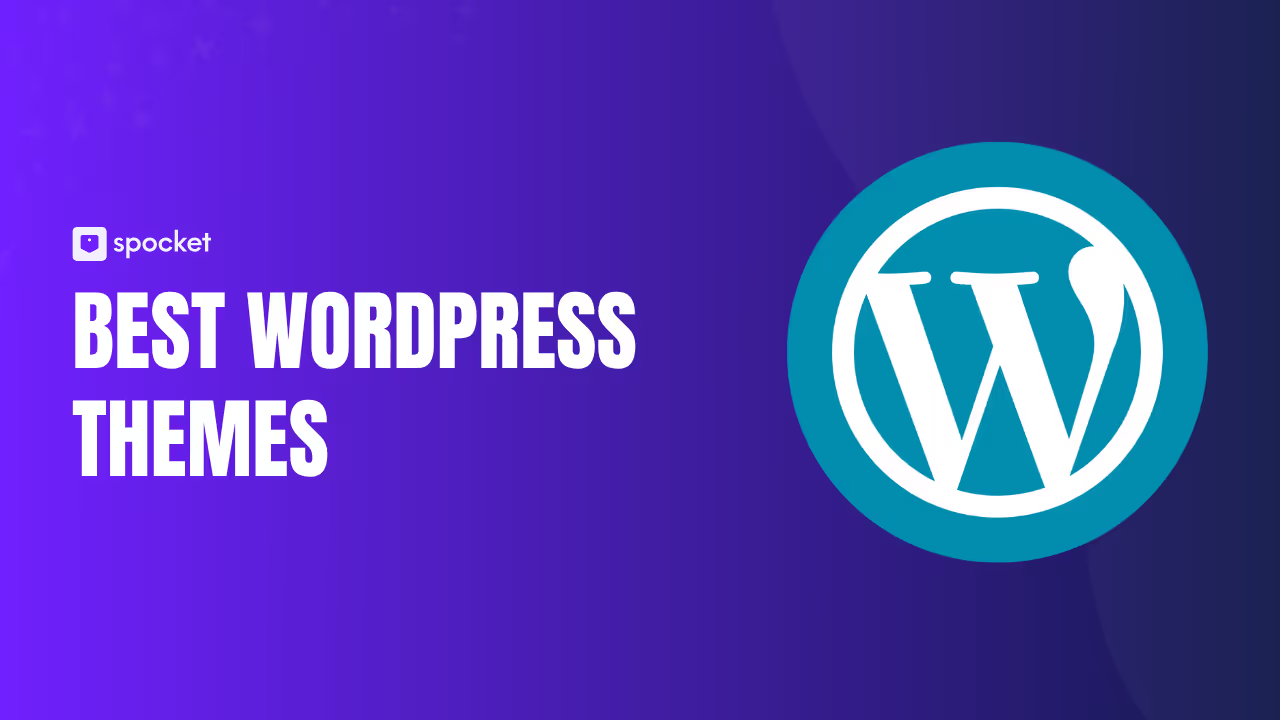Are you looking to start a dropshipping business? You'll need a reliable platform for your online store. WordPress with WooCommerce is one of the top options available.
WordPress is flexible, customizable, and perfect for dropshipping. You can equip it with a variety of tools and themes to create a beautiful online storefront. It’s also supported by a large community, making it easy to find help and resources.
Interested in learning more? Here's how to create a WordPress store for dropshipping products.
What is Dropshipping?
Dropshipping means you let someone else handle making and shipping the products. You don’t have to create, store, or ship anything. You just sell the product, and the supplier takes care of the rest.
It’s a simple and low-risk business model. First, you set up a dropshipping website with products you want to sell and market it to your target audience. When a customer places an order, you send their details to the supplier, who then packages and ships the product. After that, you just update the customer with a confirmation and delivery timeline.
Why Should You Consider Dropshipping on WordPress?
You might be wondering why you should dropship with WordPress instead of other platforms. Well, there are several reasons:
- Seamless WooCommerce integration: WordPress pairs effortlessly with WooCommerce, the leading e-commerce platform. It simplifies starting a dropshipping business and is cost-effective since WooCommerce is free.
- Vast plugin ecosystem: WordPress offers a wide range of plugins for every need, from SEO improvements to automatic product updates. These tools make it easier to manage and optimize your store.
- Strong community support: The WordPress community is vast, providing valuable support through forums, tutorials, and direct help. A strong network is crucial for troubleshooting and learning new strategies for store growth.
- Customization options: WordPress stands out for its customization capabilities, allowing you to align the site's design with your brand. You have the freedom to adjust layouts, colors, and functionalities.
- Cost-effectiveness: Starting with WordPress is budget-friendly, with many essential plugins and themes available for free. This affordability makes it accessible for new entrepreneurs.
- Easy product management: Managing your product line is straightforward with WordPress. Quickly add new products, update existing listings, and organize your inventory efficiently.
- Scalability: As your dropshipping business grows, WordPress can handle the increase in products and traffic. It supports your expansion without the need for major changes to the platform.
How to Make a Dropshipping Website on WordPress: 13 Steps
1. Choose a Niche
Have you ever heard the advice to "focus on one thing and do it well?" This couldn't be truer in dropshipping. With the market becoming more competitive every year, you are better off specializing in a specific niche rather than trying to sell everything to everyone.
When choosing a niche, keep the following factors in mind:
Passion and Interest
Pick a niche you're passionate about. Loving the products will motivate you to market and sell them. Plus, your enthusiasm will be clear to your customers.
Competition
Check out your competition. Look at what other dropshippers are doing in your chosen niche. Too much competition makes it hard to succeed. But no competition might mean there's no market.
Profit Margins
Consider the profit margins. Dropshipping involves thin margins, so choose products that allow for a decent markup. High-ticket items might give you better returns.
Supplier Reliability
Make sure you have reliable suppliers. Good dropshipping suppliers will have quality products and timely shipping. Bad suppliers can ruin your reputation with customers.
Market Demand
Research if there's demand for the products. Use tools like Exploding Topics to see what people are searching for. You need a niche that people are interested in buying.

2. Get a Domain Name and Web Hosting Account
To start dropshipping with WordPress, you need a domain name and web hosting. The domain name is your website's address, and the web hosting is where all your site's data lives online.
Picking a domain name is simple. Choose something related to your products or a general name. If you’re struggling to come up with a unique name, try Spocket's business name generator to get ideas.
Once you pick a name, secure it quickly via a registrar like Namecheap or GoDaddy.
3. Get an SSL Certificate
When setting up an eCommerce site, securing customer transactions is essential. Google even mandates it for better search rankings. To ensure your site is secure, you need a Secure Sockets Layer (SSL) certificate.
You can get an SSL certificate from a Certificate Authority (CA) or check if your web host offers one. Many hosting providers include SSL certificates with their plans. For instance, providers like Bluehost or SiteGround offer free SSL certificates. You can usually find SSL options in your web hosting control panel.
4. Install WordPress
With your domain and web hosting set up, it's time to install the core software: WordPress. Ask your hosting provider if they offer a one-click install option—many providers include this service as part of their packages. For those that don't, they are often willing to install WordPress for you.
5. Set Up WooCommerce
To convert your WordPress site into an online store, you need to install the WooCommerce plugin. To do this, log into WordPress and click Plugins → Add New. Now search for WooCommerce and press enter. You’ll see a bunch of results—spot WooCommerce and click the Install Now button.

After it installs, click Activate to set up the plugin. The WooCommerce setup guide will help you set up your store’s products, location, and currency.
With WooCommerce activated, your WordPress site is now ready to function as a full-fledged online store. You'll have options to configure payment methods, shipping details, and even tax settings to suit your business needs
6. Pick a Suitable Theme
The appearance of your website can greatly impact how visitors perceive your store. A well-designed theme is likely to attract and retain customers. To achieve this, make sure to choose a high-quality, responsive theme.
WordPress offers plenty of options to suit your needs. Here are some of the best themes for creating a visually appealing and functional store:
- Flatsome: Known for its versatile design and built-in page builder, Flatsome is perfect for crafting a unique and professional online store.
- Astra: This theme is lightweight and highly customizable, making it ideal for eCommerce. It offers a variety of pre-built templates and easy integration with WooCommerce.
- Neve: Neve is fast, customizable, and perfect for online stores. Its mobile-first approach ensures your site looks great on all devices, and it supports popular page builders for easy customization.
7. Develop Your Brand Image
Creating a brand image is a step that most dropshipping stores skip, but it’s a must for standing out. Your brand identity defines who you are, what you stand for, and how you talk to your audience.
Start with understanding your brand's core—your values, mission, and target audience. What drives your business? Are you all about the latest trends or quality craftsmanship? And who are your products for? Knowing your audience's age, interests, and buying habits helps shape your store and marketing.
Once you have a clear picture of your brand core, develop your visual identity. This includes:
- Logo design. Your logo is often the first thing customers see, so make it simple, memorable, and a true reflection of your brand. Think about hiring a professional designer.
- Brand voice. Decide how you want to communicate with your customers. Will your tone be friendly and informal, like chatting with a buddy? Or more polished and professional? The key is to resonate with your target audience.∂
- Color scheme. Colors and fonts convey emotions and values. Pick a palette that reflects your brand's personality. For example, use sleek, modern colors and fonts for a tech-savvy brand or vintage tones for a retro vibe.

8. Create Relevant Pages
Now it’s time to create your pages for your WooCommerce dropshipping store. The exact pages you need will depend on your business, but a good place to start is with:
- Home page: Highlight your top products and their unique benefits. For example, if you’re dropshipping eco-friendly products, showcase their sustainability and eco-friendliness right on the front page.
- About page: Share your business story and mission. If you’re dropshipping handmade items from local artisans, tell your customers about the artisans and the story behind each product.
- Contact page: Offer multiple ways for customers to reach you. Include a contact form, email address, and links to your social media profiles. If you have a customer service phone number, add that too.
- FAQ page: Address common customer queries. Include questions about sizing, shipping times, and return policies.
- Privacy policy page: Detail how you handle customer data. This is crucial for building trust and complying with regulations. Explain how you protect customer information and what data you collect.
WordPress makes it easy to create these pages with its visual block editor. You can add text, images, buttons, products, videos, and more with just a few clicks.
9. Add Products to Your Store
Adding products to your WooCommerce dropshipping store involves installing a plugin. Spocket is a great plugin that allows you to source products from US and EU suppliers. You can choose from a variety of niches, including beauty, electronics, fashion, and more.
To integrate Spocket with your WooCommerce store, follow the steps below:
- Download Spocket from the official website.
- Log into WordPress and click Plugins > Add New.
- Click Upload Plugin and add the .zip file.
- Choose Activate Plugin.
- From here, open the Spocket toolbar from the left menu and click Connect to set up a new account.

Once you’ve connected Spocket to WooCommerce, you can go to its dashboard and choose the best products to dropship from different categories.
Spocket lets you filter products by cost, shipping, and vendor. And it also makes it easy to add them to your dropshipping store. You just need to perform these actions:
- Hover over the product listing you want and click Add to Import List.
- Go to the Import List page on the left-hand side to see the products you've selected.
- Customize the product listing as needed before pushing it to your store.
- Click Push to Store to add the product to your store.
- Go to the Product List page and click View Listing to see the item in your store.
.gif)
10. Organize Your Items into Categories
Now that you’ve imported your products, it's time to organize them into categories. This helps your customers find what they're looking for quickly.
Head to your WordPress dashboard. Go to Products and click on Categories. Fill in the name and slug. For instance, name one category Laptops. Hit Add New Category. You can also make subcategories. For the category you just created, you could have Gaming Laptops and Business Laptops.
Assign each product to the right category. This way, when someone visits your store, they can easily browse through the sections to find what they need
11. Choose a Payment Gateway
A payment gateway facilitates the transfer of credit from the customer to the merchant. WooCommerce integrates with many payment gateways, so you'll have options no matter where you are.
Consider what works best for your business. Look at the fees, the currencies you sell in, and what kind of checkout experience you want for your customers.
A great place to start is WooCommerce Payments. It's a free extension that lets you handle payments and refunds directly from your WordPress dashboard.
12. Set Up Taxes
Depending on where you're located, you might need to charge sales tax. WooCommerce lets you set tax rates by default and offers the free WooCommerce Tax extension. This handy tool automatically figures out the correct sales tax based on where you’re shipping to.
13. Launch and Market Your Dropshipping Business
After setting up your WordPress dropshipping business, the next step is to spread the word and attract customers. Here are some effective ways to promote your store.
Social Media Marketing
Since consumers can't touch or see your products in person, you need to do your best to showcase them online. That's where social media platforms like TikTok and Instagram come into play. These platforms help create an immersive experience that can draw customers in, making them feel like they're getting a closer look at your items. You can even sell directly via these platforms by integrating them into your WooCommerce store to sync inventory.
Influencer Marketing
Influencer marketing has evolved with micro-influencers. We're talking about regular folks who have a dedicated following. These influencers are more approachable and cost-effective. You can get in touch with them via DM and propose collaborations that benefit both parties.
Search Engine Advertising
Using Google Ads and Bing Ads allows you to target specific keywords that your potential customers are searching for. This form of paid advertising puts your store at the top of search results, attracting customers already interested in your product niche. Set a budget, choose your keywords, and watch the traffic to your store increase.
14. Process and Fulfill Orders
Another key aspect of dropshipping with WooCommerce is processing and fulfilling incoming orders. You don't have to handle this manually—dropshipping plugins like Spocket come with built-in features to help you.
Processing Orders
To process an order in Spocket:
- Log into your Spocket account.
- Click on the Orders tab from the left-hand toolbar.
- Click on View Customer Info to see details such as the customer's name and address if required.
- Click the Checkout button. The shipping cost and transaction fees will be automatically calculated based on the customer's address.
- Add any specific instructions or notes for the supplier.
- Click Place Order to process the order. This will charge your credit card for the product’s base cost and shipping fee.
After placing the order, you will receive an email confirmation, and the supplier will be notified to start fulfilling the order.
Fulfilling Orders
To fulfill an order on Spocket, follow these steps:
- Log in to Spocket
- Navigate to My Orders from the toolbar on the left.
- Find orders that need to be processed using the filter function.
- Choose one or multiple orders and click “Set to Processing” to alert the retailer that the order is being handled.
- Arrange the shipping label and package the order. Spocket will also give you a branded invoice to include in the order.
- Once the order is ready for shipment, add the tracking information in Spocket. Provide the carrier name, tracking number, and tracking URL.
There’s also the option to bulk export orders via CSV. To do so, choose the orders you need to export and click Export Orders.

Final Verdict
These are all the steps you need to start a WordPress store for dropshipping products. Remember, setting up your store is just the beginning. Keep learning and adapting to grow your business.
How to Create a WordPress Store for Dropshipping FAQ
Can I use WordPress for dropshipping?
Absolutely. WordPress is perfect for dropshipping when paired with WooCommerce. You get flexibility, and tons of plugins, and it's easy to customize your store.
Which is better for dropshipping, WordPress or Shopify?
Both have their perks. WordPress with WooCommerce offers more customization and lower costs. Shopify is user-friendly and has great support. pick what suits your needs best.
How do I create a dropshipping website with WordPress?
Start with a reliable hosting provider and install WordPress. Add WooCommerce to set up your store. Choose a theme, install essential plugins, add your products, and set up payment gateways.
What are common mistakes to avoid in WooCommerce dropshipping
Watch out for unreliable suppliers and poor product listings. Always research suppliers, optimize your product descriptions and images, and set up solid customer service. This helps attract and keep customers.