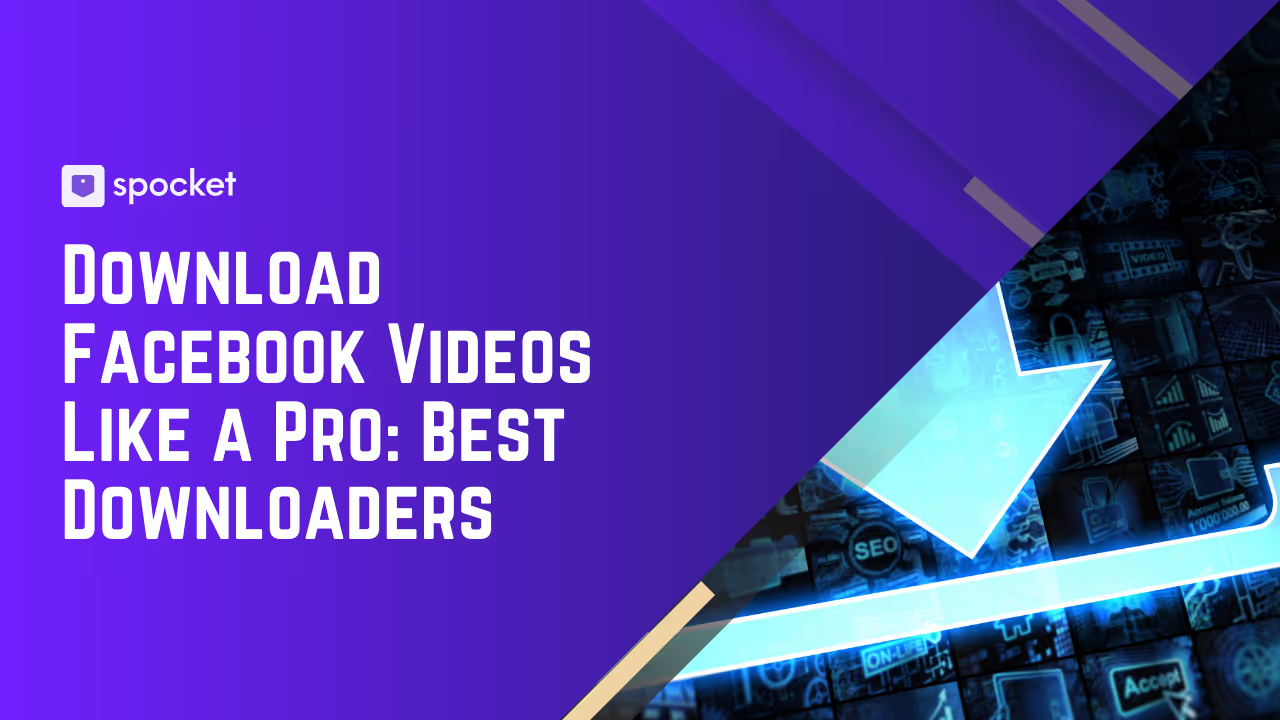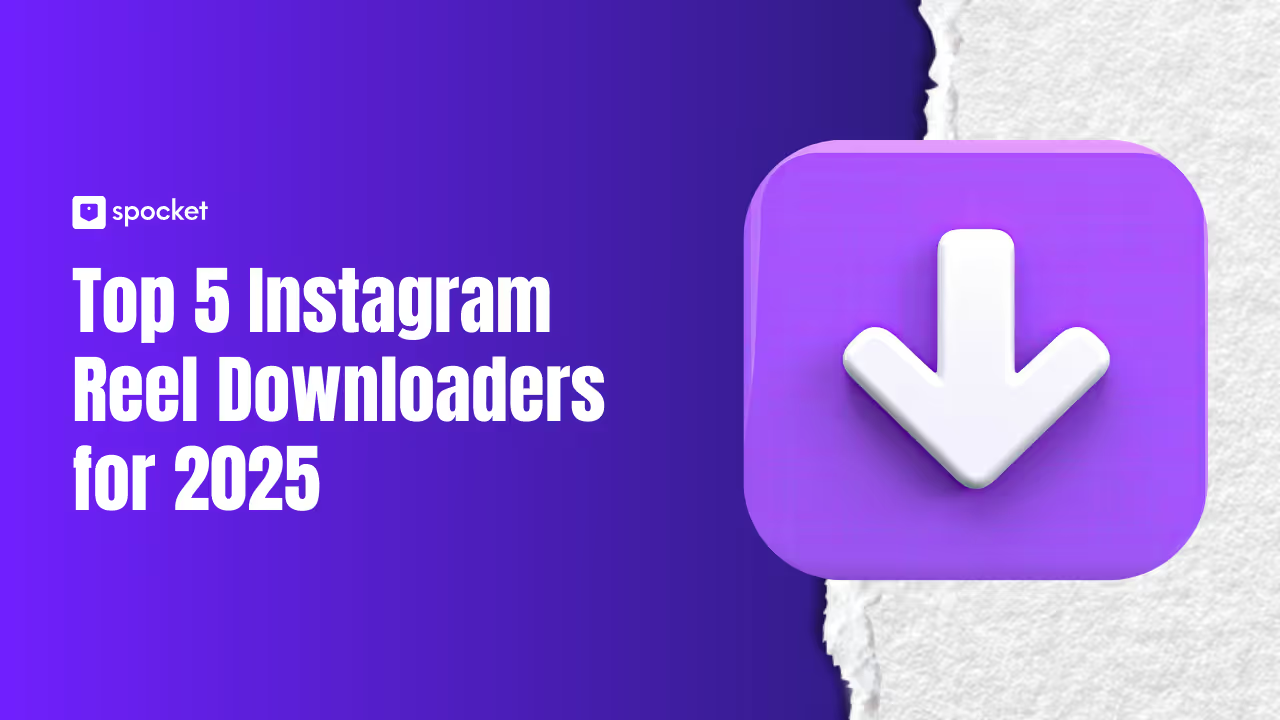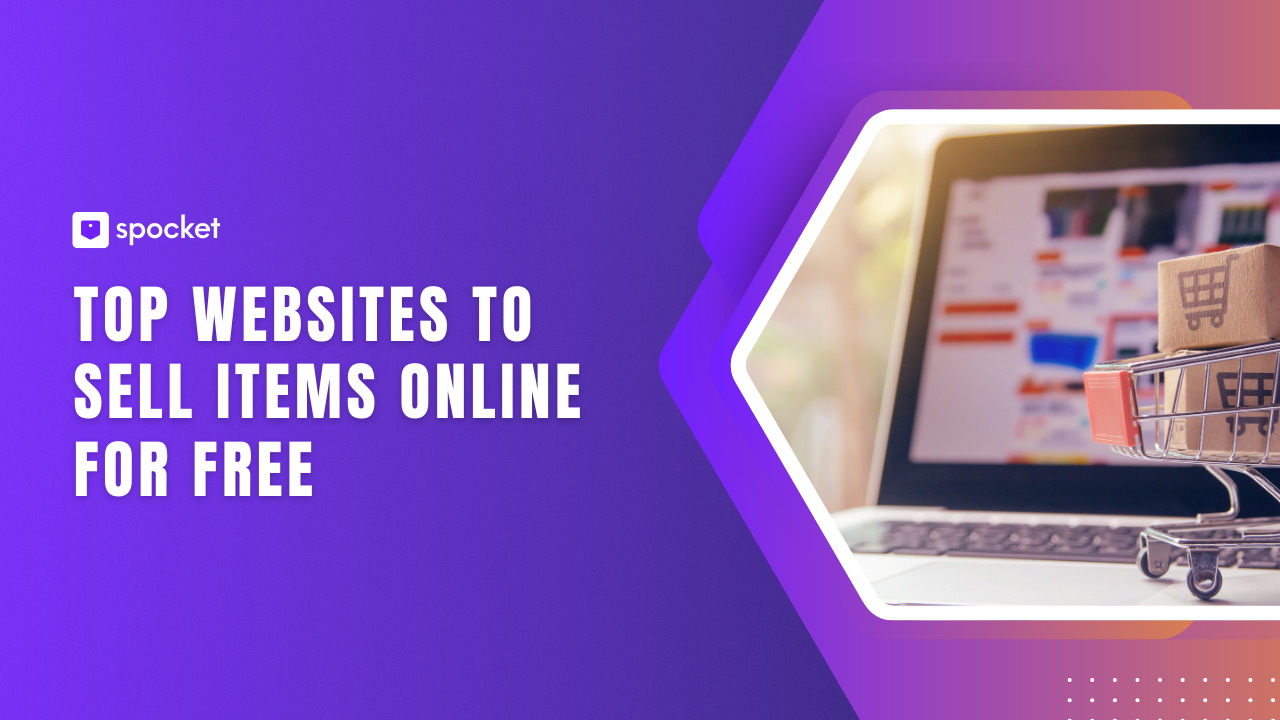When it comes to starting your own dropshipping business, a recurring subscription business model could be a really viable option. Amazon, Netflix, Dollar Shave Club, and even some milk and grocery brands are now offering subscription-based products. And these examples are living proof that there’s millions of dollars to be made from repeat purchases.
WooCommerce offers the ability to sell both digital and physical products. But what about subscriptions? Well, with a little help from one of the plugins detailed below, you’ll be able to start offering both digital and physical products on a subscription basis today.
We aim to give you the knowledge needed to set up subscription products in WooCommerce. And if you’re already selling dropshipping products, we’ll share some tools you can use to elevate your business to the next level. Find out how to set up a WooCommerce subscription service and discover some of the best tools you can use to help grow and manage your subscription-based business below.
Why is Offering Subscriptions a Good Idea?
A change in the way in which customers are behaving can cause us to make changes to our business models too. After all, being able to adapt to trend changes early keeps us ahead of the curve. Offering a subscription business model is a great example of how businesses are changing to meet developing changes in customer demand.
Basically, a subscription can be seen as an agreement between a customer and a retailer. This means that you will receive a specific product or continued use of services from a company for a regular payment. Obviously, a subscription is only as long as the initial agreed period and then it becomes a rolling agreement (be it monthly, fortnightly, weekly, or annually, etc.) until the customer chooses to cancel it. Similar business models you should already be familiar with include an Amazon Prime membership, an eBay Plus membership, and a Netflix subscription.
But subscription business models don’t only offer perks for businesses, they usually come with plenty of benefits for customers too.
The Pros of Embracing a Subscription Model
Here’s we’ll outline some of the key perks of a subscription business model for both entrepreneurs and customers.
Perks for businesses:
- Guaranteed revenue generated from your customer's subscriptions until they decide to cancel them.
- Increase your average customer lifetime value (a KPI that is relevant to most online businesses).
- It becomes easier to forecast budgets. Predicting revenue, order volume, and product demand can be easier.
Perks for customers:
- Subscriptions usually come with the added benefit of a product discount.
- Automated payments and regular deliveries minimize the need to remember to reorder when something is running low.
- Most subscriptions are flexible and can be upgraded, downgraded plans, switched on, or switched off with ease.
So, as you can see from the pros for the customer and your business above, offering subscriptions is a bit of a win-win scenario. But what about the downsides? Let’s learn a little more below.
Cons of the subscription business model:
- Customers tend to be put off by contracts which might make them reluctant to trust a product at first.
- Convincing customers to commit to long-term regular payments isn’t always easy.
- Customer retention can be difficult. And so can keeping the churn rate low.
That said, with the likes of Amazon and Netflix on board and thriving, it’s clear to see that businesses targeting the recurring revenue model are having some great successes at the moment. Yes, there may be a few drawbacks. However, the subscription model has plenty of pros that far outweigh the cons. So for most, the potential ROI is worth the risk.
Next, let’s find out how WooCommerce subscriptions could be a game-changer for your business.
How to Set Up a Subscription Service with WooCommerce
Now we’re aware of the pros and cons as well as the whys, it’s time to get to the main event. Here, we’ll give you the information you need to set up a subscription service in your WooCommerce CMS. And we’ll walk you through it with the WooCommerce Subscriptions plugin. Other plugins are also available though.
The WooCommerce Subscriptions plugin is used by more than 80,000 brands worldwide right now. This plugin enables you to set up various subscription products and services with recurring payments.
As many online stores that have used this plugin have seen increased revenue as a result, we wanted to outline some of the key features of the WooCommerce Subscription plugin. And here they are:
Main features:
- Creating subscriptions. It enables you to create subscriptions for physical and virtual products or services through your WooCommerce e-store.
- Multiple billing schedules. You’ll be able to adapt and adjust the frequency of the recurrence as needed.
- Supports multiple payment types. The WooCommerce Subscriptions plugin integrates your WooCommerce store seamlessly with 25+ payment gateways. And with more payment options available, you’re more likely to be able to convince a customer to convert.
- Options. You’ll be able to set any sign-up fees, free trial periods, and subscription end dates.
- Flexibility. You’ll be able to process renewals manually or set them to automate. Plus you’ll be able to automate email notifications for your customers too.
- Offer variable pricing. By supporting variable pricing, you can offer multiple options (or tiers or levels) for a product and adapt the prices for each one.
- Give your customers flexibility. Enable your customers to upgrade, downgrade, pause, or restart their plans as and when needed.
- Data driven. The WooCommerce Subscription plugin allows you to summarize subscription details and customer data in analytical reports.
- Further automation. It is also capable of performing rebilling activation processes when a customer’s payment has failed.
- The ability to offer discounts. You’ll be able to gift your customers discounts on their monthly payments or any sign-up fee via the activation of a discount code or coupon.
Now we’re ready to move onto our step-by-step guide.
Setting up WooCommerce Subscriptions: A Step-by-Step Guide
Setting up subscriptions in WooCommerce is quite easy with a little know-how so you should be able to do it without any technical knowledge at all.
Step 1: Installing the plugin
- Start by purchasing and installing the WooCommerce Subscriptions plugin (or a similar alternative product).
- Navigate to Plugins > Add new (visible within your WordPress Admin panel)
- Upload the Woo Subscriptions plugin zip file
- Then activate the plugin
Step 2: Configuring the WooCommerce Subscriptions plugin settings
- Navigate to WooCommerce > Settings > Subscriptions.
Here you’ll want to make a few edits in the following areas:
- Button Text. This is the text that appears on the product page and usually contains the Add to Cart and Place Order CTAs. Customize this however you prefer.
- Roles. This allows you to change the default role of a new subscriber to any of those that are available in the drop-down menu. You are also able to set the role of any inactive subscribers.
- Renewals. Click on the Allow manual renewals box if you want to allow your subscribers to pay manually for product or service subscription renewals. But you’ll also want to click on the Turn off automatic payments box if you’d like to disable automatic payments for subscriptions too.
- Switching. Decide whether you want to give your customers the freedom to switch between subscriptions.
- Miscellaneous. Here you’ll have to decide whether you’ll want to enable or disable your customers’ abilities to: suspend their subscription, mixed checkout, free initial checkout, enable dripping for downloadable content, and automatic retry of failed recurring payments. If the box is checked, an option is currently active. If not, it is currently inactive.
Step 3: Create a new subscription product
Once the settings have been configured, you’ll be able to start creating simple subscription products or variable ones.
This process outlines how to create a simple subscription in WooCommerce.
- Navigate to WooCommerce > Products > Add Product
- Under Product Data hit Simple subscription
Set your SKU, the subscription price, any sign-up fee, and the free trial for X number of days (if any).
- Next, set your subscription terms.
- These include:
- Price: The cost of the subscription service or product.
- Billing interval: How frequently customers are charged. This can be every one, two, three, four, five, or six periods.
- Billing period: How often your customers are charged? This could be daily, weekly, monthly, or annually.
- Expire after: How long the subscription will remain active before it expires?
- Sign-up fee: Add any additional fees required at the time of signup.
- Free trial: This is how long customers can use the subscription for free before signing up for paid plans.
- More options: Set sale prices, activate the option to apply coupons on sign-up fees, limit subscriptions, and more.
- Finally, to publish it hit Publish
Your new subscription product should now be ready to start selling to your customers online.
Choosing and Configuring Your Payment Gateway for Subscriptions
With the WooCommerce Subscriptions plugin, you’ll be able to offer your customers both automatic and manual recurring payment options.
But remember that additional security measures required for storing customer payment information mean that not all payment gateways are able to support automatic repayments.
Luckily, the most popular WooCommerce payment gateways (ergo PayPal, Square, Stripe, and Amazon Pay) do support automated repayments for subscription products and services.
But each of these payment gateways has its own set of features and USPs. So bear this in mind when deciding which options to offer your customers when purchasing a subscription through your site.
Managing Subscriptions
The WooCommerce Subscriptions plugin gives ecommerce store owners access to an administration page. Here, you’ll be able to review and manage the subscriptions you are offering your customers.
To access the Manage Subscriptions page navigate to:
WooCommerce > Subscriptions
If a customer subscribes to one of your products or services, it will appear within this section. You are also able to make any amendments or edits to your customers’ subscriptions in this section if and when they request changes.
In the future, you’ll be able to edit your subscriptions in a number of different ways too. You’ll have control of:
- The ability to reduce or increase the price of your subscriptions
- Adding new and additional subscriptions for products or services
- Adjusting several other options for your customers
Setting Up Subscriptions in a WooCommerce Store: Our Conclusion
There is plenty of potential to earn additional revenue through the sale of subscriptions through your WooCommerce store. With a little help from the WooCommerce Subscription Plugin, you’ll be able to activate, edit, and add more subscriptions as your business begins to scale.
Seize the day and start selling subscriptions through your online store to improve forecasting accuracy, boost revenue, and increase your average customer lifetime value. With this step-by-step guide on how to set up a subscription service in WooCommerce, you’ve got all the info you need to take your business success to new heights. Try dropshipping with Spocket today!
FAQs
What is the difference between a simple and a variable subscription in WooCommerce?
When it comes to the difference between a simple and a variable subscription in WooCommerce, it’s fairly easy to understand. A simple subscription is one where the price and duration of the subscription are fixed. A variable subscription is one where customers can choose different options, such as the length of the subscription, delivery frequency, and different subscription prices for different product variants.
Are there any restrictions on the types of products or services that can be sold with WooCommerce Subscriptions?
WooCommerce Subscriptions enable you to add a huge range of products and services on a subscription basis. Physical products, digital products, memberships, and services are all supported by this plug-in. However, limitations or restrictions may arise. Whether it’s due to payment gateways, third-party add-ons, or local laws and regulations in your country of sale, occasionally you may come across a product or service that WooCommerce Subscriptions does not support.
Does WooCommerce allow subscribers to delay their subscriptions?
In short, yes. You’ll be able to allow subscribers to delay their subscriptions should they want or need to for any reason. And this flexibility is a USP that makes a potential customer much more likely to convert. Within their subscription settings, customers will be able to pause or skip their next payment date or delay the start of their subscription if they wish.