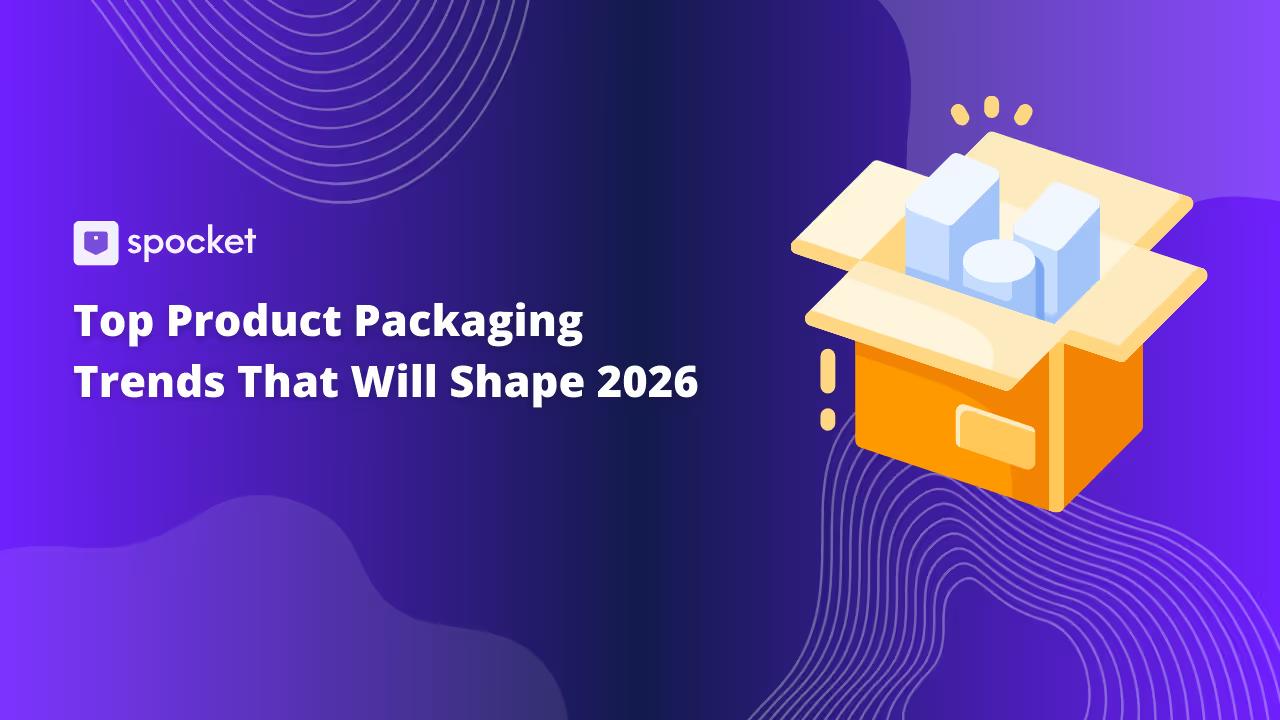Integrating dropshipping platforms with social media shopping features like TikTok Shop US is increasingly essential for e-commerce growth. As of 2023, TikTok, with over 1 billion active users, offers a massive platform for businesses to engage and sell directly through social media. Zendrop allows dropshippers to seamlessly integrate their products into TikTok content, enhancing visibility and tapping into TikTok's robust targeting algorithms.
Yet, those seeking superior product quality and faster delivery times might consider Spocket as a preferable alternative. Spocket stands out with its high-quality products sourced mainly from suppliers in the US and Europe, ensuring quicker shipping. Its smooth integration with major e-commerce platforms positions Spocket as a strong competitor to Zendrop, equipped to leverage social commerce trends and expand market reach effectively.
This approach highlights the strategic importance of leveraging platforms like Spocket and Zendrop to maximize e-commerce potential via TikTok Shop US, directly connecting with a broad audience to enhance business growth through social media.
Using CJ Dropshipping with Shopify
For Shopify store owners looking to streamline their operations, CJ Dropshipping offers a robust solution with a wide array of products and direct Shopify integration. This allows for a seamless flow from product sourcing to customer delivery.
What is CJ Dropshipping?
CJ Dropshipping is a platform that supports Shopify users by providing access to a diverse range of products and facilitating easy import directly into their stores. It caters to several logistical needs, including product sourcing, warehousing, and customized packaging.

Key Features of CJ Dropshipping
- Product Sourcing: Ability to source products that aren't initially available on the platform.
- Warehousing and Fulfillment: Offers storage solutions in both China and the US to aid in faster fulfillment.
- Custom Packaging: Allows personalization of packaging to strengthen brand identity.
Advantages of Using CJ Dropshipping with Shopify
- No Initial Costs: Products are paid for only after being sold, reducing initial investment.
- Wide Product Selection: Access to a global supply chain with a variety of products.
- Seamless Integration: Direct integration with Shopify streamlines the product import and sales process.
Challenges with CJ Dropshipping
- Variable Shipping Times: Despite US warehouses, international shipping can be slow.
- Quality Control Issues: Fluctuations in product quality can impact customer satisfaction.
- Complex Interface: New users may find navigating the platform challenging.
Setting up a CJ Dropshipping Account
Setting up a CJ Dropshipping account is a straightforward process designed to integrate seamlessly with e-commerce platforms like Shopify. This guide will walk you through each step of the process, from creating your account to syncing it with your Shopify store, ensuring you're well-prepared to start dropshipping with CJ Dropshipping.
Step 1: Visit the CJ Dropshipping Website
- Access the Site: Begin by navigating to the CJ Dropshipping website at www.cjdropshipping.com.
- Explore the Platform: Before signing up, it's beneficial to explore the website to understand the services and features CJ Dropshipping offers, such as product sourcing, warehousing, and order fulfillment.
Step 2: Create an Account
- Sign Up: Click on the 'Sign Up' or 'Register' button usually located at the top right corner of the homepage.
- Enter Details: You will be prompted to provide your basic information, including your name, email address, and password. Some regions may also require additional business information.
- Email Verification: After submitting your details, CJ Dropshipping will send a verification email. Click the link in the email to verify your account and activate it.
Step 3: Set Up Your Profile
- Complete Your Profile: Once your account is active, log in and go to your account settings to complete your profile. Fill in details such as your contact information, shipping preferences, and payment methods.
- Choose Preferences: Select your preferred warehouse based on where you plan to sell and source products. This is crucial for optimizing shipping times and costs.
Step 4: Connect to Shopify
- Integration: CJ Dropshipping offers direct integration with Shopify. In your CJ dashboard, find the integration or API section.
- Add Your Store: Click on ‘Add Store’ or ‘Connect’ and enter your Shopify store URL. Follow the prompts to authorize the connection between CJ Dropshipping and your Shopify account.
- Sync Settings: Configure the settings to align with how you want the orders and products to be synced. You can set specific rules for pricing, inventory updates, and order fulfillment.
Step 5: Import Products
- Browse Products: Use the CJ platform to find products you want to sell. You can search by categories, or keywords, or use the sourcing feature if you have specific products in mind that are not listed.
- Import to Shopify: Once you select a product, use the ‘List’ or ‘Push to Store’ feature to import the products directly to your Shopify store. Customize product details such as descriptions, images, and pricing before finalizing the import.
Step 6: Set Up Payment Methods
- Payment Options: CJ Dropshipping supports various payment methods including PayPal, credit/debit cards, and wire transfers. Set up your preferred payment method for paying for the products and services.
- Deposit Funds: Optionally, you can deposit funds into your CJ wallet to streamline the transaction process when orders are placed.
Step 7: Test the Process
- Place a Test Order: Before going live, it is advisable to place a test order to ensure everything is set up correctly. This includes checking the product quality, shipping times, and the order syncing process between CJ and Shopify.
- Adjust as Necessary: Based on the outcome of the test order, make any necessary adjustments to your settings, product selections, or shipping methods.
Installing CJ Dropshipping on Shopify
Integrating CJ Dropshipping with your Shopify store can streamline your dropshipping business by automating the product import and order fulfillment processes.
A step-by-step guide on how to install CJ Dropshipping on Shopify:
Step 1: Create a CJ Dropshipping Account
Before you can integrate CJ Dropshipping with Shopify, you need to have an active CJ Dropshipping account. If you haven’t set one up yet, visit the CJ Dropshipping website, sign up, and complete your profile setup as outlined in the previous instructions.
Step 2: Locate the CJ Dropshipping App
- Visit the Shopify App Store: Log in to your Shopify admin panel and navigate to the Shopify App Store.
- Search for CJ Dropshipping: Use the search bar to find the CJ Dropshipping app. Make sure you select the official app for optimal functionality.
Step 3: Add the CJ Dropshipping App to Your Store
- Install the App: Click on the CJ Dropshipping app listing in the Shopify App Store, then click on the ‘Add app’ button. You will be redirected to your Shopify store to approve the installation.
- Grant Permissions: Review the permissions that the CJ Dropshipping app is requesting. These permissions typically allow the app to access product information, orders, and other relevant data to function properly. Click ‘Install app’ to proceed.
Step 4: Connect Your CJ Account with Shopify
- Log In to CJ Dropshipping: After the installation, the app will prompt you to log in to your CJ Dropshipping account. Enter your credentials to link your CJ account with your Shopify store.
- Authorize the Connection: Follow the on-screen instructions to authorize the integration. This step is crucial as it allows CJ Dropshipping to sync products and process orders directly from your Shopify store.
Step 5: Configure Your Settings
- Set Up Import Preferences: Once logged in, you can set preferences for how products are imported. Options may include setting default product prices, inventory rules, and shipping methods.
- Product Sourcing and Listing: You can now browse and select products from CJ Dropshipping’s vast catalog. Use the ‘List’ or ‘Push to Store’ option to add products directly to your Shopify store. Customize product details to match your store’s branding and customer expectations.
Step 6: Sync Products and Start Selling
- Sync Products: Ensure that all selected products are properly synced to your Shopify store, including descriptions, images, and variants.
- Test the Integration: Place a test order to make sure that the syncing of orders between Shopify and CJ Dropshipping works seamlessly.
- Adjust and Optimize: Based on the test results, make any necessary adjustments to product selections, pricing, or shipping settings.
Step 7: Manage Orders
- Automated Order Fulfillment: Orders made on your Shopify store that include CJ Dropshipping products will automatically be forwarded to CJ for fulfillment.
- Track and Manage Shipments: Use the CJ Dropshipping dashboard to monitor order status and track shipments to ensure customers receive their products on time.
Connecting Shopify Store to CJ
Integrating your Shopify store with CJ Dropshipping streamlines your dropshipping operation by automating product imports and order fulfillment directly through your Shopify interface. Here's a detailed guide on how to connect your Shopify store to CJ Dropshipping:
Step 1: Create a CJ Dropshipping Account
First, ensure you have a CJ Dropshipping account. If you don't, visit the CJ Dropshipping website to create one. Complete the registration process by filling in your details, verifying your email, and setting up your account profile.
Step 2: Install the CJ Dropshipping App
- Access the Shopify App Store: Log into your Shopify admin panel and navigate to the Shopify App Store.
- Search for CJ Dropshipping: Use the search function to find the CJ Dropshipping app. Make sure to choose the official app to avoid any issues.
- Install the App: Click on the app in the search results, then click 'Add app.' You’ll be redirected to the installation page within your Shopify store.
Step 3: Connect Your CJ Dropshipping Account
- Log Into CJ Dropshipping: After installation, the CJ app will prompt you to log into your CJ Dropshipping account. Input your CJ Dropshipping credentials to link your account to Shopify.
- Authorize the Connection: Follow the prompts to authorize the connection between CJ Dropshipping and your Shopify store. This step is crucial for enabling CJ Dropshipping to access necessary data for syncing products and processing orders.
Step 4: Configure Settings
- Set Import Preferences: In the CJ Dropshipping dashboard, set your preferences for importing products. You can configure default pricing markups, inventory rules, and shipping options according to your business needs.
- Customize Product Listings: You can now start adding products from CJ Dropshipping to your Shopify store. For each product, you can customize descriptions, prices, images, and other details to fit your brand before listing them on your store.
Step 5: Sync Products to Shopify
- Select Products: Browse CJ Dropshipping’s extensive catalog and choose the products you want to sell. Use the filtering tools to find specific items or categories relevant to your market.
- Push to Store: Use the ‘List’ or ‘Push to Store’ feature to import your selected products to your Shopify store. Ensure all product details are correctly adjusted to reflect your branding and customer expectations.
Step 6: Manage Orders
- Automated Order Processing: Once your Shopify store receives orders for CJ Dropshipping products, the orders are automatically sent to CJ for fulfillment without manual intervention.
- Track Shipments: Use both the CJ and Shopify dashboards to track order progress and provide updates to your customers. Ensuring transparent communication about shipping and delivery times can enhance customer satisfaction.
Step 7: Monitor and Optimize
- Performance Monitoring: Regularly check the performance of the products sourced from CJ Dropshipping. Monitor sales, customer feedback, and logistics to identify any areas for improvement.
- Adjust Strategies: Based on performance data and customer feedback, make necessary adjustments to product selections, pricing strategies, and marketing efforts. Continual optimization will help grow your business and maintain a competitive edge.
Spocket: “A Better Alternative to CJ Dropshipping”
For Shopify store owners seeking efficient and high-quality dropshipping solutions, Spocket offers significant advantages over CJ Dropshipping.
Here’s why Spocket might be the better choice for your store:
Enhanced Product Quality
Spocket focuses on high-quality products sourced primarily from suppliers in the US and Europe, ensuring a premium selection that sets your store apart from competitors using more generic offerings from platforms like CJ Dropshipping.
Faster Shipping Times
With suppliers located in the US and Europe, Spocket dramatically reduces shipping times, offering 2-5 day delivery compared to the longer durations associated with CJ Dropshipping, especially from suppliers in China.
Seamless Shopify Integration
Spocket integrates smoothly with Shopify, allowing for easy product imports and automated order fulfillment, complemented by a user-friendly interface that simplifies store management.
Customized Branding Options
Spocket enhances your brand presence through customized invoices and packaging, which help in building a professional image and increasing customer loyalty.
Transparent Supplier Information
Detailed information about suppliers, including their locations and shipping times, allows for better inventory and marketing planning, providing a transparent operational process that CJ Dropshipping often lacks.
Unique Product Selection
Spocket offers unique and less commonly found products, allowing store owners to offer distinctive items that are not flooded in the market, unlike the saturated options often seen on CJ Dropshipping.
Responsive Customer Support
Known for its excellent customer service, Spocket ensures that any operational hiccups are swiftly addressed, maintaining smooth business operations and customer satisfaction.
Conclusion
Connecting your Shopify store to CJ Dropshipping can significantly streamline your e-commerce operations by automating product imports and order fulfillment. This integration facilitates easy access to a vast range of products and simplifies the logistics process, making it an appealing option for many store owners. However, it's essential to consider alternatives like Spocket that might better align with your business goals.
Spocket offers several advantages over CJ Dropshipping, including faster shipping times, higher quality products from primarily US and European suppliers, and enhanced branding options like customized invoicing. These features make Spocket a superior choice for Shopify store owners looking to differentiate their brand and improve customer satisfaction. By choosing Spocket, you can provide a better shopping experience with quicker deliveries and premium products, potentially increasing customer loyalty and boosting your store's reputation.