Imagine building a beautiful, responsive website without writing a single line of code—but still having full control over the layout, animations, SEO, and content structure. That’s exactly what Webflow promises. But if you're asking “what is Webflow really?”—you’re not alone.
Webflow isn’t just another website builder. It’s a visual development platform that blends the flexibility of traditional coding with the simplicity of drag-and-drop tools. Whether you're a designer tired of handing off to developers, or a startup founder who wants pixel-perfect control without hiring a team—Webflow might be your game-changer.
In this guide, we’re going beyond surface-level features. You’ll learn how Webflow actually works, where it shines, what to watch out for, and whether it fits your needs. We’ll break it down with real use cases, smart comparisons, and a no-fluff decision checklist—so you can skip the guesswork and build better, faster.
Ready? Let’s dive in.
What Makes Webflow Different from Other Website Builders?
Webflow stands out not because it’s flashy or new—but because it solves a real problem that other builders don’t. It gives you the power of hand-coded sites without making you touch code, and that changes everything about how websites get built.
Let’s unpack what makes Webflow a completely different experience from platforms like WordPress, Wix, or Squarespace.
Visual Design Meets Clean Code
Most site builders focus on ease—but sacrifice structure. Webflow flips that. You’re working visually, but everything you design is powered by clean HTML, CSS, and JavaScript behind the scenes. It’s not just pretty—it’s production-ready.
You’re not dragging and dropping chunky blocks that look nothing like real code. You're designing the same way a developer might write code, only you’re doing it visually. That means no compromises on flexibility or structure.
Built-In CMS, Without Plugins or Chaos
WordPress users know the plugin struggle. Want a blog? Install a plugin. Want a gallery? Plugin. Webflow does away with that. Its CMS is built right in—and it’s powerful enough to run anything from a portfolio to a full editorial site.
You can structure dynamic content types—like blog posts, case studies, or product listings—and design exactly how they show up on your site. No extra installs. No patchy updates. Just clean, organized content that’s easy to scale.
No-Code Interactions That Feel Like Magic
Webflow’s interaction tools are where things start to feel next-level. You can animate elements on scroll, hover, or click—all without writing JavaScript. Want a menu to slide in? A hero image to fade as you scroll? Done.
These animations aren’t canned templates either. You build them step by step, like a timeline editor in After Effects. It’s all done in the browser, and it feels oddly empowering.
Hosting, SSL, and SEO Out of the Box
With Webflow, you’re not piecing together hosting from one place, SSL from another, and SEO plugins from a third. It’s all built in. You get fast global hosting on AWS/CDN, automatic SSL, and native support for sitemaps, 301 redirects, and meta tags.
It’s the kind of setup where you don’t need to be a tech person to get performance, security, and SEO best practices—because they’re already there.
Webflow Explained: How It Works and What You Can Build with It
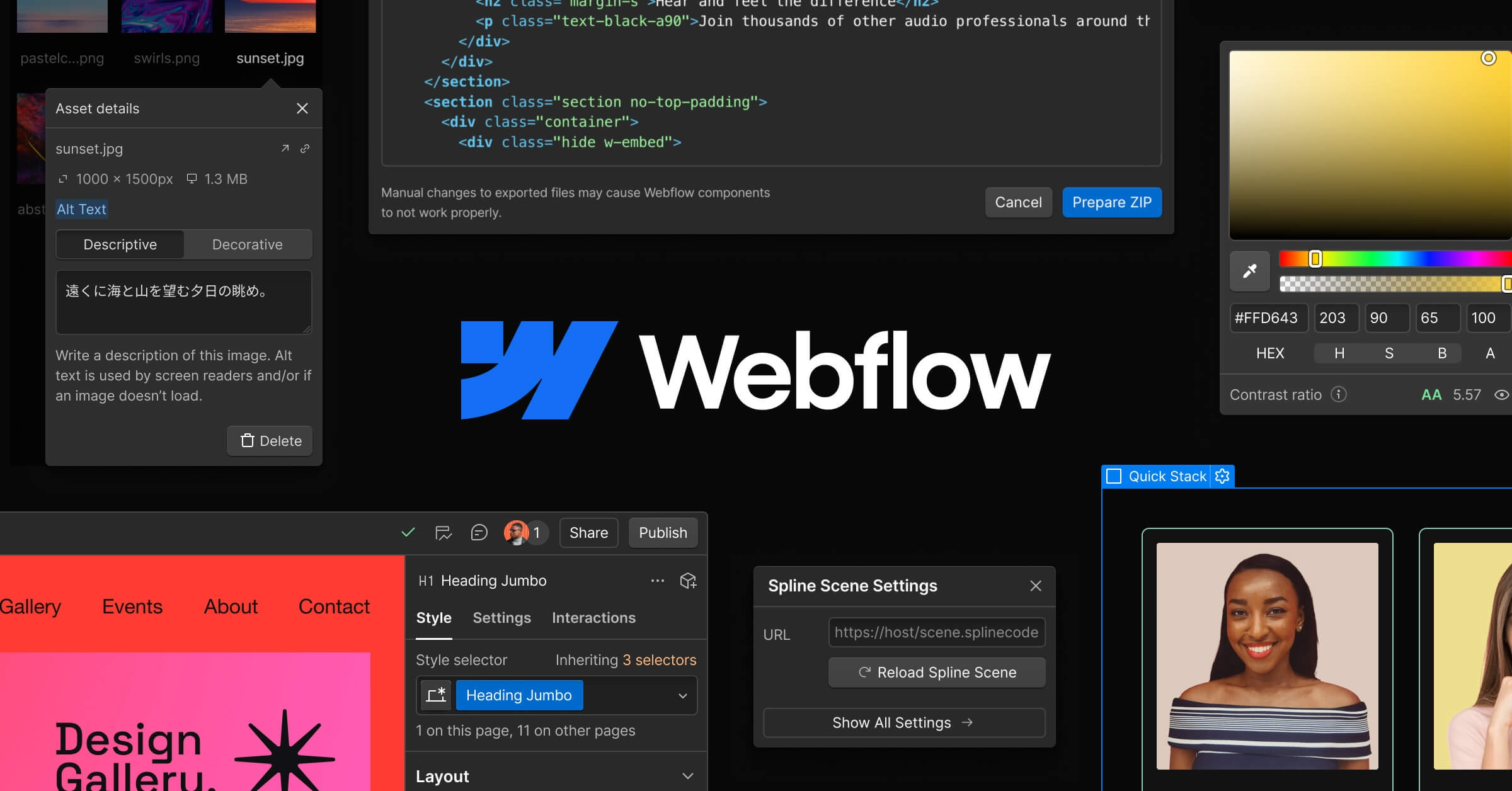
Webflow isn’t just a visual tool—it’s a complete ecosystem where design, content, animation, and hosting all come together. If you’ve ever been frustrated switching between design files, dev handoffs, CMS tools, and hosting providers—Webflow brings all of that under one roof.
Here’s how each core feature works and what it allows you to create.
The Visual Designer: Full Control Without Code
Webflow’s Designer is like Photoshop meets VS Code—but in your browser. You design visually using flexbox and grid, but what you’re really doing is manipulating real HTML and CSS. Every font size, margin, and interaction reflects clean front-end code behind the scenes.
Instead of relying on fixed templates, you build fully responsive layouts from scratch or customize pre-built components. You have control over breakpoints, spacing, colors, and structure—without ever touching a line of code.
The result? Websites that look and behave like they were custom-coded—but built visually, in half the time.
The CMS: Dynamic Content Done Right
Webflow’s CMS isn’t an afterthought. It’s built right into the design workflow, letting you structure dynamic content (like blog posts, team members, portfolios, or products) and design how it’s displayed—without needing a developer.
You can add fields, filters, and relationships, and then visually map them to any layout. Unlike traditional CMS platforms, you're not locked into one design for your posts. You get layout freedom with full content control, making it ideal for scaling your content without scaling complexity.
Hosting, SEO, and Performance: All-In-One
Webflow hosts your site on a global CDN (via AWS and Fastly), giving you lightning-fast load times without needing a third-party host. Every site comes with SSL encryption by default, and you get built-in tools to manage SEO: meta tags, canonical URLs, alt text, and Open Graph data.
It also auto-generates your sitemap and lets you create 301 redirects without touching .htaccess files. Whether you're a solo creator or a team, this setup removes the headaches and keeps things high-performance and Google-ready.
Interactions and Animations: Motion Without Dev Time
If you’ve ever wanted to animate a scroll effect, hover transition, or page load interaction—Webflow gives you full control through its Interactions panel. It works like a visual timeline editor, letting you stack animations in layers, set triggers, and define behaviors step by step.
You can build micro-interactions (like button hovers) or complex sequences (like parallax effects or scroll-triggered fades), all without JavaScript. It feels like motion design for the web—made accessible to non-coders.
Top Reasons Businesses and Creators Choose Webflow
Now that you know how Webflow works, the next question is: why are so many designers, startups, and agencies switching to it? It's not just about the tech—it’s about solving real workflow problems and getting results faster.
Let’s explore what makes Webflow the go-to platform for people who want creative freedom without development bottlenecks.
1. Design Flexibility Without Template Lock-In
Tired of fighting with rigid templates? Webflow lets you design exactly how you want, down to the pixel. You’re not choosing from a theme marketplace—you’re creating your own layouts using flexbox, grid, and custom breakpoints.
This freedom is especially valuable for brands that care about unique visual identity. You’re not tweaking a pre-made look—you’re building a digital experience that reflects your style from scratch.
2. Developer-Level Power Without Touching Code
Webflow was built with designers in mind, but it speaks the language of developers. When you build a layout, it generates clean semantic HTML and CSS. That means your site is scalable, responsive, and production-ready—without ever opening a code editor.
And if you do want to add custom code, Webflow supports HTML embeds, head tags, and even JavaScript snippets. It bridges the gap between design and development without forcing you into one side.
3. Built-In SEO, Performance, and Hosting
Here’s where Webflow becomes more than a design tool. It handles site speed, SSL, and SEO fundamentals—without plugins or outside services. That’s huge for businesses that want to rank on Google and load quickly across the globe.
You can manage your meta titles, Open Graph tags, alt text, and 301 redirects right inside the platform. And since it’s hosted on a global CDN, your pages load fast no matter where your users are.
4. Easy for Clients and Teams to Manage
If you build websites for clients or work in a team, Webflow’s Editor and roles system makes handoff smooth. Clients can log in, edit content, publish changes, and never break your layout. You set the structure—they just update the text or images.
This means less time on maintenance and fewer emails saying “I broke something—can you fix it?” It’s the kind of control that makes your job easier after launch.
Real Use Cases: What Can You Build with Webflow?
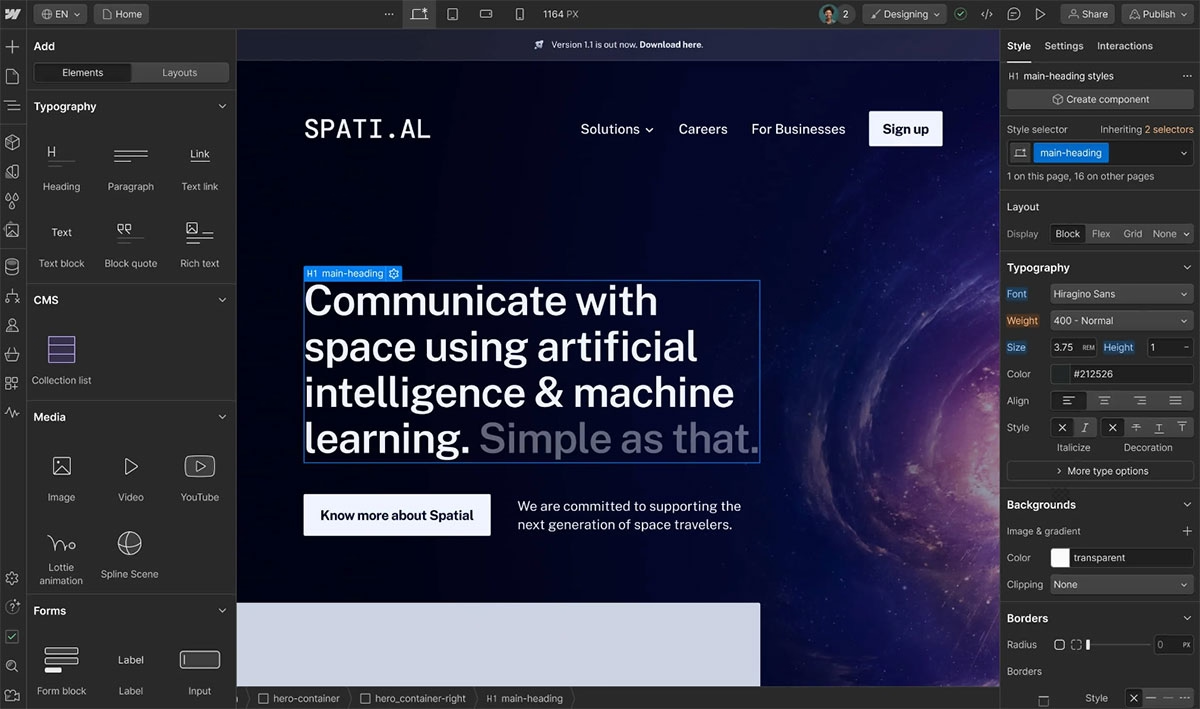
So, what does all that power look like in practice? Webflow isn’t just for one type of user—it’s versatile enough to support creators, startups, agencies, and even full-scale eCommerce brands.
Let’s look at the most popular ways people are using Webflow today, along with what makes it work so well in each scenario.
1. Marketing Sites and SaaS Landing Pages
Startups and SaaS companies love Webflow for one reason: speed. You can spin up product landing pages, A/B test designs, and launch campaigns without going through developers or waiting for sprints.
You get precise control over layout, CTAs, animations, and SEO—all of which directly impact conversions. Many top-tier SaaS brands use Webflow to scale fast and look polished from day one.
2. eCommerce Stores with a Custom Experience
If Shopify feels too boxed-in and templated, Webflow eCommerce offers a refreshing alternative. You can build custom storefronts that don’t look like every other online store and tailor the shopping experience around your brand.
It supports product variants, categories, discounts, and secure checkout. While it’s not for massive catalogs, it’s perfect for boutique brands or digital products that need more personality.
3. Content-Heavy Blogs and Media Platforms
Webflow’s CMS is built to handle content-rich websites. From blogs to online magazines and directories, you can create structured content collections, tag systems, author profiles, and filtered layouts—without relying on third-party plugins.
It’s ideal for teams that publish frequently and want layout flexibility that most CMS platforms just don’t offer.
4. Design Portfolios and Personal Sites
Freelancers, creatives, and job seekers use Webflow to showcase their work in a way that truly reflects their style. You’re not stuck with generic portfolio templates—you can build something that feels like you.
Add animations, integrate contact forms, and make your portfolio mobile-perfect without touching code. It’s the kind of site that stands out in a sea of cookie-cutter templates.
Webflow Pricing Breakdown: Is It Worth the Investment?
By now, you’re probably wondering—how much does Webflow actually cost? And more importantly, is it worth it for what you’re building?
Webflow’s pricing is a bit different from other platforms because it separates Site Plans (for hosting individual websites) from Workspace Plans (for team collaboration). Let’s break it down in plain terms.
1. Free vs Paid Plans: What Do You Get?
You can start building with Webflow completely free. The free plan lets you test features, build in the Designer, and even publish to a webflow.io subdomain. But to use a custom domain or unlock full features, you’ll need a paid plan.
Free is great for learning, prototyping, or creating personal test projects—but if you’re going live with a serious site, you’ll want to upgrade.
2. Site Plans: For Hosting and Going Live
Site Plans are priced per website and start at around $14/month (Basic) for simple static sites. If you need CMS features—like blog posts, collections, and dynamic pages—you’ll go for the CMS plan at $23/month. For larger business sites or higher traffic, there’s a Business plan at $39/month.
These plans include fast hosting, SSL, SEO tools, form submissions, and everything you need to run a site independently.
3. Workspace Plans: For Teams and Freelancers
Workspace Plans are for people managing multiple projects or collaborating with others. There’s a free Starter workspace for solo users, and paid options for freelancers and teams that offer better permissions, code export, and team roles.
You only need these if you’re running an agency, freelancing regularly, or working with clients in Webflow.
4. Webflow vs WordPress and Wix Pricing
At first glance, Webflow might look pricier than WordPress or Wix—but when you factor in hosting, SSL, performance, and not needing plugins or devs, it often balances out or saves time and cost.
Unlike WordPress, you’re not spending hours managing updates, security patches, and plugin conflicts. And unlike Wix, you’re not stuck inside design limitations or paying extra for functionality.
Webflow vs Competitors: Which One Should You Choose?
Choosing a website platform isn’t just about features—it’s about finding the right fit for how you build, manage, and grow your site. Webflow competes with giants like WordPress, Shopify, Wix, and Squarespace, but its approach is fundamentally different.
Let’s break down how Webflow stacks up—and where it wins or falls short.
1. Webflow vs WordPress
WordPress dominates the web, but it comes with trade-offs. You rely heavily on plugins for basic features like SEO, security, and performance. You also have to manage hosting, backups, and updates.
Webflow, on the other hand, is all-in-one. It gives you a clean, visual interface with built-in hosting, CMS, and SEO tools—no plugins required. It’s more secure out of the box and less prone to plugin conflicts.
If you’re a developer or want total backend control, WordPress still has its edge. But if you’re a designer or a business owner who wants fewer moving parts and more visual power, Webflow is a solid choice.
2. Webflow vs Shopify
Shopify is a powerhouse for eCommerce, but it's built around product-first templates and structured storefronts. Customizing your design requires Liquid (Shopify’s templating language) or developer help.
Webflow gives you full design control over your storefront. You can animate, restructure, and create custom shopping experiences that don’t look like typical Shopify stores.
However, Shopify has better inventory management, payment options, and third-party integrations—so if your store has hundreds of SKUs or needs advanced fulfillment features, Shopify may still be a better fit.
3. Webflow vs Wix and Squarespace
Wix and Squarespace are beginner-friendly, but their simplicity limits creativity. You get themes, a few layout tweaks, and minimal control over structure or code.
Webflow gives you freedom to build whatever you want—from a scroll-animated portfolio to a complex landing page funnel. You’re not stuck with templates—you create the system.
While Wix is easier out of the gate, it becomes limiting fast. Squarespace has better aesthetics than Wix but lacks the structural flexibility Webflow offers for designers or growing businesses.
Common Webflow Challenges (And How to Solve Them)
No platform is perfect—and Webflow is no exception. While it offers incredible flexibility, there are a few roadblocks you might hit along the way. The good news? Most of them are easy to navigate once you know what to expect.
Let’s look at the most common Webflow challenges and how to deal with them like a pro.
1. The Learning Curve for Beginners
Webflow gives you power—but with power comes a bit of complexity. If you’re coming from something like Wix or Squarespace, Webflow can feel overwhelming at first.
You’re dealing with concepts like box model, z-index, flexbox, and CMS bindings. But here’s the upside: once you learn it, you’re not stuck with cookie-cutter layouts anymore.
How to solve it:
Start with Webflow University—their free, binge-worthy video tutorials make it surprisingly fun to learn. Also, cloneable templates from the showcase can give you a shortcut to see how things work under the hood.
2. CMS Structure Limitations
Webflow’s CMS is great for dynamic content—but it does have limitations. For example, there’s a cap on reference fields (up to five per collection), and certain styling options can’t be applied to rich text without custom code.
If you’re building a complex editorial system or need advanced content relationships, you might run into a few walls.
How to solve it:
Plan your collections ahead. Use multi-reference fields wisely, and where needed, inject style with custom HTML embeds. For more complex systems, consider using Webflow + external CMS tools via API (like Airtable or Notion using Make).
3. No Plugin Ecosystem
One of WordPress’s biggest draws is its massive plugin marketplace. Webflow doesn’t have that. If you need something outside of its core features—like memberships, advanced forms, or language switching—you’ll need to integrate external tools.
How to solve it:
Use platforms like Zapier, Make (Integromat), Memberstack, Jetboost, or Finsweet plugins. The Webflow community has built tons of no-code add-ons that fill in the gaps.
4. Limited Native Analytics
Webflow doesn’t offer built-in user analytics dashboards. If you want to track visitor behavior, scroll depth, or conversions, you’ll need to connect third-party tools.
How to solve it:
Integrate Google Analytics 4, Hotjar, or Fathom. Setup is quick using the custom code area in the site settings, and the data you get is often more detailed than native dashboards anyway.
How to Get Started with Webflow: Beginner’s Roadmap
If Webflow seems powerful but a bit intimidating—don’t worry. Getting started doesn’t require a developer background or a design degree. You just need the right learning path and tools to guide you.
Here’s a step-by-step roadmap to help you go from total beginner to confident builder—without getting stuck.
1. Sign Up and Explore the Webflow Designer
First, create a free Webflow account. You’ll land in the Designer—a flexible canvas where you can drag, drop, and style elements in real time. Don’t try to build your dream site on day one. Just explore how sections, containers, and elements work.
Use Webflow’s built-in templates to experiment. Play around, break things, and undo them—this is where the real learning happens.
2. Learn the Basics with Webflow University
Webflow University is hands-down one of the best free resources online. It’s filled with short, well-produced videos that teach you everything from layout basics to advanced animations.
Start with the “Webflow 101 Crash Course”—it covers layout structure, styling, components, CMS, and publishing in a way that’s beginner-friendly but not dumbed down.
3. Build Your First Project (Don’t Overthink It)
Choose a simple project: a personal website, a single landing page, or a portfolio. Start with a rough layout using Sections → Containers → Grids → Text and Image blocks.
Don’t worry about making it perfect. Focus on understanding how styles cascade, how padding and margins work, and how your site looks on different screen sizes.
4. Add Interactions and CMS Collections
Once you’re comfortable with layout and styling, explore interactions like scroll animations or hover effects. Then try adding a CMS Collection (like “Blog Posts” or “Team Members”) and bind that content to a dynamic layout.
This is where Webflow really starts to click. You realize you’re not just designing a static page—you’re building a system.
5. Publish, Share, and Get Feedback
Once your site is ready, publish it on a webflow.io domain. Share it with friends or the Webflow community for feedback. When you’re ready, connect your own domain and go live.
Congratulations—you’ve just launched your first custom-built, code-free site.
Is Webflow Right for You? Use This Decision Framework
Still wondering if Webflow is the right fit for your project? You’re not alone. With so many platforms out there, it can be hard to decide. That’s why we created a simple decision framework to help you evaluate based on what really matters.
If you check off most of the boxes below, chances are Webflow is a solid match for you.
1. Do You Want Full Design Control Without Code?
If you're frustrated by template limitations and want the freedom to build layouts exactly how you imagine them—without hiring a developer—Webflow gives you that freedom.
You’ll be able to build pixel-perfect, responsive websites visually while still working with clean code under the hood.
2. Are You Building a Site That Needs Dynamic Content?
Do you need a blog, a team directory, a portfolio with categories, or anything repeatable and structured? Webflow’s built-in CMS is tailor-made for these kinds of use cases.
It lets you design how content appears and scale it easily—without touching third-party plugins or databases.
3. Is Performance and SEO Important to You?
If ranking on Google, loading fast, and keeping things secure are priorities, Webflow handles that for you automatically. Its built-in SEO tools, CDN-powered hosting, and SSL setup mean less hassle—and better results.
You don’t have to install anything extra or manage it manually.
4. Do You Want to Avoid Technical Maintenance?
If updating plugins, backing up servers, and fixing broken code sound like a headache, Webflow removes that from your life. Everything’s managed behind the scenes, so you can focus on building and scaling—not babysitting tech.
5. Are You Willing to Learn a Bit Upfront?
Webflow’s power does come with a learning curve. If you're ready to invest a few hours in learning, you'll gain a tool that lets you build like a developer—without being one.
It’s not instant, but it’s worth it if you want long-term control.
Final Thoughts: Why Webflow Is Shaping the Future of Web Design
Webflow isn’t just another website builder—it’s a tool that’s quietly reshaping how the web is built. It empowers designers to build fully custom, high-performing websites without relying on developers or patchwork plugins. And for businesses, it offers speed, flexibility, and scalability—all in one place.
If you’re tired of compromises, tired of clunky workflows, or just want to build better websites faster—Webflow is worth a serious look. It does have a learning curve, but the creative control and long-term payoff are hard to beat. Whether you’re a freelancer, founder, or part of a team, Webflow gives you the tools to bring your ideas to life—and keep total control from first click to final publish.




















%20(1280%20x%20720%20_20250627_161532_0000.avif)

















