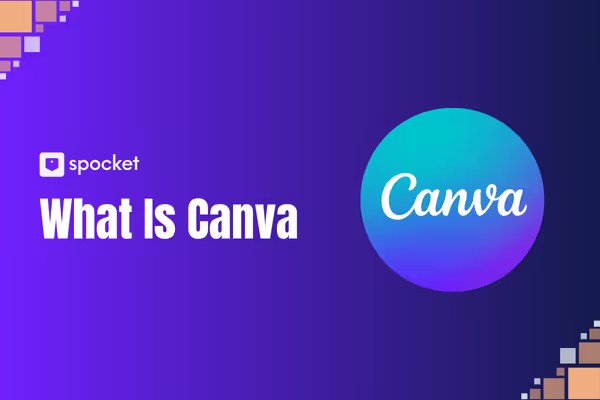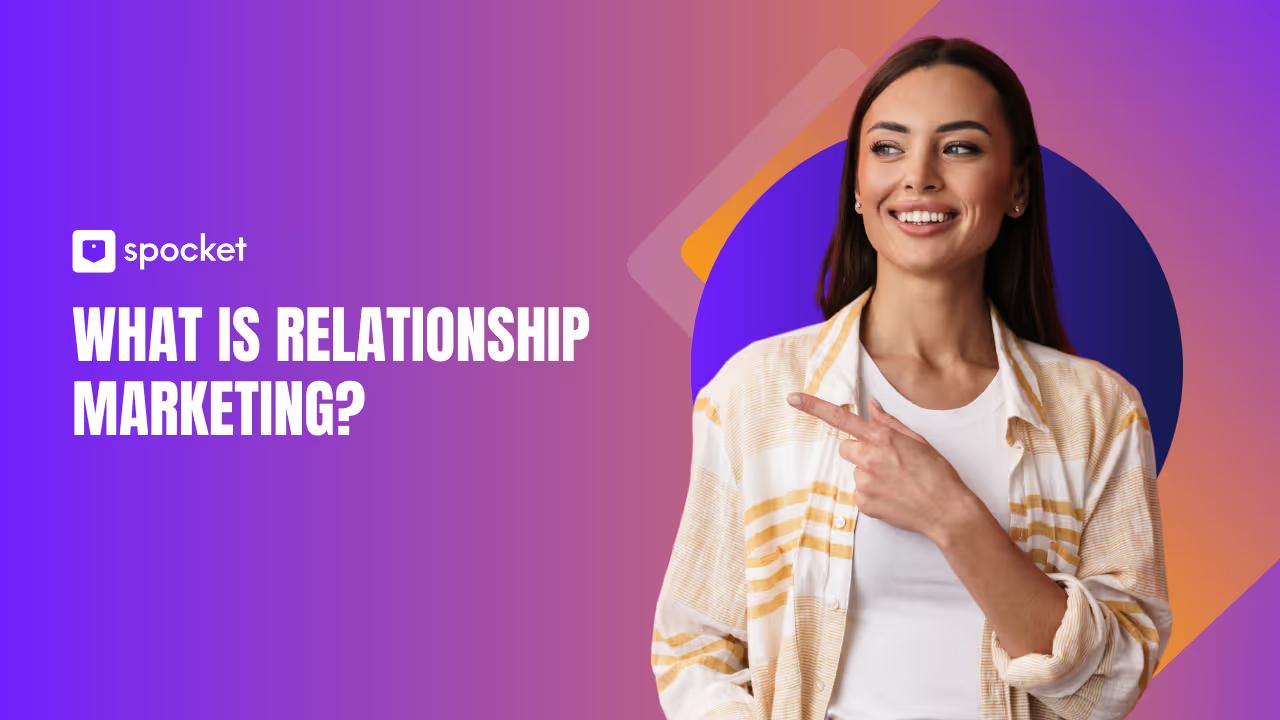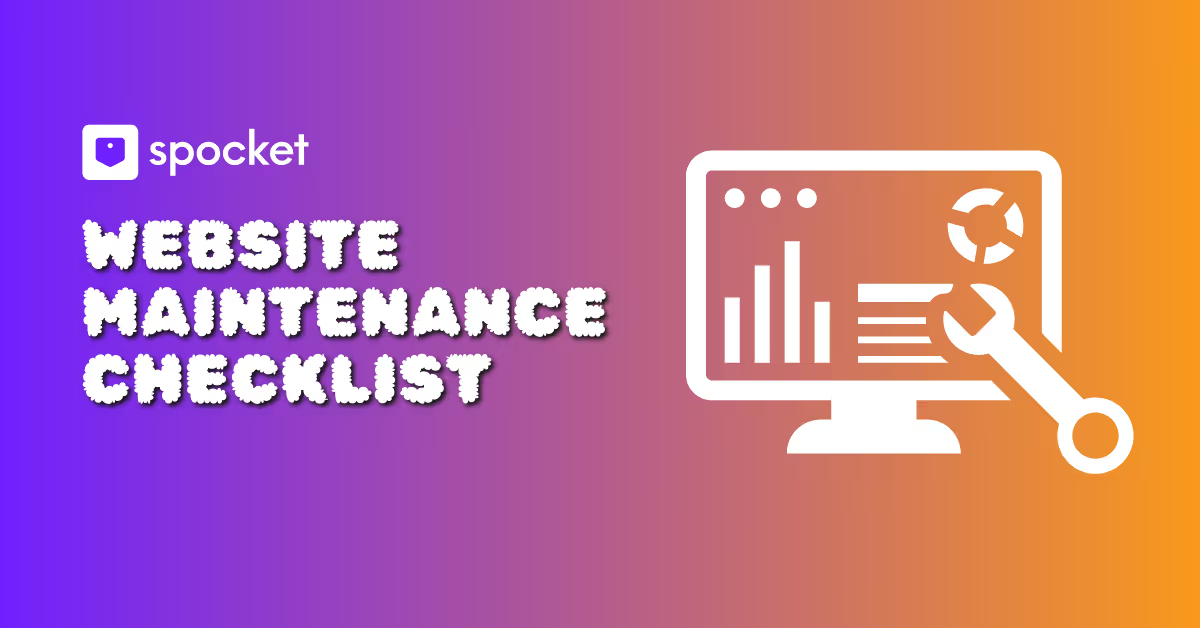Designing something beautiful used to mean hiring a professional or spending hours struggling with complicated software. Then Canva came along and flipped the script.
If you've ever wanted to create a sleek Instagram post, a standout resume, or a polished presentation without a design degree, you've probably already heard whispers about Canva. But what is Canva, really? And why is everyone, from students and marketers to small business owners, swearing by it?
This article breaks it all down—not just what Canva is, but how it works, what it offers, and whether it’s worth the hype. Whether you're starting from scratch or wondering if you’re using it to its full potential, you’re in the right place.
Let’s dive into the world of drag-and-drop design and discover why Canva isn’t just a tool—it’s a game-changer.
What Is Canva and Why It’s So Popular

Before we dive into all the cool features, it's important to understand what Canva is at its core—and why it’s become such a go-to tool for creators across the board. This section gives you a closer look at the platform’s identity and why it’s caught fire in every corner of the internet.
Canva Explained in Simple Terms
Canva is a web-based graphic design tool that lets anyone—yes, anyone—create professional-looking visuals without needing any design background. It works right in your browser (or through its mobile app), and it’s built around the idea of drag-and-drop simplicity.
You don’t need to mess with complex layers or master any software. You just pick a template, drop in your content, and tweak it to match your style. That’s it. No stress, no steep learning curve.
It’s this simplicity that turns first-timers into confident designers within minutes.
A Quick History of Canva’s Rise
Canva started in 2013, founded by Melanie Perkins in Australia. What began as a humble idea to simplify design for students grew into a global powerhouse with over 100 million users.
What made it take off? Timing and intuition. Canva tapped into a world where people needed fast, good-looking graphics but didn’t have the time or skills to learn pro tools. It filled that gap beautifully—and kept evolving.
Today, it's more than a design tool. It’s a full creative suite used by freelancers, teachers, marketers, and entire companies. It’s not just popular—it’s essential for visual storytelling in a fast-paced digital world.
Key Features of Canva You Should Know
Now that you know what Canva is and how it rose to fame, let’s explore the features that actually make it so useful. This isn’t just a logo maker or poster tool—Canva is packed with creative features that surprise even experienced users.
1. Easy Drag-and-Drop Interface
This is Canva’s bread and butter. The interface is clean, intuitive, and doesn’t require a tutorial to figure out. Want to add a photo? Just drag it in. Want to change the color? Click and choose.
Even if you've never designed a thing in your life, you’ll feel like a pro in five minutes. That ease of use is exactly why Canva wins people over so quickly.
2. Thousands of Free Templates
From Instagram stories to pitch decks, Canva has a template for almost anything. These templates aren’t just filler—they're genuinely well-designed and modern.
The platform categorizes them by use-case, so whether you’re a teacher making worksheets or a business owner designing a flyer, you’ll find something that works without starting from scratch.
3. Brand Kits and Visual Identity Tools
If you’re a business owner or content creator, this is where Canva really shines. Brand Kits let you save your logo, brand colors, and fonts so every design stays consistent.
No more copying and pasting hex codes or resizing logos over and over. It’s all pre-loaded, ready to go, and ensures your visuals always look on-brand.
4. Canva AI Tools – Magic Write, Text to Image & More
Canva isn’t sleeping on AI. Their Magic Studio features are a creative boost when you need it most. Magic Write helps you generate text in seconds—great for captions, bios, or blurbs.
The Text to Image tool is even cooler: you type a phrase, and Canva turns it into a unique image. Need a “cat floating on a donut in space”? You got it. It’s AI meets design, and it’s surprisingly fun.
5. Canva Docs, Whiteboards, and New Additions
Canva isn’t just for visuals anymore. With Canva Docs, you can write documents that look as good as your designs. Canva Whiteboards are great for brainstorming sessions and team planning.
These tools aren’t tacked on—they’re fully integrated. That means you can go from concept to visual execution all within one platform, no switching tabs required.
How to Use Canva for Different Needs
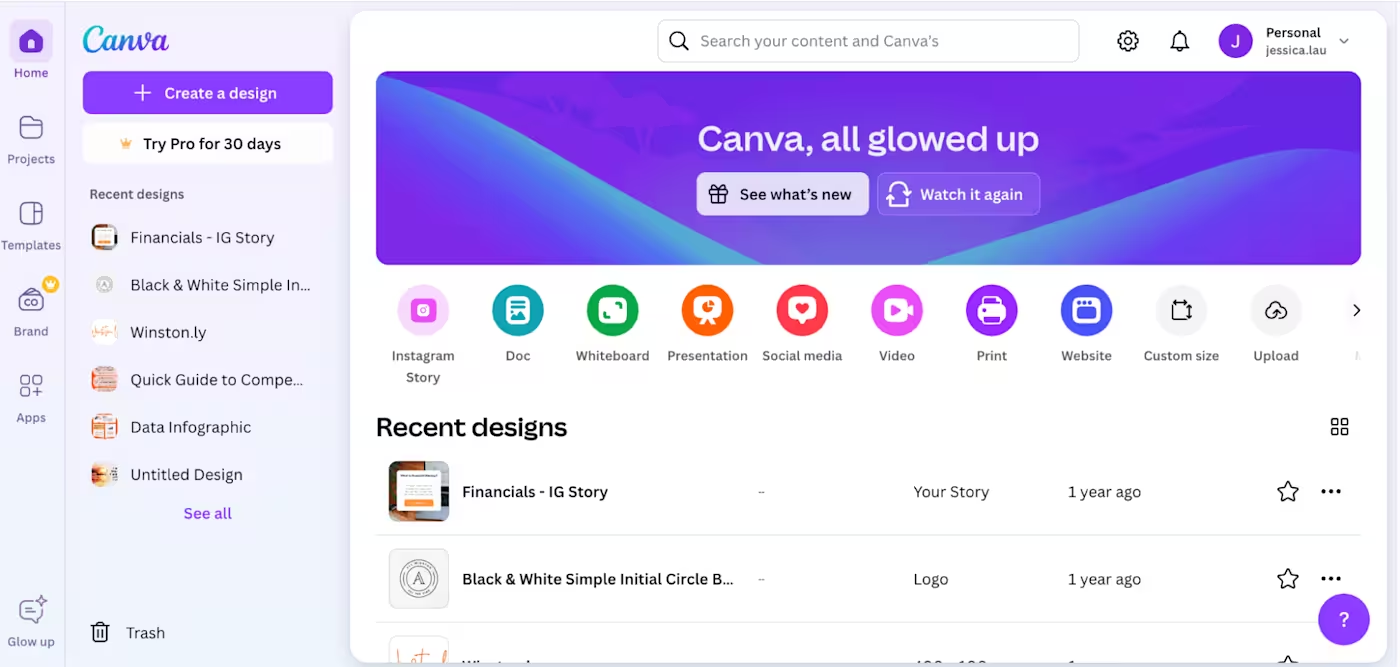
Canva isn’t a one-size-fits-all tool—it adapts to who you are and what you need to create. Whether you're a student, entrepreneur, content creator, or nonprofit, there’s a Canva use case waiting to simplify your life.
1. Canva for Students and Education
Canva is a total lifesaver for students. Need to make a presentation that stands out from the sea of PowerPoints? Canva’s got you covered. You can create timelines, posters, flashcards, or infographics without touching complex software.
Teachers love it too. Many use it to create visually engaging lesson plans, worksheets, or even classroom newsletters. Canva even offers free access to educators through Canva for Education.
It’s not just for homework—it’s a creative playground that makes learning visual and fun.
2. Canva for Small Business Owners
Running a small business means wearing a hundred hats—marketing designer often being one of them. Canva makes it easy to create professional-looking flyers, social media graphics, business cards, and even product catalogs on the fly.
You don’t need to outsource every design job. With Canva’s templates and Brand Kit, your business can look polished and consistent without the overhead.
Bonus: You can schedule your posts directly from Canva using its content planner.
3. Canva for Nonprofits and Creators
If you’re a nonprofit, Canva has a heart for you. Their free nonprofit plan gives access to Pro-level tools, making it easier to spread your mission through impactful visuals.
Creators—from bloggers to YouTubers—love Canva for its versatility. Thumbnails, banners, promo graphics, lead magnets—you name it. It's fast, visually rich, and built for the hustle.
And yes, the templates are actually good. You can tweak them to match your aesthetic without starting from scratch.
4. Canva for Teams and Enterprises
For larger teams and enterprises, Canva Pro offers more than just design tools—it supports real collaboration. Multiple users can work on the same file, comment in real-time, and manage brand assets centrally.
You can even set permissions, lock elements, and keep your team aligned with templates that are fully on-brand. It’s perfect for marketing teams, agencies, or startups trying to scale up their visual output without chaos.
Canva vs Other Design Tools: Is It a Good Alternative?
If you’ve used tools like Photoshop or PowerPoint before, you might be wondering—can Canva really compete? This section breaks down where Canva shines and where it might fall short depending on your needs.
Canva vs Photoshop: Which One Is Easier?
Photoshop is powerful—no doubt. But it comes with a steep learning curve. Layers, masks, filters—it’s like learning another language. If you’re a trained designer, Photoshop gives you absolute control.
Canva, on the other hand, is built for speed and simplicity. You don’t need a tutorial to get started, and you can finish a polished design in minutes, not hours.
Of course, Canva isn’t meant to replace Photoshop for complex photo manipulation. But for everyday design needs like social posts, brochures, and flyers? It’s more than enough—and a lot less intimidating.
Canva vs PowerPoint: Which Is Better for Presentations?
PowerPoint has long been the go-to for creating slides, especially in corporate settings. But let’s be honest—most PowerPoint presentations look the same.
Canva changes that. Its presentation templates are visually striking, modern, and built for engagement. You can even present directly from Canva or export to PowerPoint if needed.
It also includes features like animation, presenter mode, and talking presentations—things you usually need extra tools for in PowerPoint.
So if your goal is to impress, Canva gives you an edge with better design and less effort.
Canva Pricing: Free vs Pro vs Teams Plan
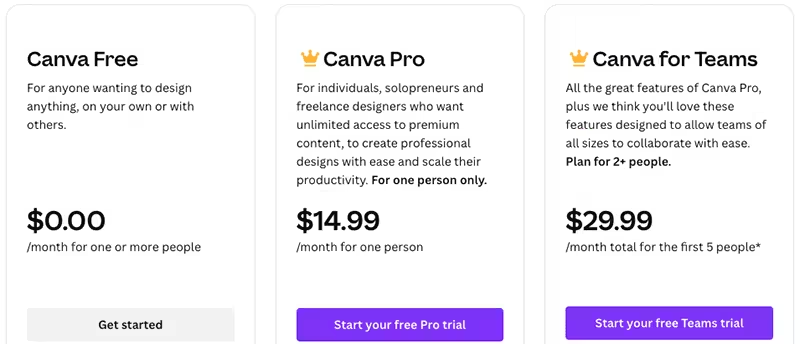
Canva offers something for everyone—whether you're just getting started or managing an entire team. Here’s a clear breakdown of what each pricing tier includes, so you know exactly what you’re paying (or not paying) for.
What You Get in Canva Free
The free plan is surprisingly generous. You get access to over 250,000 templates, thousands of design elements, and more than 1 million photos and graphics.
You can create, download, and share designs without restrictions. There’s also cloud storage and folders to keep things organized.
For casual users or anyone testing the waters, the free plan is more than enough to create great-looking content without spending a dime.
What’s Included in Canva Pro
Canva Pro unlocks the real magic. With this plan, you get over 100 million premium photos, videos, and graphics, along with 610,000+ templates.
It also gives you access to tools like the Background Remover, Magic Resize (to instantly repurpose your design across platforms), and Canva’s full Brand Kit. It even doubles as a beginner-friendly video editing app for simple content creation.
Want to schedule social media posts straight from Canva? That’s included too. For content creators and small businesses, Canva Pro is a serious time-saver—and it’s reasonably priced.
Canva for Teams – Collaborative Design Made Easy
If you're working with a team, this plan is worth considering. Canva for Teams includes all Pro features, plus collaboration tools like shared folders, commenting, real-time editing, and admin controls.
You can assign roles, lock brand assets, and make sure your team stays visually consistent—whether you’re designing five graphics a month or fifty.
It’s perfect for startups, agencies, or growing businesses that need to move fast without compromising on brand quality.
Step-by-Step Guide: How to Use Canva for Beginners
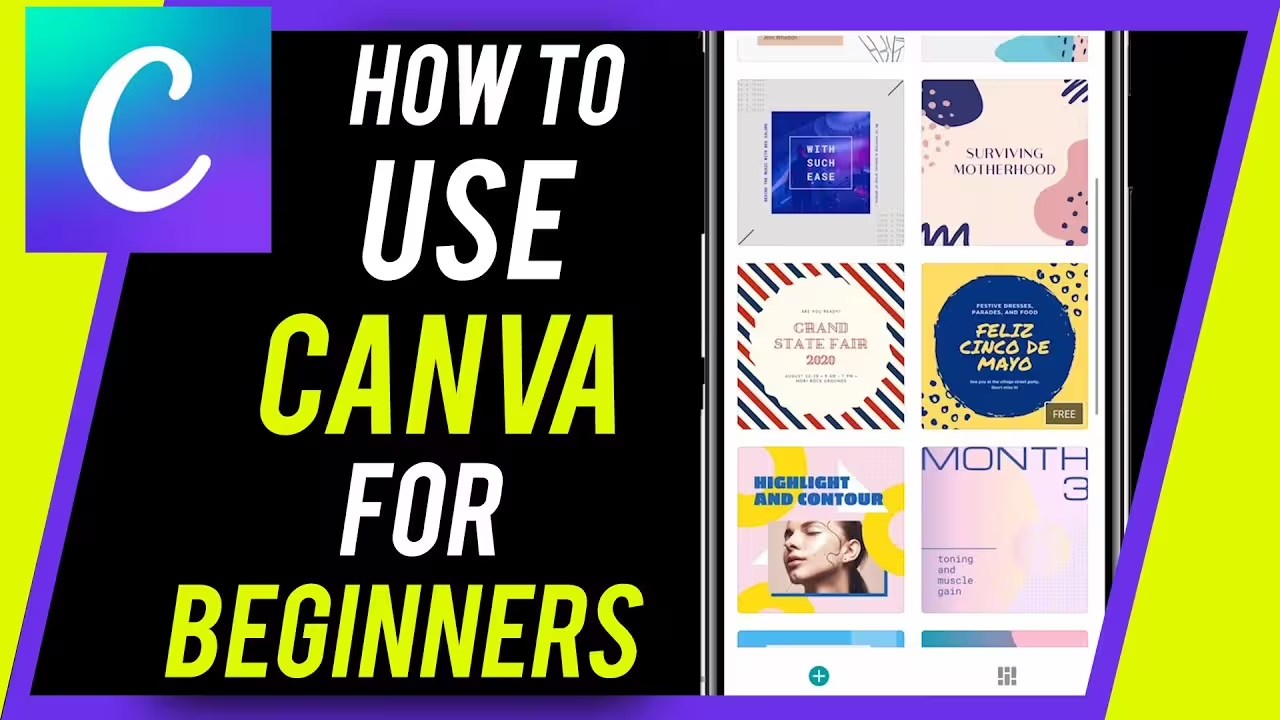
Feeling overwhelmed by design tools? Don’t worry—Canva is built for people who’ve never designed a thing before. This step-by-step guide will walk you through the basics and help you create something beautiful in no time.
1. Set Up Your Free Canva Account
First, head to canva.com or download the Canva app. You can sign up using your Google, Facebook, or email account. The whole process takes less than a minute.
Once you're in, you’ll land on the dashboard—your creative control center. From here, you can start a design, explore templates, or organize your folders.
No setup wizard. No pressure. Just jump in and start creating.
2. Pick the Right Template
Click “Create a design” and choose what you want to make—like an Instagram post, flyer, resume, or YouTube thumbnail. Canva will show you the right dimensions and a library of pre-made templates to choose from.
Scroll through the options, pick a template that fits your vibe, and you’re good to go. You can also start from a blank canvas if you’re feeling bold.
3. Customize and Download Your Design
Here’s where the fun begins. You can drag and drop text, photos, videos, shapes, and stickers onto your template. Want to change fonts or colors? Just click. Everything is editable.
When you’re happy with the result, hit the “Download” button. Choose your file type (PNG, JPG, PDF, MP4, etc.), and Canva will process your design for download.
You can also share it via a link, post it on social media directly, or send it to a printer—all without leaving the platform.
Pros and Cons of Using Canva
Canva might feel like the perfect tool—and for many people, it really is. But like anything, it has its strengths and limitations. Here’s what you should know before making it your go-to design platform.
Benefits That Make Canva Stand Out
The first and most obvious advantage? Simplicity. Canva makes it incredibly easy for anyone to start designing, even if they’ve never touched a design tool before. No software downloads. No steep learning curve.
It’s also insanely fast. Need a last-minute presentation or social media graphic? You can create and publish something polished in under 10 minutes.
Another big win is its all-in-one design ecosystem. You can write a blog header, create a YouTube thumbnail, plan your Instagram calendar, and build a pitch deck—without ever switching tools.
And the template library? It's deep. There are options for nearly every industry, event, or format you can imagine.
Limitations You Should Consider
Of course, Canva isn’t perfect. It’s not ideal for super-advanced editing or high-end creative work. If you need layered editing, complex retouching, or 3D rendering, Canva won’t cut it—Photoshop or Illustrator would be better.
The customization options, while broad, are sometimes a little rigid. You might find yourself boxed in if you want to build something truly one-of-a-kind from scratch.
There’s also the risk of designs feeling a little too “template-y” if you don’t tweak them enough. To stand out, you’ll want to bring your personal flair to the layout.
So, while Canva is powerful, it’s not a replacement for professional design software in every context.
Best Tips and Tricks to Master Canva Fast
Once you've explored the basics, Canva can do way more than you think. Whether you're using it daily or just for occasional projects, these tips will level up your workflow and save you serious time.
1. Use Grids, Shortcuts, and Smart Guides
One of the fastest ways to make your designs look clean and professional is to use Canva’s built-in grids and guides. They help align elements perfectly without needing pixel-perfect vision.
You can also use keyboard shortcuts (like T to insert text, or R to insert a rectangle) to speed up your process. The more you use them, the faster you’ll fly through designs.
Smart Guides also appear automatically when you move things around—they’re your best friend for spacing, alignment, and balance.
2. Explore Canva Design School for Free Courses
Most people don’t realize Canva has its own learning hub. It’s called Canva Design School, and it’s packed with quick, helpful tutorials—even entire courses for beginners or pros.
You can learn how to create branded content, build a portfolio, or master color theory—all for free. It’s like YouTube, but with zero fluff and just the design-focused stuff you actually need.
If you’re new or want to sharpen your visual storytelling, spend 15 minutes there—you’ll instantly see the difference in your designs.
3. Integrate Canva with Google Drive, Dropbox, and More
Canva connects with your favorite tools. You can import files directly from Google Drive, Dropbox, or even embed a YouTube video into a presentation.
You can also publish straight to social media platforms or connect tools like HubSpot, Slack, or Mailchimp to speed up your workflow.
Once you set it up, it feels like everything lives in one creative dashboard—making content creation way less scattered.
Final Verdict: Should You Start Using Canva Today?
If you’ve made it this far, here’s the bottom line—Canva isn’t just a design tool, it’s a creative shortcut for anyone who wants to look professional without spending a ton of time or money.
For students, small business owners, marketers, and everyday content creators, Canva ticks all the boxes: easy to use, affordable, versatile, and packed with features that get the job done fast.
No, it’s not Photoshop—and it doesn’t try to be. But that’s exactly what makes it so powerful. You don’t need to be a designer to use it. You just need an idea—and Canva helps you bring it to life.
So if you’ve been putting off that flyer, resume, pitch deck, or Instagram reel because “design is hard,” now you know: it doesn’t have to be.