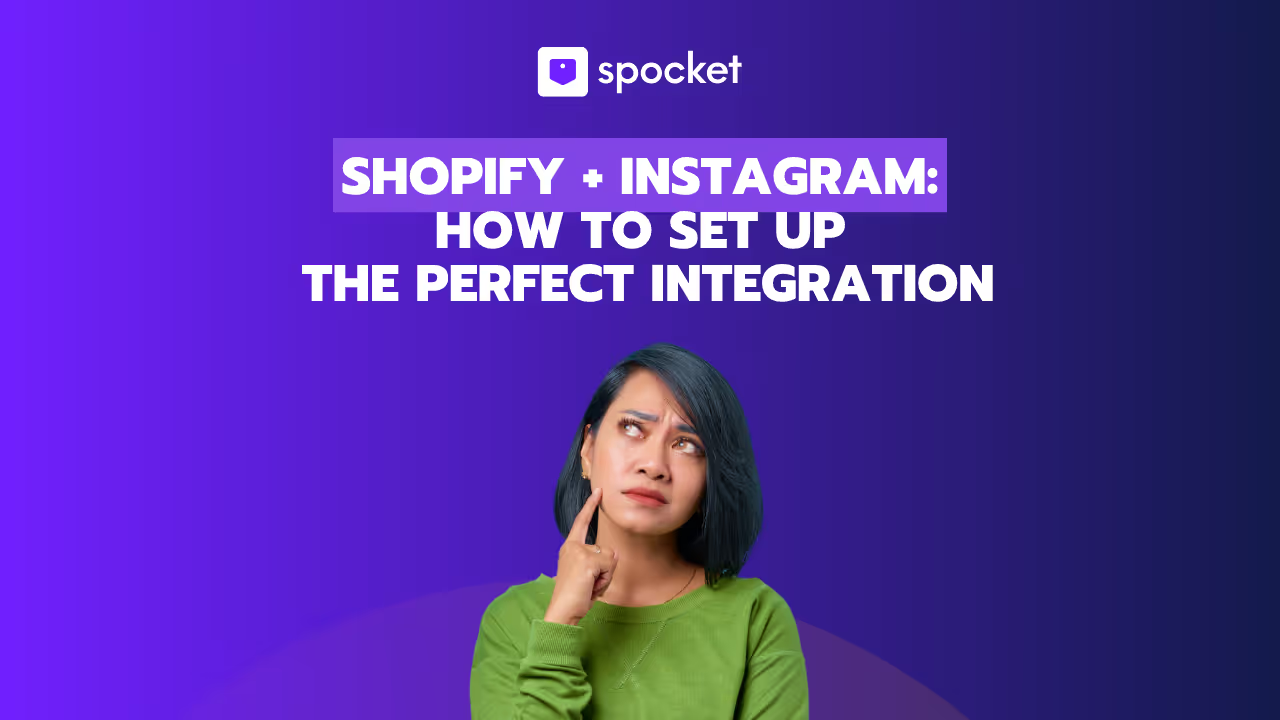If you’ve ever considered migrating your ecommerce shop from WooCommerce to Shopify, you’ve come to the right place. While WooCommerce has many advantages including self-hosted themes and full control over coding, Shopify give you the opportunity to elevate your ecommerce business to new success through its reduction in the number of backend management tasks necessary.
It could be that you’re seeking a user-friendly interface. Perhaps you want access to enhanced scalability and opportunities to scale. Or maybe you’d just like access to more features. Whatever the reason you’re considering a WooCommerce to Shopify migration, a seamless transition is one that can help to improve your online store's performance all-around.
In this guide, we aim to give you the knowledge and understanding you need to execute a migration from WooCommerce to Shopify smoothly. And we aim to do this by the end of this guide. Scroll on to learn all that need-to-know info.
Why Migrate from WooCommerce to Shopify?
Relocating your online ecommerce platform from WooCommerce to Shopify is widely seen as a positive move. Here are some of the main reasons that you may wish to consider undertaking this migration yourself:
- User-friendly interface: Shopify is super easy to use and jam-packed with intuitive tools. It’s also ideal for beginners in the ecommerce world as it requires minimal technical knowledge. WooCommerce, on the other hand, is more complex and can require coding skills.
- Manage your store from one dashboard: While using WooCommerce you’ll need to be able to bring together quite a few different third-party elements to be able to build a fully functioning online store. And you’ll be in charge of managing everything from hosting to plugins from multiple different dashboards. Shopify conveniently consolidates most of its ecommerce features together on a single dashboard. This even includes many of its third-party apps, which will also get added to the Shopify dashboard.
- Hosted CMS: Shopify offers a fully hosted platform. This cuts out the worry of managing your web hosting, security, and server maintenance separately which can save you time and effort that would be better spent on growth opportunities.
- Access a diverse range of apps and themes: Shopify boasts an impressively large range of apps and themes in its marketplace and these give you the opportunity to improve your store's functionality, design, and marketing capabilities. While WooCommerce does have a plugin ecosystem, it is Shopify's ecosystem that is more comprehensive.
- Easier to scale up: Shopify has been built to handle high volumes of sales and traffic and scaling it as your business grows is really easy. It is adept at supporting larger trending product catalogs and complex order management. Yes, WooCommerce is also a note-worthy choice for stores looking to scale up too. However, it usually requires store owners to seek out additional technical expertise and improved server resources to achieve this.
- Better customer support: Shopify members will gain access to round-the-clock support. Its 24/7 customer support is accessible through a variety of different channels including live chat, email, and phone. This is extremely handy for moments when you need assistance with technical difficulties or have a question you need answering there and then. WooCommerce is quite different. It relies on community support, third-party developers, and very few humans!
If you want to migrate from WooCommerce to Shopify, your reasons for doing so will depend on the specific needs and preferences you have for your store.
How to Migrate Your Store From WooCommerce to Shopify
A manual migration from WooCommerce to Shopify isn’t too tricky a task when you know what you’re doing. Scroll on to read through our step-by-step migration guide.
Step 1. Export your store data from WooCommerce
With WooCommerce, you’ll have the option to export several different data sets - all of these can be imported into Shopify later on too. The snag? Each of these data types need to be exported (and imported) individually.
Here’s a list of the different data sets you’ll be able to export from WooCommerce:
- Products
- Orders
- Customers
- Categories
- Tax rates
- Coupons
- Custom fields
- Tags
- Shipping methods
- Attributes and variants
The majority of these data sets are able to be exported directly from WooCommerce. However, for some, extra plugins may be required.
Given that you’ll need to export all data sets separately, the exportation process will differ slightly.
If you wanted to export your product list from your WooCommerce store (for example), you’d need to go to Products > Export.
Next, you’d need to select the following:
- Which columns you want to export
- Which products you want to export
- Which product categories you want to export
- Whether or not you’d like to export your product metadata
Once you’re done, hit the Generate CSV button. Then simply click Export and save the CSV file anywhere on your PC or laptop.
This same process can be followed with all of the other data sets too. However, the process will change ever so slightly each time. For example:
Customer data export: go to WooCommerce > Customers > Download
If you come across a data set that doesn’t seem to have an option to Export or Download, you’ll need to search for a plugin that can enable it. Product Import Export is one example that can be handy for exporting things like reviews and tags.
Step 2. Format your CSV Ready to Import into Matrixify and Shopify
When importing data into Shopify, CSV file imports are supported. So while migrating your store from WooCommerce to Shopify, we recommend keeping all the files you’ve exported from your WooCommerce stores as CSVs.
That said, the export file from WooCommerce will not have the correct column headers as the ones needed to import the data into Shopify. But, Shopify is quite adept at auto-detecting related column headers and converting them to its standard formatting.
But, once in a while, you may find that you need to manually change the column headers in the WooCommerce CSV file. If you need any further assistance with this, head to the Shopify Help Center and search for importing products.
Step 3. Import your CSV File to the Shopify Dashboard
Importing your store data from WooCommerce to Shopify is also a fairly easy process. Just follow the steps outlined below:
- Head to the Shopify dashboard and navigate to the Products section
- Hit Import
- Next, click Add File and locate the file you want to import within your hard drive
- Click Upload > Continue
You’ll then be able to see a preview of your manual file import. Take a look through your previews for any errors. Basically, it is the previews that can tell you whether your CSV file formatting is correct or requires some adjustments.
Once you’re happy that all is well with your previews, hit the Import Products button.
Shopify will then send you to your product list. At this point, you’ll need to scroll through and click on each of the individual items to double-check that all product data transferred is accurate and the transfer has been successful. Check things like meta descriptions, product categories, and product SKUs as well as any additional store data you'd normally expect to see.
You can, of course, migrate other data sets to Shopify from WooCommerce. But, like with the export process, you will need to process each of these separately.
Here’s a list of the essential data transfers you should look to repeat the above process with:
- Collections
- Orders
- Discounts
- Customers
Some essential transfers will require the assistance of extra plugins. Let’s look at that in a little more detail in step 4.
Step 4. How to Migrate pages and posts from WooCommerce to Shopify
WooCommerce is more sophisticated than many of the other ecommerce platforms as it enables you to export post and page data too. This saves you time copying and pasting these pages across to your new CMS.
The catch? Well, WordPress automatically exports all post and page data into an XML file and Shopify doesn’t support this file type. But with the WP All Export plugin on WordPress, exporting all of your pages and posts as CSV files is easy.
Once you’ve installed this plug-in, simply follow the steps outlined below:
- Use the WP All Export to export your blog posts and experience pages into a CSV file
- Rename your CSV files. And be sure that your file name features the word WordPress and Posts or Pages.
- Next, upload the exported file to Matrixify
- Click on Import Options > Dry-run in Matrixify
- Then fill in the Old Server URL
- Download the files generated by Matrixify
- Upload all of the image files (from those posts or pages) to the Settings > Files section in Shopify’s Admin
- Double-check that all the files you downloaded (Excel files) look like they have the right post or page data
- Then finish by importing the Excel file in Matrixify to regenerate these blog posts or pages in your Shopify store
Migrating from WooCommerce to Shopify: Final Thoughts
Migrating your online store from WooCommerce to Shopify isn’t overly complicated. Once you’ve gotten used to exporting your site data from WooCommerce and importing it into Shopify all you’ll have left to think about is your new storefront and some SEO.
While redesigning your storefront, remember to choose a theme that’s similar to the one you had while using WooCommerce. This should help you to prevent your existing customer base from feeling alienated post-migration. Then all you’ll need to do is customize your Shopify site using the colors, logo, and custom stylings that are associated with your brand.
Don’t forget the importance of creating a backup of your site before proceeding with the migration of your store. And remember not to delete your old site until you’re completely happy with the results and fully ready to relaunch your new Shopify storefront.
FAQs - WooCommerce to Shopify Migration
Here are a few FAQs that might crop up as you move through the process of migrating your shop from WooCommerce to Shopify.
Why should I think about migrating from WooCommerce to Shopify?
There are several reasons why a migration from WooCommerce to Shopify could be in the best interest of you and your store. These include:
- Access a more user-friendly interface
- Access all the features of your site through a single dashboard
- Shopify is a fully hosted ecommerce CMS
- Access a diverse range of apps and themes
- Scale up with little-to-no technical knowledge
- 24/7 customer support
Can I complete the migration myself?
Absolutely! Utilize the information provided within this guide to successfully migrate your WooCommerce store to Shopify. As long as you have some understanding of CSV or other spreadsheet files, your migration should run seamlessly. Just remember to review the imported data carefully to ensure that the importation has been successful.
Can I migrate every part of my website from WooCommerce to Shopify?
You can migrate most of your existing website from WooCommerce to Shopify however, there will be one to two things you will have to carry across on a more manual (copy and paste) basis. Data that can be exported and imported with ease include:
- Products
- Collections
- Redirects
- Customers
- Orders
- Discounts
- Pages and posts (though you may need a little help from the WP All Export plugin for this one)
SEO configurations and the overall design of your website cannot be imported and these steps will need to be address separately and on a more manual basis.
How long does the migration process take?
How long the migration process will take for you depends on how much data you need to transfer. But it shouldn’t (in theory) take too long. Migrating one type of data - be it products or customers, for example - may take you anywhere between 10-30 minutes on a first run. But as you grow in confidence and become familiar with the process, you’ll get quicker at completing it end to end. Obviously, you will need to repeat this process for each of data sets you want to migrate.
How can I back up my WooCommerce site before migrating?
If you want to back up your WooCommerce site before you begin your migration to Shopify (which is a very good idea), there are two ways to do so:
- In WooCommerce, head to Tools > Export. Select All Content, then export all of your site data as an XML File. This is the easiest option.
- Download a WooCommerce/WordPress site backup plugin. These can automate your backups and save them to both cloud and local files. Popular ones to try include BlogVault and UpdraftPlus.
Can I keep the same domain name when migrating to Shopify?
Yes, of course you can!
To do this, head to Settings > Domains in your Shopify dashboard and move the domain from WooCommerce.
You could also choose to point the DNS from your domain registrar to your Shopify store.
Will my SEO be affected by the migration?
When you migrate a store to a new ecommerce platform (in this case to Shopify), there should be no direct negative impact on these SERPs as these factors are all linked to your domain name.
But migrations can sometimes indirectly have a negative impact on your search engine ranking positions. Here’s how:
- A website redesign has the potential to improve or harm your SEO efforts.
- Broken images can also have a negative impact on SEO.
- Watch out for mobile SEO - especially as Google is of the mobile-first mentality.