Need a simple, powerful, and fast way to convert your videos into any format and compress
them into small file sizes? Whether you’re starting a YouTube channel, dropshipping business, or making video content for your online pages, compressing your videos with these free video compressors are a must.
Some of them can even compress 4K and HDR videos that you capture using devices like GoPro cameras, iPhones, DSLRs, and DJI drones. Here is a comprehensive guide to the best free video compressors in 2024.
What are Free Video Compressors?
Free video compressors are open-source software programs designed to compress your original high-quality videos into files of smaller sizes. They deliver great results and help you speed up your website by optimizing audio-video content. You need a free video compressor to reduce lag times, bounce rates, and increase engagement with consumers.
A bogged down website is a result of bulky videos being uploaded and hosted on it. Many free video compressors can convert your file type into any other desired format of your choice. They are extremely easy to use, feature user-friendly interfaces, and make compressed videos shareable. Some of them may even have a mobile app version available, be sure to check out the Google Play Store or iOS store to download for free.
How to Choose the Best Free Video Compressors?
Look for these key features when choosing the best free video compressors:
- Support for compressing multiple video formats - You want your free video compressors to be capable of compressing any video file format. Be it Quicktime, .MP4, AVI, WMV, or even converting and compressing your clips into animated gifs, the best free video compressors will help you achieve up to 80% file size compression quickly and easily.
- Lossy and lossless file exports - Lossy and lossless file exports are simply two major compression techniques. You can preserve your data or choose not to when you use these compression methods.
- Batch compression capabilities - The ability to compress multiple videos in a row at once is a very useful feature. You’ll want this, especially if you are strapped for time or running on tight deadlines.
- Compression speed - How fast do your videos compress? That’s an important criteria to consider when selecting the best free video compressors.
How to Use Free Video Compressors?
Using free video compressors is very simple and easy. All you do is follow just a few simple steps:
- Upload your video file in any format, it can be in mp4, mov, jpeg, or anything else
- Click on the compress button and select your desired video quality and file size
- Export the compressed video file and share on social media or anywhere you like. Alternatively, you can save it on your device or forward as an attachment.
Top 11 Best Free Video Compressors
Compressing large video file can greatly benefit your organization and users. When you use these free video compressors, you don’t have to worry about purchasing a commercial license. Some of them have watermarks while the others don’t. A few of them will unlock additional features for a reasonable subscription upgrade. And there are open-source options that give you the best of all worlds. Without further ado, here are the top 12 best free video compressors for 2024:
1.Freemake Video Converter
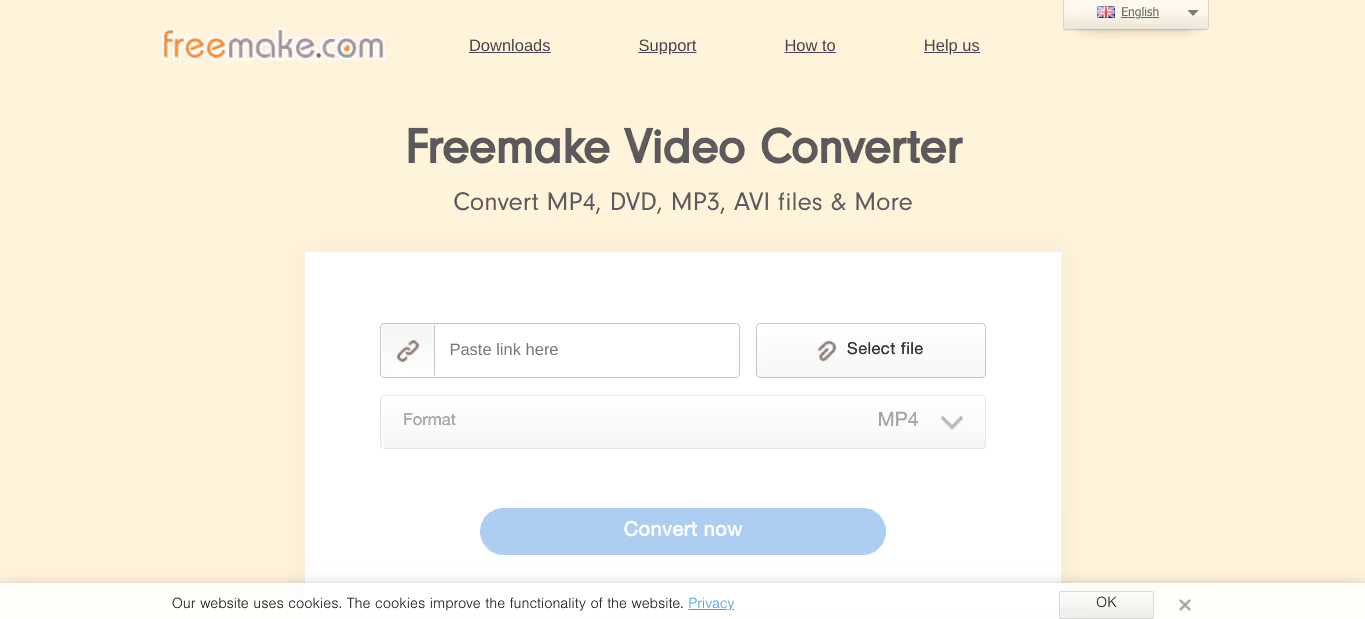
Freemake Video Converter is the go-to choice for many YouTubers and vloggers. It takes seconds to install it, convert, and compress videos very fast. Freemake is blazing fast and the videos you compress on the web run smoothly on mobile devices and tablets. You can compress videos for different screen sizes and resolutions too.
Pros:
- Supports a vast array of video formats, including popular and lesser-known ones
- Advanced features, such as video trimming, merging, and adding subtitles
- Offers a batch compression capability, allowing users to compress multiple files simultaneously
- Intuitive user interface with a drag-and-drop functionality
- Compatible with both Windows and Mac operating systems
Cons:
- Freemake Video Converter has a 500MB file size limit for free conversions
- Some users have reported issues with video quality after compression
- The tool's conversion speed can be slow, especially for larger files
2.Any Video Converter
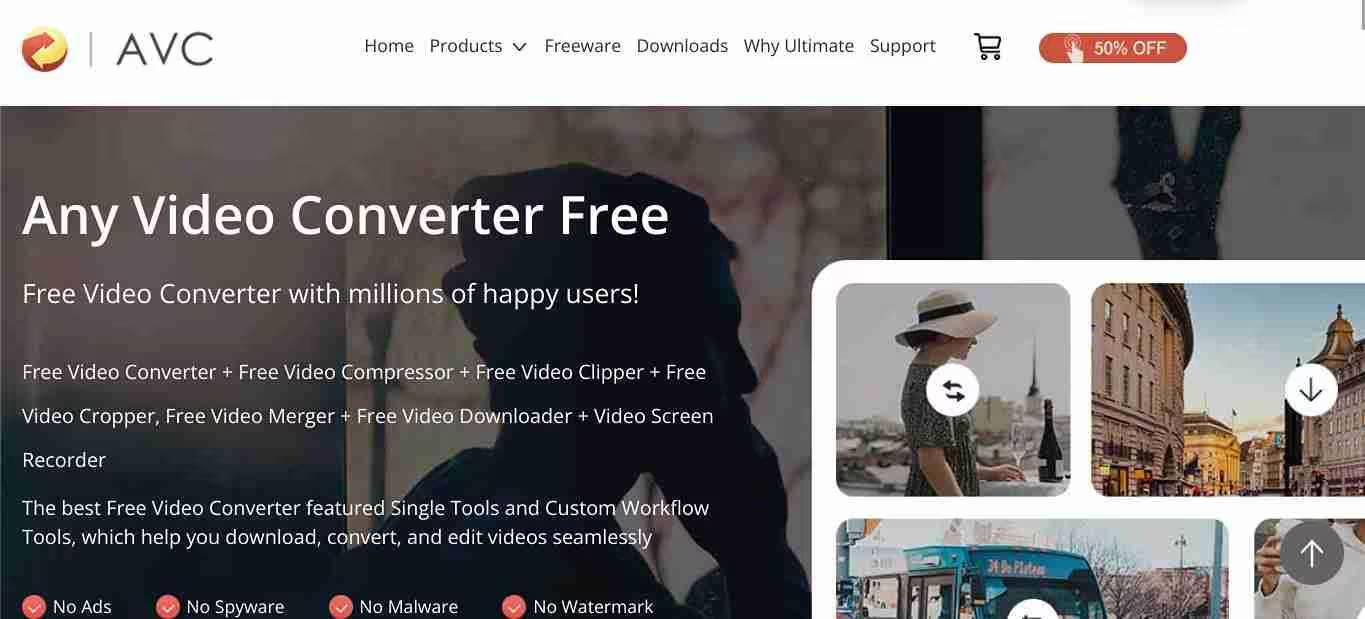
Any Video Converter is a free video compression tool that supports a variety of video formats, including MP4, AVI, WMV, and more. It's designed to convert videos quickly and efficiently, making it an excellent choice for those looking to compress videos without compromising on quality. You can try its AI upscaling feature and it comes with custom workflow tools too.
Pros:
- Supports a wide range of video formats, including HD and 4K files
- Offers advanced features, such as video trimming, merging, and adding watermarks
- Batch compression capability allows users to compress multiple files simultaneously
- User-friendly interface with a simple drag-and-drop functionality
- No watermarks or limitations for free conversions
Cons:
- Any Video Converter has a slower conversion speed compared to other tools
- Some users have reported issues with video quality after compression, particularly for HD files
- The tool's audio editing features are limited
3.FFmpeg
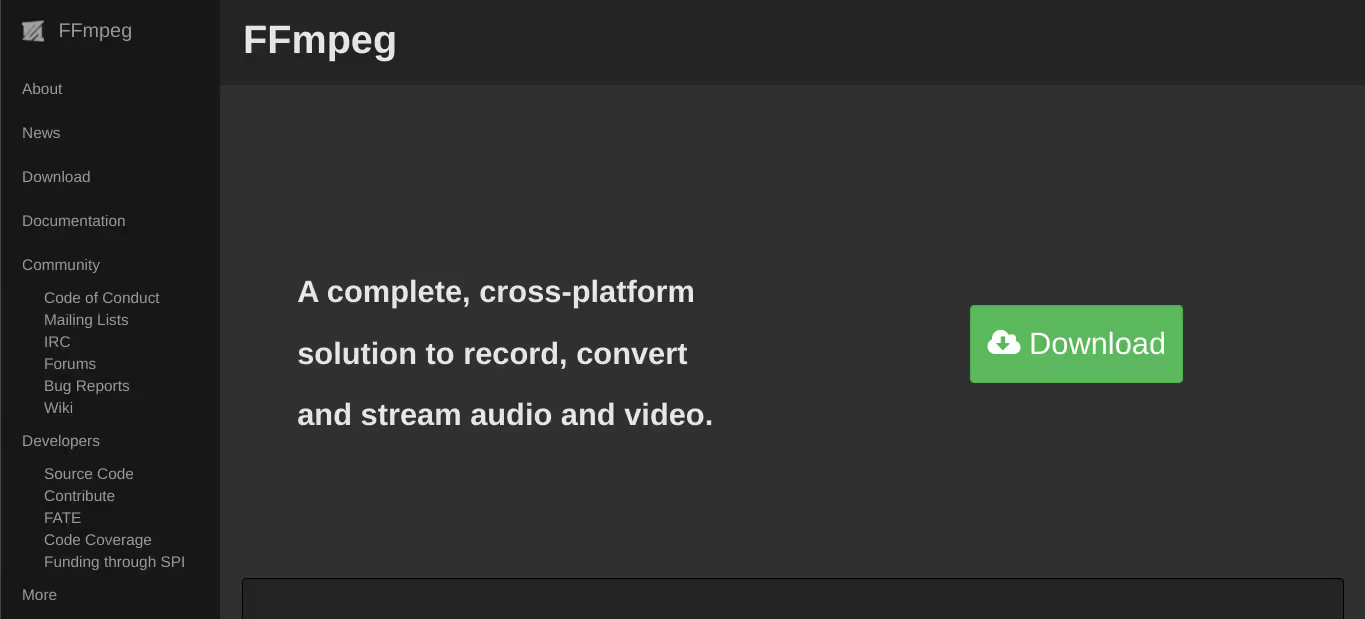
FFmpeg is a swiss-army knife for video compression, offering a vast array of features and options to customize the compression process. It can convert, compress, and stream video files, making it an indispensable tool for professionals and hobbyists alike. With FFmpeg, you can compress videos for web use, reduce file size, and even apply advanced effects and filters.
Pros:
- FFmpeg supports over 100 video and audio formats, including rare and obscure ones.
- Offers a range of advanced features, including chroma keying, color correction, and audio filtering.
- Allows you to compress multiple files at once, making it a great tool for large-scale compression tasks.
- FFmpeg's command-line interface allows for detailed customization of compression settings, making it easy to fine-tune the compression process.
- It is completely free and open-source, making it a great option for those on a budget.
Cons:
- FFmpeg's command-line interface can be intimidating for newcomers, requiring a significant amount of time to learn and master.
- Has complex syntax and options can lead to errors if not used correctly, requiring patience and attention to detail.
4.VidCompact
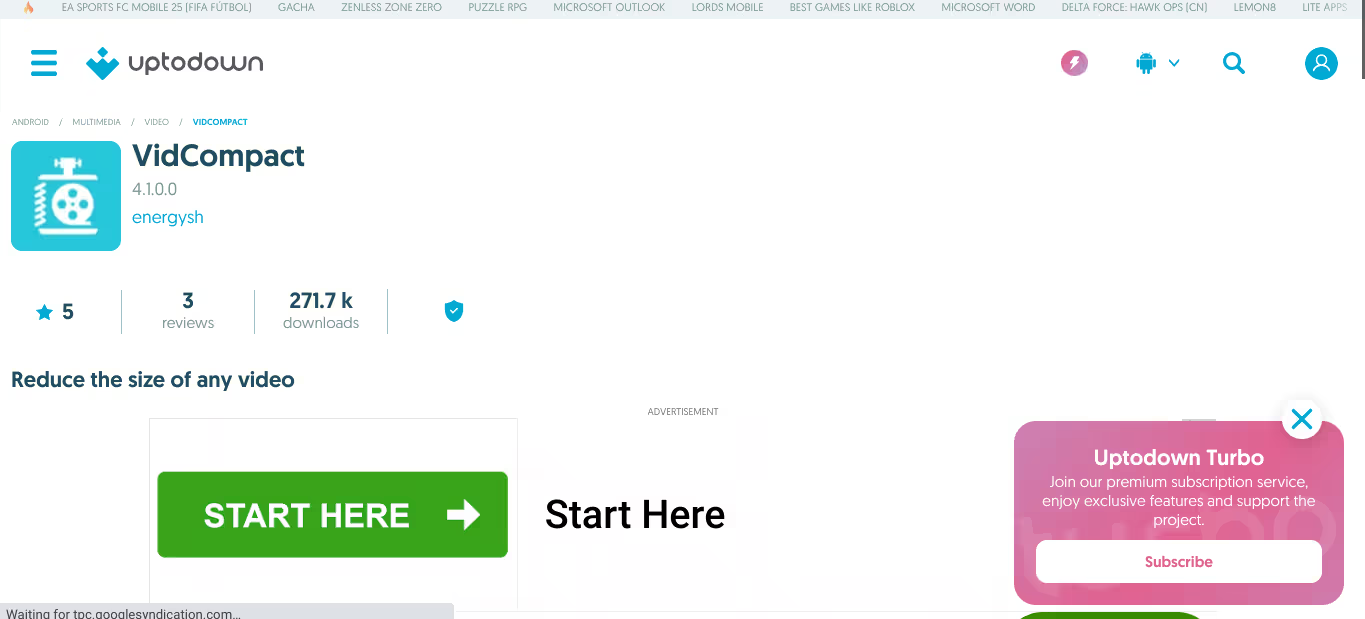
VidCompact is a free video compressor that has gained popularity with its ease of use and impressive compression ratios. This software supports a wide range of video formats, including MP4, AVI, MKV, and more. VidCompact's advanced features include customizable bitrate and frame rate settings, making it suitable for both beginners and professionals.
Pros:
- Supports various video formats, including MP4, AVI, MKV, and more
- Customizable bitrate and frame rate settings
- Batch compression capabilities allow for compressing multiple videos at once
- User-friendly interface makes it easy to navigate and compress videos
- No watermark or watermark removal restrictions
Cons:
- Maximum video length is 60 minutes, after which the software will truncate the video
- No option to resize videos without compressing them
- Limited advanced features compared to paid software
5.Videosmaller
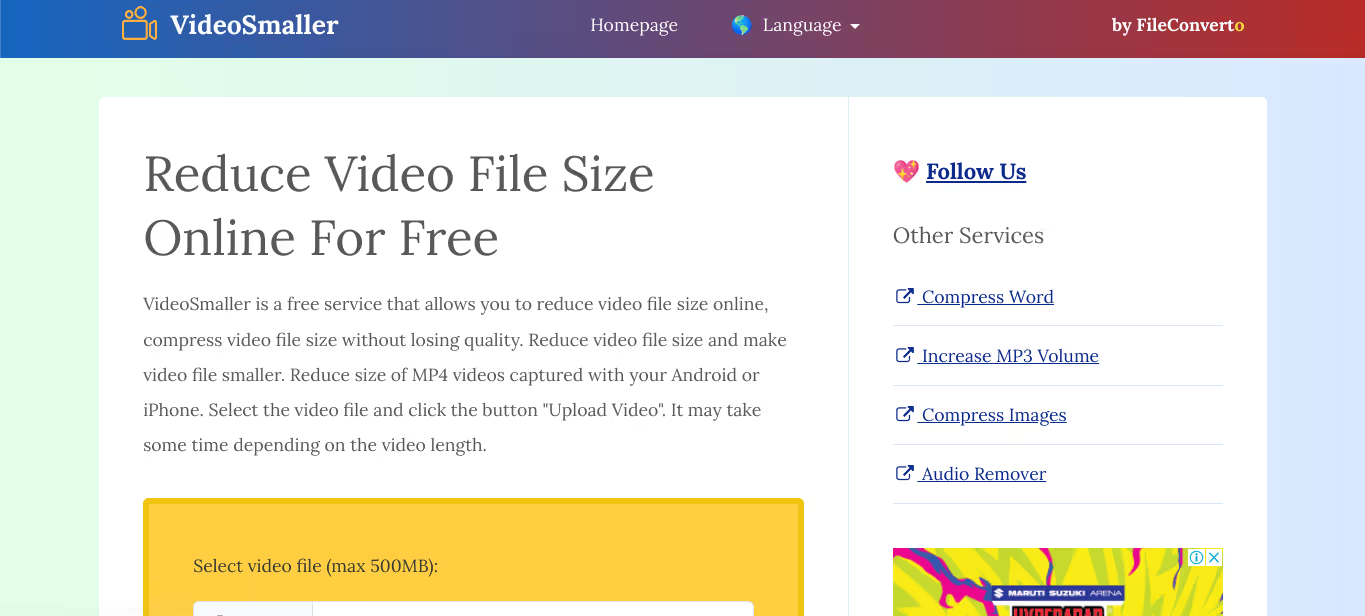
Videosmaller is a simple yet effective free video compressor that promises to reduce video file sizes without compromising on quality. This software supports various video formats, including MP4, AVI, and FLV, and is compatible with both Windows and Mac. It is one of the few free video compressors that will let you compress your videos online for free. All your uploaded videos will be removed after a few hours automatically.
Pros:
- Easy to use, even for those with limited technical expertise
- Supports various video formats, including MP4, AVI, and FLV
- Resizes videos automatically, without compressing them
- Preserves original video quality during compression
- No watermark or watermark removal restrictions
Cons:
- Limited advanced features, making it less suitable for professional use
- Compression speed may vary depending on video size and complexity
- No option to adjust bitrate and frame rate settings manually
- Limited support for third-party subtitle files
6.Clideo
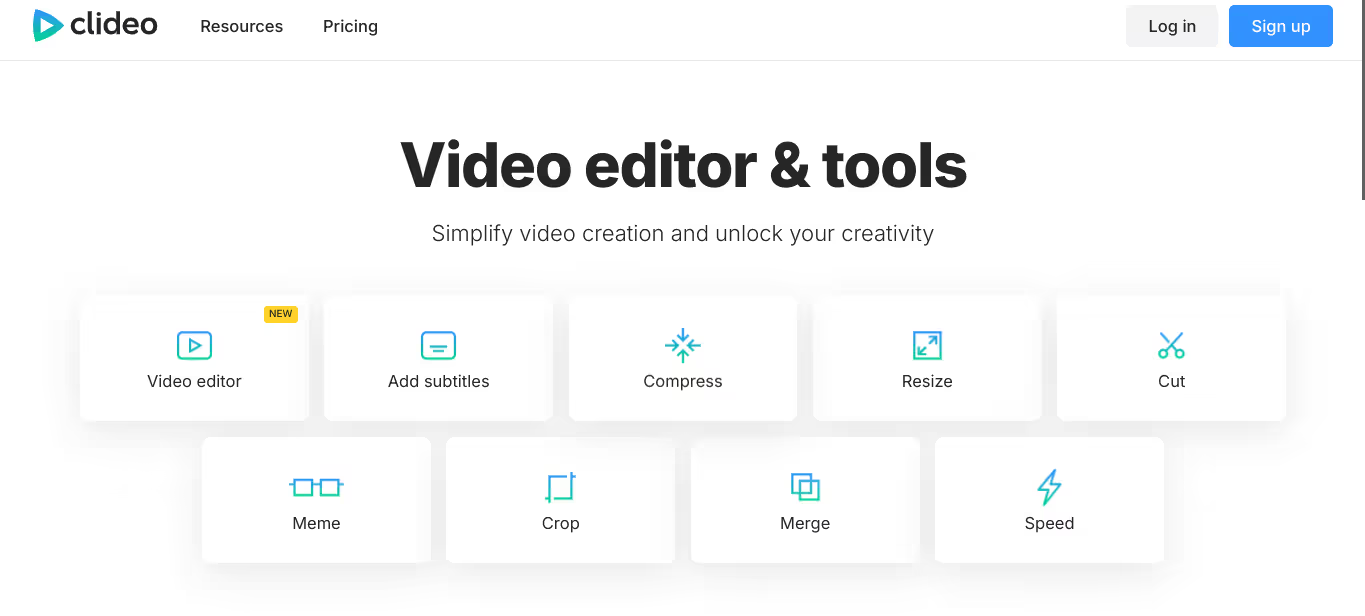
Clideo is a relatively new video compressor that has quickly gained popularity for its ease of use and intuitive interface. This online tool promises to simplify the video compression process, making it accessible to anyone.
Clideo makes it super easy to compress your videos and doesn’t need any technical knowledge or software installation to use it. Its user-friendly interface allows you to upload your video files, customize settings, and download the compressed files. Clideo supports a wide range of video formats and compression settings, making it a great option for those who want a hassle-free compression experience.
Pros:
- Clideo's online interface is incredibly user-friendly, making it easy to compress videos without requiring technical expertise.
- Clideo supports a range of popular video formats, including MP4, AVI, and MOV.
- User interface highlights: Clideo's interface is clean and intuitive, with clear instructions and customizable settings.
- Allows you to compress multiple files at once, making it a great option for large-scale compression tasks.
- It is free to use, with no watermarks or restrictions on file sizes or formats.
Cons:
- Clideo's interface doesn't offer as much customization as FFmpeg, limiting users to pre-set compression options.
- Requires an internet connection to function, which can be a limitation for those with slow or unreliable internet connections.
- Has a maximum file size limit, which can be a challenge for large or high-resolution video files.
7.Handbrake

Handbrake is a popular, open-source video transcoder that offers advanced compression features. It supports a wide range of video formats, including MP4, MKV, AVI, and more. It works on multiple OS platforms like Windows, Linux, and Mac. You can convert videos also after compressing them and it supports a huge variety of modern codecs. Best of all? It’s 100% free, no catch!
Pros:
- Handbrake supports over 20 video formats, making it an excellent choice for users who work with different file types.
- Includes advanced features such as video filters, audio settings, and subtitle support, allowing users to customize their compression settings.
- Allows users to compress multiple videos at once, making it an efficient tool for large-scale video compression tasks.
- User interface is intuitive and easy to navigate, with clear options for selecting compression settings and output formats.
- It is completely free and open-source, with no restrictions or limitations on usage.
Cons:
- Handbrake is a CPU-intensive application, which can slow down your computer during extended use. This may be a concern for users with older or less powerful devices.
- While Handbrake has an active community and documentation, it does not offer online support or a built-in help system.
8.VLC
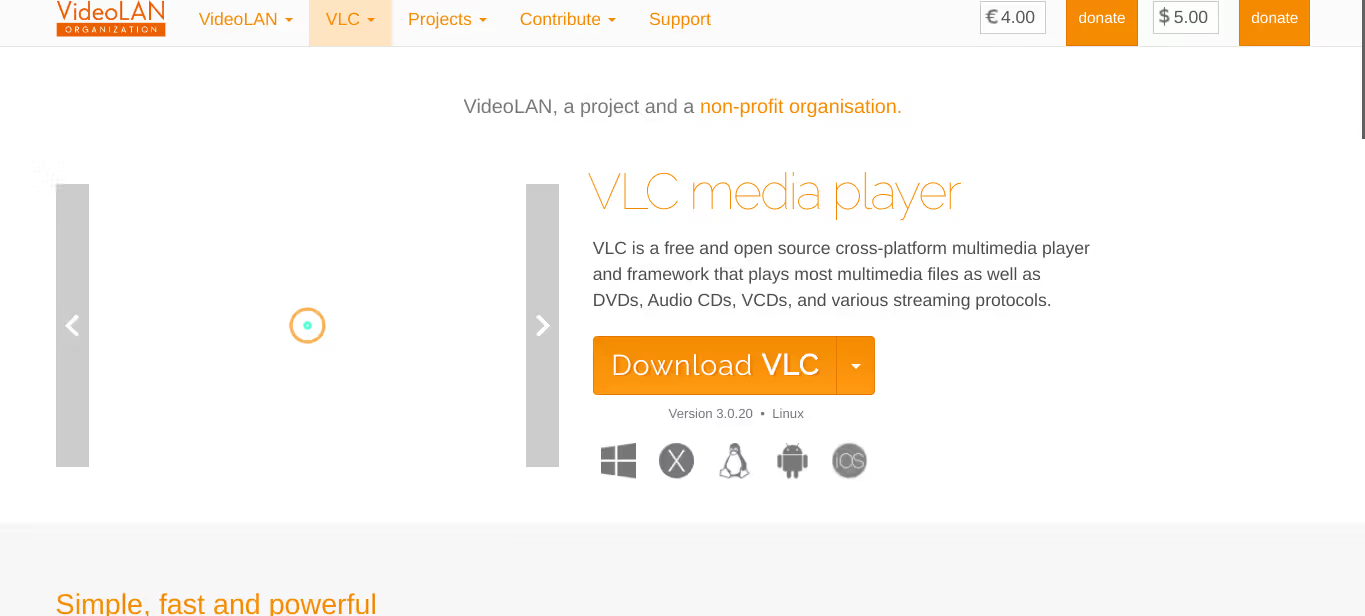
VLC is another widely-used, open-source media player that offers video compression capabilities. Its versatility and ease of use make it an excellent choice for users who want to compress videos without investing in expensive software. VLC is also cross-platform compatible and can compress your videos for writing to DVDs, audio CDs, disk images, and various streaming protocols.
Pros:
- VLC is a multi-functional media player that can play, stream, and compress videos, making it an excellent choice for users who need a comprehensive media solution.
- Can convert between multiple formats, including MP4, AVI, MKV, and more, without requiring additional software or plugins.
- VLC's compression options are straightforward and easy to navigate, with clear settings for selecting compression profiles and output formats.
- It is a lightweight application that doesn't require significant system resources, making it suitable for older devices or computers with limited power.
- VLC is completely free and open-source, with no restrictions or limitations on usage.
Cons:
- While VLC offers basic compression options, it lacks advanced features such as video filters, audio settings, and subtitle support.
- VLC does not allow batch compression, which can be a limitation for users who need to compress large numbers of files at once.
- It does not offer online support or a built-in help system, which may require users to search for documentation or community resources for troubleshooting.
9.Ezgif

In the world of online video editing, Ezgif stands out as a reliable and free video compressor that offers efficient video compression services. Founded in 2011, Ezgif has been a go-to option for content creators, YouTubers, and marketers who need to compress their videos for online sharing. With its intuitive interface and easy-to-use features, Ezgif has become a popular choice among users. The compressor uses advanced algorithms to reduce the file size of videos without compromising their quality.
Pros:
- Ezgif supports a variety of video formats, making it a versatile tool for users who work with different types of files.
- Advanced features allow users to fine-tune the compression process, giving them greater control over the final output.
- Ezgif enables users to compress multiple videos at once, saving time and effort.
- Ezgif's interface is easy to navigate, even for those who are new to video compression.
- It is an online tool, meaning users don't need to download any software or installation files.
Cons:
- Ezgif's free version has a 100MB file size limit, which may not be sufficient for larger video files.
- Its compression process can take some time, especially for larger files.
10.AConvert
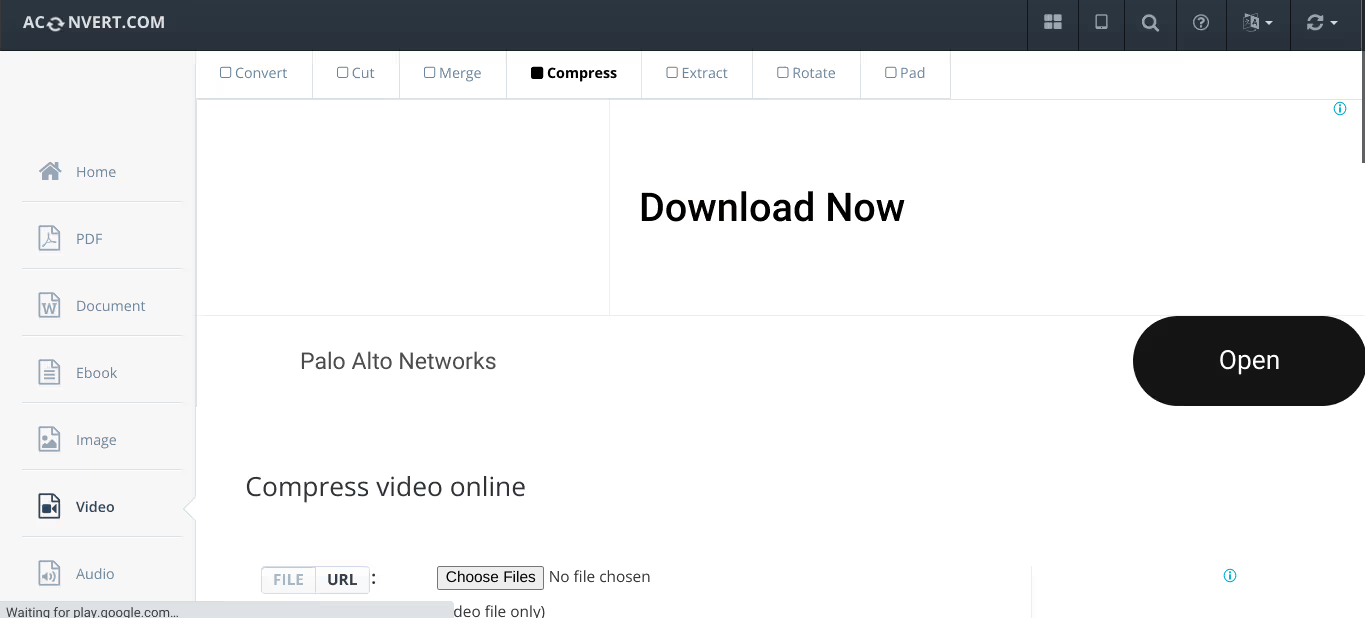
AConvert is another popular online video compressor that allows users to reduce the file size of their video files while preserving the original quality. With its advanced features and user-friendly interface, AConvert is a great choice for those who want to compress their videos without compromising on quality.
AConvert's user-friendly interface makes it easy to navigate and use, even for those who are new to video compression.
Pros:
- Its advanced features allow users to achieve high-quality output files with minimal loss of quality.
- AConvert's interface offers a range of customization options, allowing users to fine-tune the compression process.
- AConvert enables users to compress multiple videos at once, saving time and effort.
- AConvert is an online tool, meaning users don't need to download any software or installation files.
- AConvert's compression process is generally faster than Ezgif's, making it a great choice for those who need to compress videos quickly.
Cons:
- Its free version adds watermarks to the output files, which may not be suitable for all users.
- AConvert's free version has a 500MB file size limit, which may not be sufficient for larger video files.
11.YouCompress
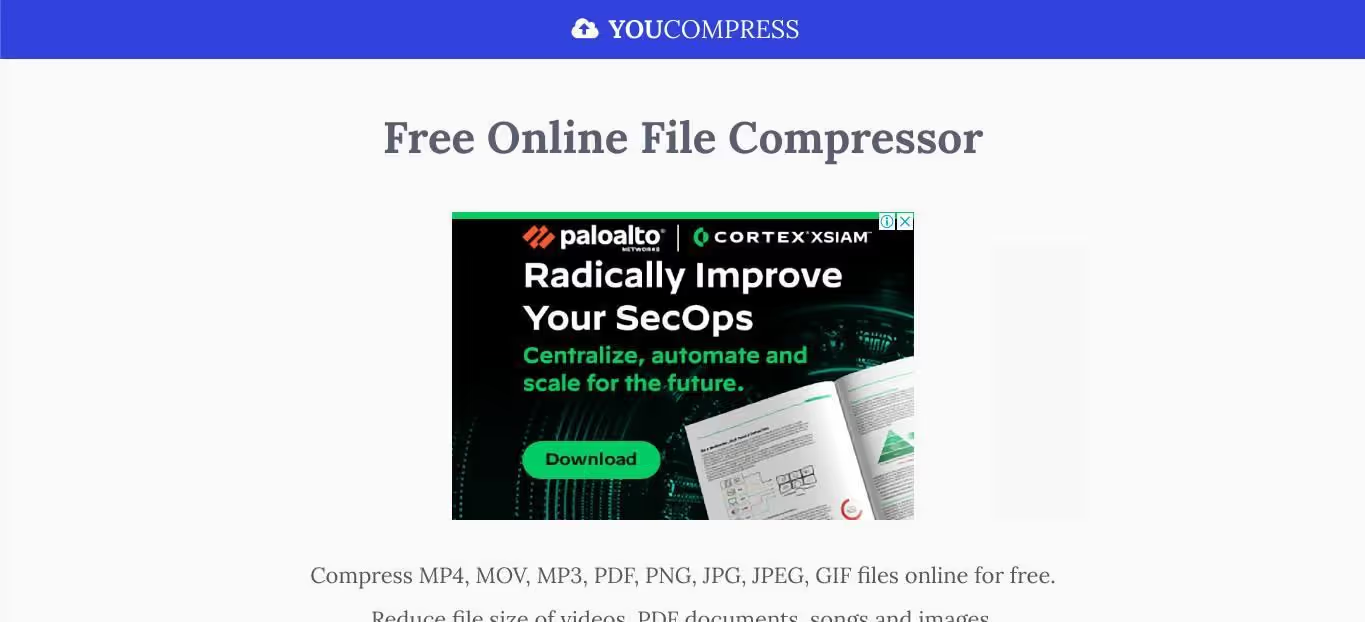
YouCompress is a free online video compressor that allows users to compress their videos without any watermarks or limitations. It's an effortless and efficient tool that supports a wide range of video formats, including MP4, AVI, MOV, and more. With YouCompress, you can compress your videos without sacrificing quality, making it an excellent choice for sharing videos on social media, email, or websites.
Pros:
- YouCompress utilizes advanced algorithms that enable it to detect the optimal video compression settings, ensuring that your videos are compressed efficiently without compromising on quality.
- YouCompress supports various video formats, including MP4, AVI, MOV, and others, making it a versatile tool for users who work with different file types.
- Allows users to compress multiple videos at once, saving time and effort.
- User interface is user-friendly, intuitive, and easy to navigate, making it accessible to users of all skill levels.
- YouCompress doesn't put any watermarks on your compressed videos, and there are no restrictions on processing or usage.
- YouCompress compresses videos quickly, making it ideal for users who need to compress videos on the fly.
Cons:
- YouCompress has a 2GB file upload size limit, which might be a challenge for users who work with larger files.
- Doesn't offer any custom settings for compression, which might be a drawback for users who require specific settings for their videos.
- Doesn't provide controls for audio compression, which might lead to issues with audio quality in some cases.
Conclusion
When selecting a free video compressor, look for features such as compatibility with popular video formats, adjustable compression levels, and the ability to trim and crop video clips. Consider the advantages and disadvantages of each compressor, including their compression speed, output quality, and compatibility with different operating systems.
If you're looking for a simple and easy-to-use free video compressor, consider using Ezgif or Clideo, which offer user-friendly interfaces and efficient compression processes. Alternatively, choose a more advanced compressor like FFmpeg or Handbrake, which offer more customization options and advanced features.
Regardless of the compressor you choose, remember that it's essential to maintain the quality of your video while reducing its file size. Look for compressors that offer adjustable compression levels and presets to ensure you're getting the best possible quality.
In the end, using a free video compressor can significantly improve your online sharing experience, saving you time, storage space, and bandwidth. If you need help with making videos or boosting sales for your dropshipping business, connect with Spocket today!




















.avif)
.avif)

















