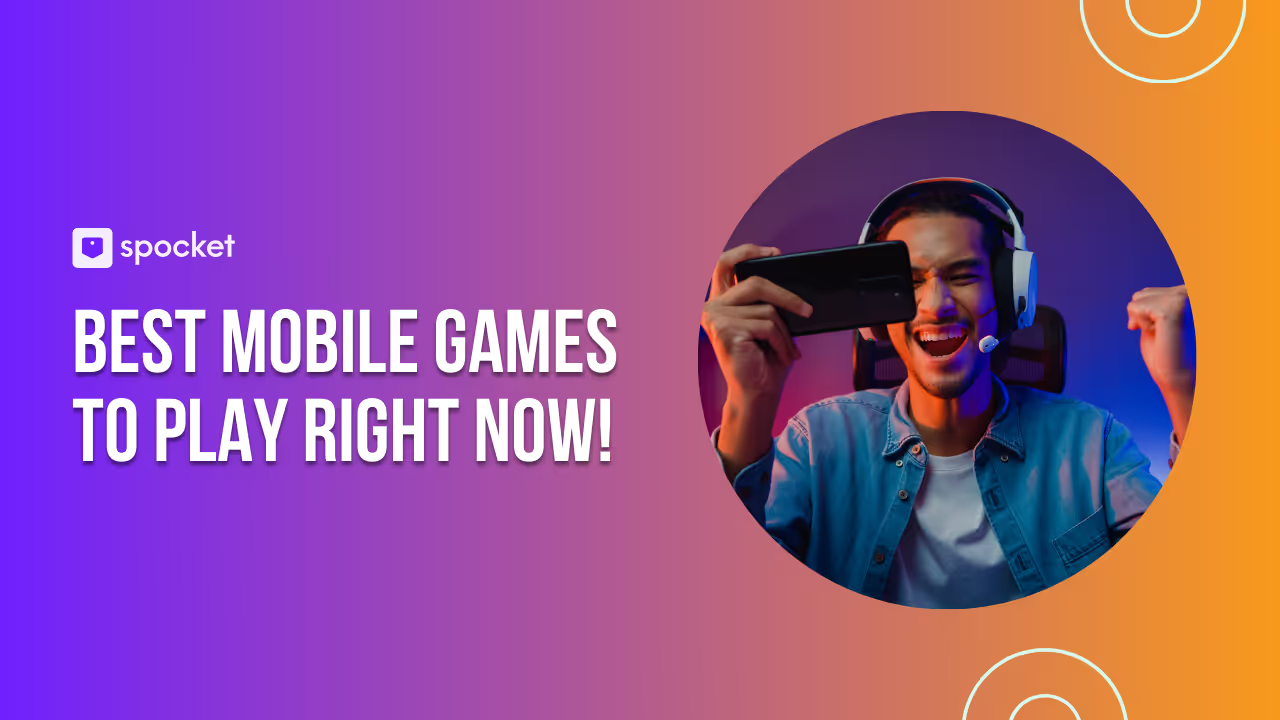We all know Photoshop is the gold standard for photo editing, but let’s be real – the subscription fees can be a bit much. If you’re someone who loves editing but doesn’t want to spend a fortune on software, there’s good news: you don’t have to. There are some amazing free alternatives to Photoshop that can give you professional results without the hefty price tag.
Whether you’re editing photos for your blog, creating social media content, or just playing around with your own images, these free tools can do the job. In this guide, we’ll explore the best free alternatives to Photoshop available in 2026, so you can find the perfect fit for your needs. No need for a pricey subscription – just great editing tools that won’t break the bank!
Best Free Alternatives to Photoshop in 2026
If you’ve decided to explore some free options, you’re in the right place. There’s a variety of tools out there that offer incredible photo editing features without the price tag. In this section, we’ll look at the top free alternatives to Photoshop in 2026—each offering unique features that might just be what you’re looking for. Whether you need something simple or more advanced, there’s a tool here that’ll suit your needs.
1. GIMP: The Ultimate Free Alternative to Photoshop

GIMP is one of the most popular free alternatives to Photoshop. It provides a lot of power without the cost. Here’s a breakdown of its features:
- Advanced photo manipulation tools: Perfect for detailed editing and retouching.
- Customizable brushes: You can create and modify your own brushes for personalized artwork.
- Layer support: Works with multiple layers, just like Photoshop, for complex projects.
- Extensive plugin support: Add extra functionality with downloadable plugins.
- Open-source and free: Constant updates and a dedicated community that adds new features regularly.
- Wide file format compatibility: Supports a variety of file formats, including PSD, PNG, TIFF, and more.
Although it has a learning curve, especially for beginners, GIMP’s features rival many paid tools and can help you achieve professional-level results. Once you get the hang of the interface, it’s an incredibly powerful tool for any kind of photo editing or graphic design.
2. Photopea: Free Online Photoshop Alternative

Photopea is an excellent browser-based tool that closely mimics Photoshop. It’s perfect for those who need to quickly edit photos without installing anything on their computer. Here's what it offers:
- PSD file compatibility: Open and edit Photoshop files directly in your browser.
- Layer support: Works with layers, similar to Photoshop, for detailed image manipulation.
- Wide range of editing tools: Includes brushes, text tools, and advanced image adjustments.
- Web-based: No need to download any software; access it from any device with an internet connection.
- Free to use: Completely free with minimal ads (there’s also a premium version for additional features).
- Easy to use: Intuitive interface, especially for those familiar with Photoshop.
Photopea is an amazing tool for anyone looking for a quick, free alternative to Photoshop that doesn’t require software installation. Whether you’re working on simple edits or complex designs, it’s a solid choice for web-based editing.
3. Krita: The Digital Artist’s Free Photoshop Alternative

Krita stands out as one of the best free tools for digital artists, illustrators, and animators. It's perfect for creating everything from sketches to detailed paintings. Here’s why it’s great:
- Specialized for digital painting: Tailored for artists, with powerful brush tools and customizable settings.
- Animation support: Create simple animations with frame-by-frame editing.
- Extensive brush library: Hundreds of brushes for various artistic styles, from watercolors to oil paints.
- User-friendly interface: Easy to navigate for both beginners and advanced users.
- Layer support: Fully supports layers, blending modes, and filters for complex compositions.
- Free and open-source: No hidden fees, with an active community contributing to improvements.
Krita is perfect for artists who want a free alternative to Photoshop for drawing and illustration. If you're into digital painting or want to explore animation, it’s an excellent option with tons of features to play around with.
4. Pixlr: The Fast and Easy Free Photoshop Alternative

Pixlr is a great free option for users looking for quick and simple photo editing. It's available both as an online tool and a mobile app, making it super convenient for editing on the go. Key features include:
- AI-powered editing tools: Automatically adjust brightness, contrast, and colors with a few clicks.
- User-friendly interface: Easy to navigate with a straightforward design that’s perfect for beginners.
- Filters and effects: A variety of built-in filters, effects, and overlays to enhance your photos.
- Layer support: Basic layer functionality for advanced editing.
- Free version: Access to a range of tools for no cost (premium version available for additional features).
- Web-based and mobile app: Edit from anywhere, whether on your desktop or phone.
Pixlr is ideal if you need a fast, easy, and accessible photo editing tool. Whether you're enhancing photos for social media or touching up images for personal projects, Pixlr does the job without the steep learning curve.
5. Paint.NET: Lightweight Yet Powerful for Basic Editing

Paint.NET is a simple and lightweight photo editor for Windows, perfect for users who want a free alternative to Photoshop for basic editing. Here's why it's a solid choice:
- Intuitive interface: Simple to use, with a clean layout that’s easy to understand for beginners.
- Layer support: Works with layers, making it more powerful than the default Windows Paint app.
- Extensive plugin support: Add new features with downloadable plugins to extend functionality.
- Basic photo editing tools: Includes essential tools for cropping, resizing, color correction, and more.
- Free and lightweight: Doesn’t take up much space on your device, and it’s completely free.
- Fast performance: Works well on lower-end systems with minimal lag.
Paint.NET is the go-to option for anyone who needs a quick and simple photo editor without the complexities of more advanced tools. If you need basic editing capabilities, this is a perfect tool to get started with.
Certainly! Here are additional free alternatives to Photoshop for 2026, written in the same format and tone as your examples:
6. Canva: The User-Friendly Design Tool for Beginners and Social Media Creators

Canva is a fantastic free tool for those who want to create stunning graphics quickly without diving deep into photo editing complexities. It’s especially popular among social media users and marketers. Key highlights include:
- Drag-and-drop interface: Makes designing effortless, even without prior experience.
- Extensive templates: Thousands of templates for everything from Instagram posts to presentations.
- Basic photo editing: Includes cropping, filters, and adjustment tools.
- Collaboration features: Work with teams easily on shared projects.
- Web-based and mobile app: Accessible from any device with internet access.
- Free version available: Most features accessible at no cost, with premium upgrades for extra elements.
While Canva isn’t a full Photoshop replacement, it’s ideal for quick edits and design work where simplicity and speed are key.
7. Darktable: Open-Source Raw Photo Editor for Photography Enthusiasts

Darktable is a powerful open-source alternative aimed at photographers who want to process RAW images without Photoshop’s price tag. It’s tailored for those serious about photo editing but looking for free software. Features include:
- Non-destructive editing: Keeps original files untouched, allowing you to experiment freely.
- Advanced color correction: Tools to fine-tune colors and exposure precisely.
- Support for RAW formats: Works with a wide range of camera files.
- Tethered shooting support: Directly control your camera for studio shoots.
- Cross-platform: Available for Windows, macOS, and Linux.
- Free and community-driven: Regular updates by an active user community.
Darktable is perfect if you want Photoshop-level RAW editing without the cost, but it’s more focused on photography than graphic design.
8. Inkscape: The Best Free Vector Graphics Editor Alternative

If you’re looking for a free alternative to Photoshop’s vector tools (like Illustrator), Inkscape is a great pick. It’s designed for creating logos, illustrations, and scalable graphics. Here’s why it stands out:
- Powerful vector editing: Create and edit complex vector artwork with ease.
- Supports SVG format: Industry-standard for web and print graphics.
- Extensive toolset: Includes bezier curves, text tools, node editing, and more.
- Cross-platform support: Runs on Windows, macOS, and Linux.
- Open-source and free: Backed by a strong community contributing new features.
While Inkscape isn’t suited for photo retouching, it’s excellent for graphic design tasks that need crisp, scalable images.
9. PhotoScape X: All-in-One Free Photo Editor with Easy Interface

PhotoScape X is a beginner-friendly photo editor packed with features that cover most editing needs without overwhelming users. Here’s what you get:
- One-click enhancements: Quickly improve photo quality with presets.
- Batch editing: Edit multiple photos simultaneously to save time.
- Filters and effects: Plenty of creative options for artistic edits.
- Layer support: Work with layers for more control.
- Built-in collage and GIF maker: Great for social media content.
- Free version with many tools, plus premium options for advanced features.
This tool is ideal if you want something straightforward but still versatile enough to replace Photoshop for everyday photo editing.
10. Sumo Paint: Browser-Based Photoshop Alternative for Casual Editing

Sumo Paint offers a surprisingly robust set of photo editing features right inside your browser. Perfect for casual users and hobbyists who don’t want to install anything. Features include:
- Layer-based editing: Supports multiple layers and blending modes.
- Wide toolset: Brushes, shapes, gradients, and filters similar to Photoshop.
- Works offline: Downloadable desktop version available.
- Easy to use interface: Friendly for beginners and intermediate users.
- Free with ads: Paid plans remove ads and add extra features.
Sumo Paint is a convenient choice when you need quick edits on the fly without sacrificing too many advanced tools.
How to Choose the Best Free Photoshop Alternative for Your Needs
Now that you’re familiar with the top free alternatives to Photoshop, it’s time to choose the one that best fits your needs. Different users have different requirements—whether you’re a professional looking for advanced features, a beginner who just wants to tweak a photo, or an artist creating digital masterpieces. Here’s a breakdown to help you pick the right tool for you.
1. For Professional Photo Editing Needs
If you’re someone who’s used to the full capabilities of Photoshop and you need a robust tool for professional photo editing, GIMP is your best bet. It offers almost everything Photoshop does, from advanced layer manipulation to customizable brushes and plugins.
- Recommended Tool: GIMP
- Why: It offers professional-level features, full customization, and a vast range of tools to handle everything from photo retouching to graphic design.
- Key Features: Layers, masks, retouching tools, custom brushes, plugins.
2. For Quick and Easy Editing
If you’re looking for a free tool to quickly touch up your photos without the need for advanced features, Pixlr or Photopea would be perfect. These tools are great for fast edits like cropping, resizing, and applying filters, all while being user-friendly and accessible from any device.
- Recommended Tool: Pixlr or Photopea
- Why: These tools have easy-to-use interfaces, powerful AI tools for automatic enhancements, and they’re both web-based, so you can edit your photos from anywhere.
- Key Features: AI-powered editing, filters, quick fixes.
3. For Digital Artists and Illustrators
If your focus is more on digital art, illustrations, or animations, Krita should be your go-to. Krita specializes in tools that make drawing and painting easier, from brushes designed specifically for digital art to animation capabilities.
- Recommended Tool: Krita
- Why: With a focus on digital painting, custom brushes, and animation features, Krita offers everything an artist needs to create detailed artwork without the complexity of Photoshop.
- Key Features: Custom brushes, digital painting tools, animation features.
4. For Beginners
If you’re just getting started with photo editing and want something lightweight and easy to use, Paint.NET is a great option. It’s simple, intuitive, and provides enough basic features to handle standard photo edits like cropping, color correction, and resizing.
- Recommended Tool: Paint.NET
- Why: It’s free, fast, and user-friendly, making it perfect for anyone who doesn’t need advanced editing capabilities but still wants more than basic tools like Microsoft Paint.
- Key Features: Basic editing tools, layer support, plugin options.
How to Get Started with These Free Photoshop Alternatives
Now that you’ve seen the key features of the top free alternatives to Photoshop, you might be wondering, "How do I get started?" It’s easier than you think. Here’s a quick guide on how to begin using these tools for the first time.
1. Getting Started with GIMP
- Download and Install: Head to the GIMP website and download the version that matches your operating system (Windows, macOS, or Linux).
- Basic Setup: After installing, open the program, and set up your workspace according to your preference. You can add tools to the sidebar and adjust the canvas size based on your project.
- First Project: Start with a simple project—like adjusting the brightness or cropping a photo—to get familiar with GIMP’s interface. Explore the toolbox, which has familiar options like selection, paint, and transform tools.
2. How to Use Photopea in Your Browser
- No Download Needed: Simply go to Photopea in your browser, and you're ready to start editing.
- Opening Files: You can open existing PSD files directly from your computer or even from cloud storage like Google Drive.
- Basic Edits: Begin with simple tasks like cropping, resizing, or applying filters. The layout closely resembles Photoshop, so navigating through tools will feel familiar.
3. Krita Setup for Digital Artists
- Download and Install: Visit Krita's download page to get started. It’s available for both Windows and macOS.
- Initial Configuration: After installation, customize Krita’s brushes and tools to suit your artistic style. You can find many free brush packs available online.
- First Drawing: Create a new project and start drawing with the basic brushes. Krita’s pressure sensitivity and canvas rotation tools will be helpful for creating digital art.
Quick Setup for Pixlr and Paint.NET
- Pixlr: No installation is needed for Pixlr. Just visit Pixlr and start editing. Choose between Pixlr X for quick edits or Pixlr E for more advanced work.
- Paint.NET: Download Paint.NET from the official site here, and follow the simple installation steps. It’s straightforward to get started with basic editing tasks like cropping and color adjustments.
Limitations of Free Photoshop Alternatives
While free alternatives to Photoshop are incredibly powerful, they do come with certain limitations when compared to Adobe's flagship software. It’s important to set realistic expectations and understand what these free tools can—and can’t—do. In this section, we’ll explore some of the common drawbacks of free alternatives.
1. Advanced Features Missing in Free Tools
Many free alternatives, while powerful, do not offer some of the advanced features found in Photoshop. For instance, tools like 3D editing, advanced AI-based features, and professional color grading are often absent in free tools. If you’re working on highly detailed photo manipulation or specialized design work, you might find these features lacking in most free alternatives.
2. Limited Integration with Other Software
Another limitation is the lack of seamless integration with other industry-standard software. Photoshop has a deep integration with programs like Adobe Illustrator, Adobe Lightroom, and After Effects. Free alternatives like GIMP or Photopea may not offer the same level of integration, which can be a hindrance for users who require smooth workflows across different tools.
3. Learning Curve for Beginners
Although free tools like GIMP and Krita are powerful, they often come with a steeper learning curve compared to simpler photo editors. If you're used to Photoshop's intuitive interface, switching to GIMP or Krita might require some time and patience. Beginners may feel overwhelmed by the abundance of features and settings.
4. No Customer Support
Unlike Photoshop, which offers premium customer support, free alternatives often rely on community forums or user-driven help. While the support communities for tools like GIMP and Photopea are quite active, they don’t compare to the official customer support Adobe offers for its users. If you run into issues, you may need to rely on tutorials and online communities for assistance.
Conclusion: Finding Your Perfect Free Photoshop Alternative
Choosing the right free alternative to Photoshop is about finding the balance between functionality and ease of use. Whether you’re a professional photographer, a digital artist, or someone simply looking to edit photos on the go, there’s a free tool that fits your needs. GIMP offers advanced features for serious editing, Photopea gives you Photoshop-like capabilities without the cost, and tools like Krita, Pixlr, and Paint.NET provide simple yet effective solutions for different user needs.
The best part? You don’t have to spend a dime to get started with high-quality photo editing. Test out these free tools and find the one that aligns with your workflow, making sure you get the most out of your editing experience without the hefty subscription fee.