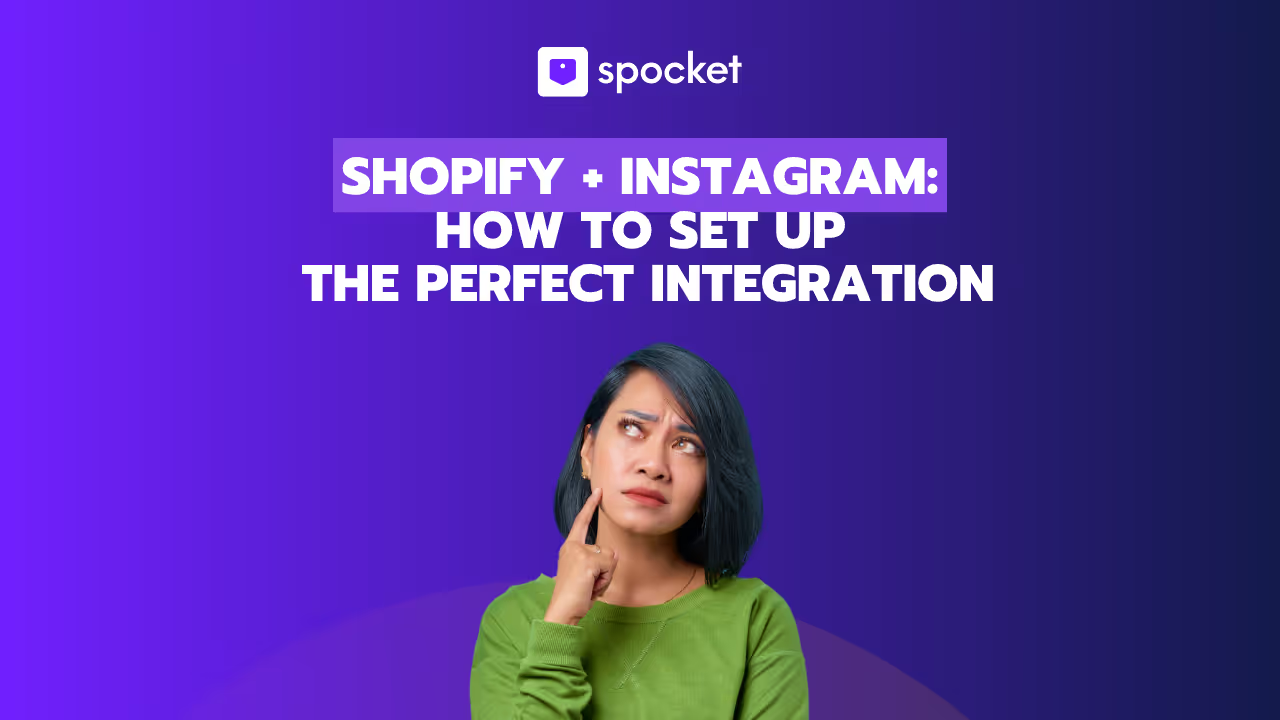Have you experienced a decline in online sales, or are you considering a complete change from Shopify to another eCommerce provider? Although Shopify is a well-liked online eCommerce platform, it may occasionally be challenging to use. Its shortcomings, however, may reduce its appeal or usefulness to website owners. We've got you covered, whether you decide to close your Shopify online business for any reason. This is the comprehensive how-to manual for permanently canceling and deleting your Shopify account.
Before getting to know details of steps to cancel your Shopify subscription, check out if one of the following is the reason why you want to cancel your subscription
When to Cancel Your Shopify Subscription?
Find, if one of the following is your reason for moving away from Shopify:
Drop in Sales
Sales variations are a common occurrence for online enterprises. You may think about closing your online store if sales aren't what you expected and you've tried different approaches without luck.
Platform Swap
Shopify might not be the best option for your changing company requirements. Perhaps you have your eye on another eCommerce platform that has characteristics more in line with your objectives.
Taking a Diversion
Sometimes your online store needs to take a brief break. You may choose to pause your Shopify subscription in order to take a break from the eCommerce business or go on vacation.
Selling Your Shop
Potential customers may find your online business appealing if you've developed a successful one. It can be very profitable to sell your store on Shopify's Exchange Marketplace.
Few Possibilities for Customization
The fact that Shopify does not offer many customization possibilities is one of its biggest disadvantages. Store owners who desire greater control over the design and operation of their website may become frustrated by it. Although Shopify offers a few designs and themes to help you design your store, there aren't many options available. It's not very easy to change or customize the appearance.
High Transaction Costs
The high transaction costs associated with Shopify are another disadvantage. Shopify charges a modest portion of every transaction to merchants, on top of any expenses associated with processing payments.
Limited Ways to Pay
In comparison to other e-commerce systems, Shopify offers comparatively fewer payment choices. Although it accepts credit cards and PayPal, two common payment methods, it provides limited other options.
Migration Difficulties
Furthermore, moving your store to a different platform can be time-consuming and labor-intensive because Shopify is a hosted platform. Your store's data is stored on Shopify's servers; therefore, you will need to export and import it into your new platform, which can be a laborious and time-consuming process. You give up some control over the data and look of your website when you use Shopify.
Think Before You Cancel and Delete Your Shopify Account
If you have a strong reason to discontinue working with Shopify, and you want to cancel your Shopify subscription, here are a few points that you have to consider before canceling it
Consider Saving the Data and Information You Want to Retain
Resolving Unpaid Bills
Before terminating your Shopify account, make sure to pay off all of your outstanding balances. Otherwise, there may be issues down the road if those overdue bills are ignored.
Verify your billing details to make sure all of the charges have been settled. In order to prevent disputes or refunds, it is best to resolve them before closing the account.
Conserve Information
Remember to make a backup of your store's data before deleting your Shopify account. Remember that the Shopify store has significant information you have gathered over time. This contains order histories, product specifications, and client information.
If you decide to start a new store in the future and need to refer back to those specifics for taxes, losing such important information could be problematic.
Terminate Subscriptions for Third-Party Applications
In order to increase functionality, Shopify stores frequently integrate with other third-party applications. For this reason, before removing the account, the store owner must cancel any active memberships to these services.
Failure to do so may result in unforeseen fees, since some apps may charge you separately.
What About Current Customers With Unfulfilled Orders?
You may need to settle outstanding toys if you sell toys. The toys CSV file from your store may be exported, and it includes all the data you need to settle any outstanding toys.
If your products have multiple ways to be bought (like preorders or subscriptions), you may need to settle any unfulfilled orders. Find out more about providing refunds.
Even after the store has been deactivated, cardholders are still able to lodge chargebacks. If you deactivate your store, in the event of a chargeback, you will not be able to provide more proof through the Shopify admin.
Effects on your Custom Domain
You can move your custom domain to a different domain provider if you purchased it through Shopify.
You can use your Shopify admin to delete a custom domain that you purchased from a third party in your store. You might not be able to use your domain for another website if you don't remove it from your Shopify store before deactivating it.
To prevent unforeseen fees, make sure you disable auto-renewal for your custom domain on the website of your registrar.
It should be noted that Shopify's HTTP Strict Transfer Security (HSTS) policy is still in effect for 90 days after you deactivate your store if you intend to deactivate your store and move your domain to another platform.
Instead, Sell Your Store
Rather than deleting and closing your Shopify store, consider selling it. Examine the possibility of offering your online store on a broker platform such as Empire Flippers or Open Store if you have no interest in maintaining it. Before you decide to liquidate your business, this could be a rewarding chance, as many entrepreneurs are actively looking to purchase profitable Shopify stores.
The procedures for selling your store are as follows:
Determine the Value of Your Store: To ascertain your store's market value, evaluate its earnings, clientele, resources, branding, niche, and room for expansion.
Get the documentation ready: Prepare a portfolio of financial documents, traffic statistics, product specifics, customer information, and asset information to present to possible
Make a Detailed Listing: Give a clear summary of your store on the Exchange Marketplace, including financial information, traffic, assets, expansion prospects, and transfer information.
Decide on the Sale Price: Based on assets, demand in the market, and earnings, determine the asking price. When necessary, bargain with prospective purchasers.
Add Your Store to the List: List and advertise your store on the Exchange Marketplace to attract potential customers.
Talk to Possible Purchasers: Respond promptly to messages, address concerns, and give interested parties more details.
Negotiate and Seal the Agreement: Proceed with the sale after negotiating the conditions and coming to an agreement.
Ownership Transfer: Assist in the ownership transfer of the domain, its contents, and any agreed-upon aspects.
Make sure It's Legal: Observe contracts and legal obligations while transferring ownership.
Post-Sale Support: If necessary, provide post-sale support to help the buyer with the transition.
One of the most satisfying ways to profit from the success of your business is to sell your Shopify store. To draw in serious customers and close a deal, be comprehensive and upfront.
Delete Your Shopify Store: A Step-by-Step Guide
Now, if you have considered all the above-mentioned points and are ready to close your Shopify store, then here is a general step-by-step guide to help you cancel your subscription and delete your Shopify store.
Step 1: Go to the Shopify Admin Panel
To access your Shopify account, enter your password and email address.
Click the store name dropdown menu in the upper left corner to access your store admin panel, then choose "Dashboard." and then go to settings

Step 2: Choose the Subscription Option.
- Go to the "Plan" section and select "Manage plan."
- Check out the pricing and details of your current subscription.
- Select a plan, decide whether you want to pause or cancel your membership, and then decide whether you want to terminate your Shopify subscription altogether.
- Note that, terminating your subscription results in the deletion of your account. You can close your store and come back to it later with the Pause or Cancel option.
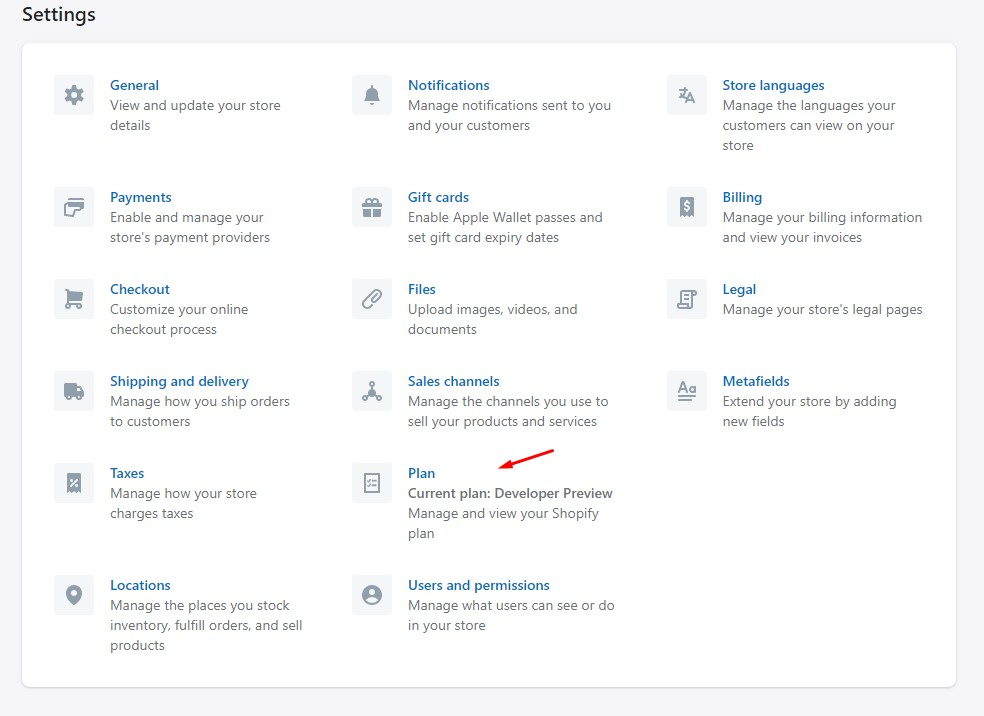
Step 3: Decide Whether to Delete Your Store or Sell It
Examine your alternatives and decide if you want to sell your store on the Exchange Marketplace or just halt your subscription.

Step 4: Cancel Your Subscription
You must choose "Cancel subscription and close store" if you still want to delete your Shopify account.

Step 5: Select Cancellation Reason
Shopify requires you to choose a termination reason for your subscription from a list. Shopify uses this data to enhance its offerings. Once the reason has been chosen, click "Continue."
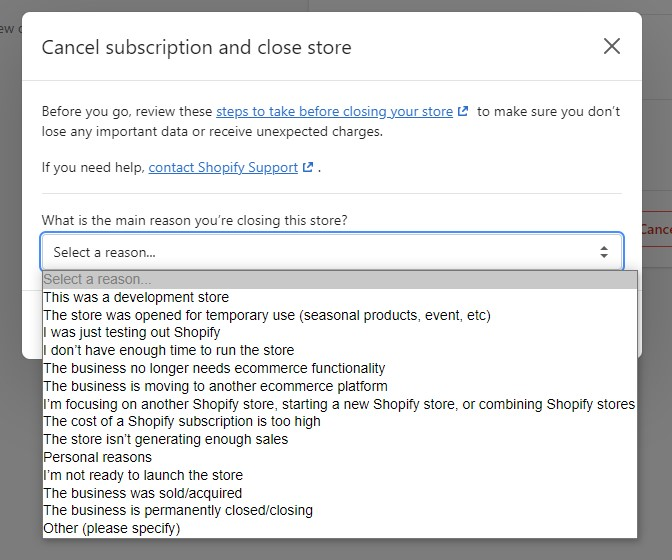
Step 6: Confirm Deletion
Examine the details thoroughly, and be aware that removing your account will result in its permanent deletion.
To complete the procedure, click "Cancel subscription and close store."
Delete Your Shopify Store Using Specific Device
Although a general, detailed, step-by-step method to delete your Shopify store using a specific device
Delete Your Shopify Store Using Desktop
- Go to Settings > Plan in your Shopify admin.
- To deactivate the store, click.
- Review your options to establish a new store or move to the Pause and Build plan, if appropriate.
- Click Deactivate Store if you still wish to deactivate.
- Decide why the account was deactivated.
- Not required: If it's possible, include a comment to provide further details.
- Press the next button.
- After entering your password, select "Deactivate Store."
Delete Your Shopify Using an iPhone
- As the store owner, log into the Shopify app.
- Press... > Settings.
- Select Plan.
- Select "Deactivate store."
- Decide why the account was deactivated.
- Not required: If it's possible, include a comment to provide further details.
- Select Save.
- After entering your password, select Save.
Delete Your Shopify Store Using Android
- As the store owner, log into the Shopify app.
- Press ☰ > Settings.
- Select Plan.
- Select "Deactivate store."
- Decide why the account was deactivated.
- Not required: If it's possible, include a comment to provide further details.
- Press ✓.
- After entering your password, hit ✓.
Completely Erase your data
If you choose to reopen your store, the information about it is guaranteed for two years. You may, however, ask for the personal data concerning your store's patrons to be removed prior to that period.
Find out more about data deletion.
Alternatives to Shopify
Now, if you have deleted your Shopify store and are searching for a new platform, then you are at the right place. Following are a few platforms that you can consider as an alternative to Shopify
Woocommerce
With the help of the free plugin WooCommerce, every WordPress website can become an online store. It provides customizable possibilities, versatility, and a sizable user and developer community. To improve the look and feel of your store, thousands of themes and plugins are available for selection. Additionally, you are free to use any payment method and stay away from transaction fees. But compared to Shopify, WooCommerce demands more technical know-how and upkeep, and you'll need to source your own hosting and security options.
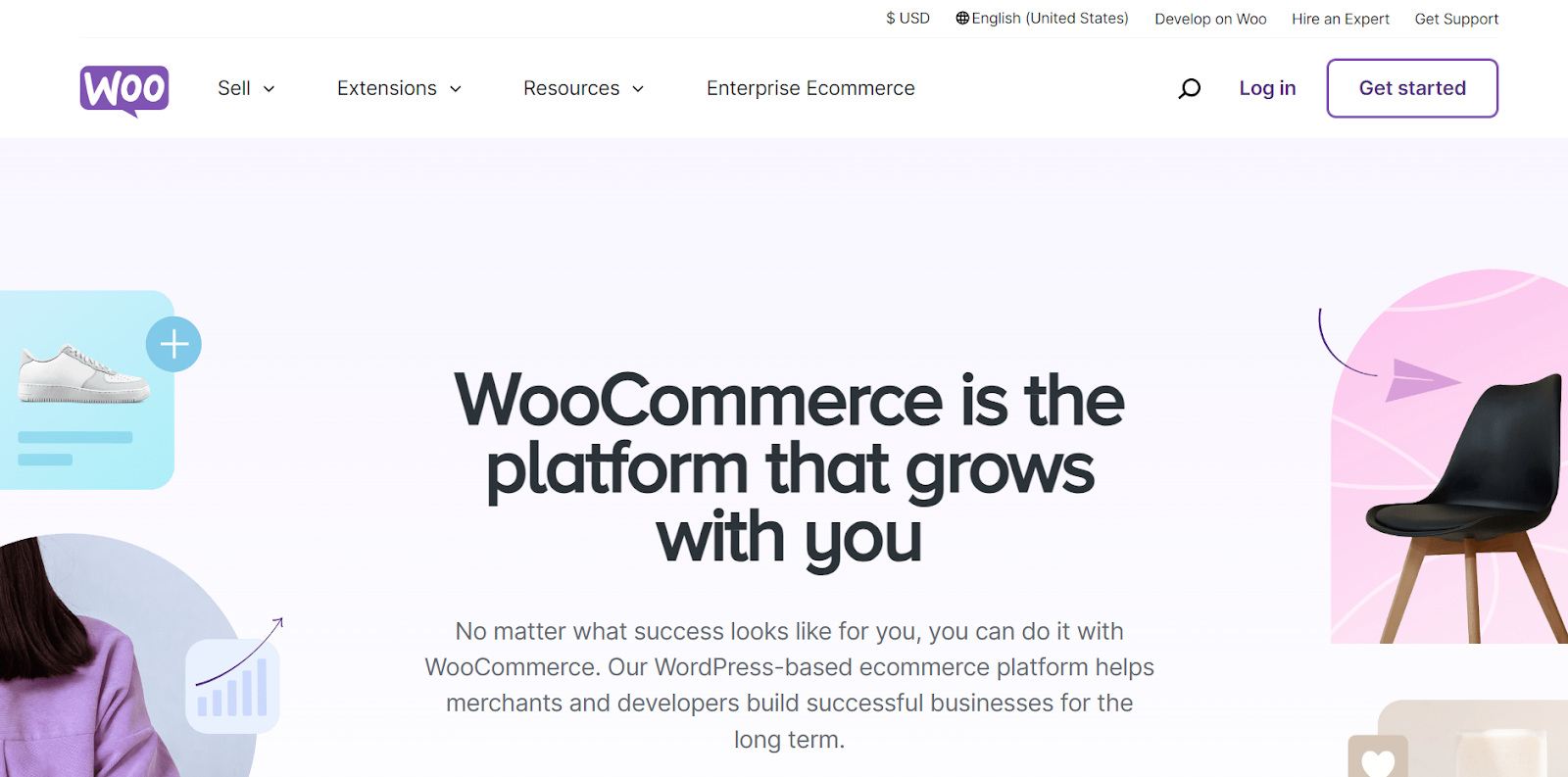
Wix
- Wix is a website builder with e-commerce functionality. Without knowing how to code, you can easily develop and design your store using its drag-and-drop editor.
- To improve the functionality and features of your store, you have access to hundreds of templates and add-ons.
- Additionally, Wix offers a budget-friendly hosting and security package.
- Wix, on the other hand, lacks Shopify's e-commerce functionality and connectors, and its expanding storefronts require greater scalability and flexibility.
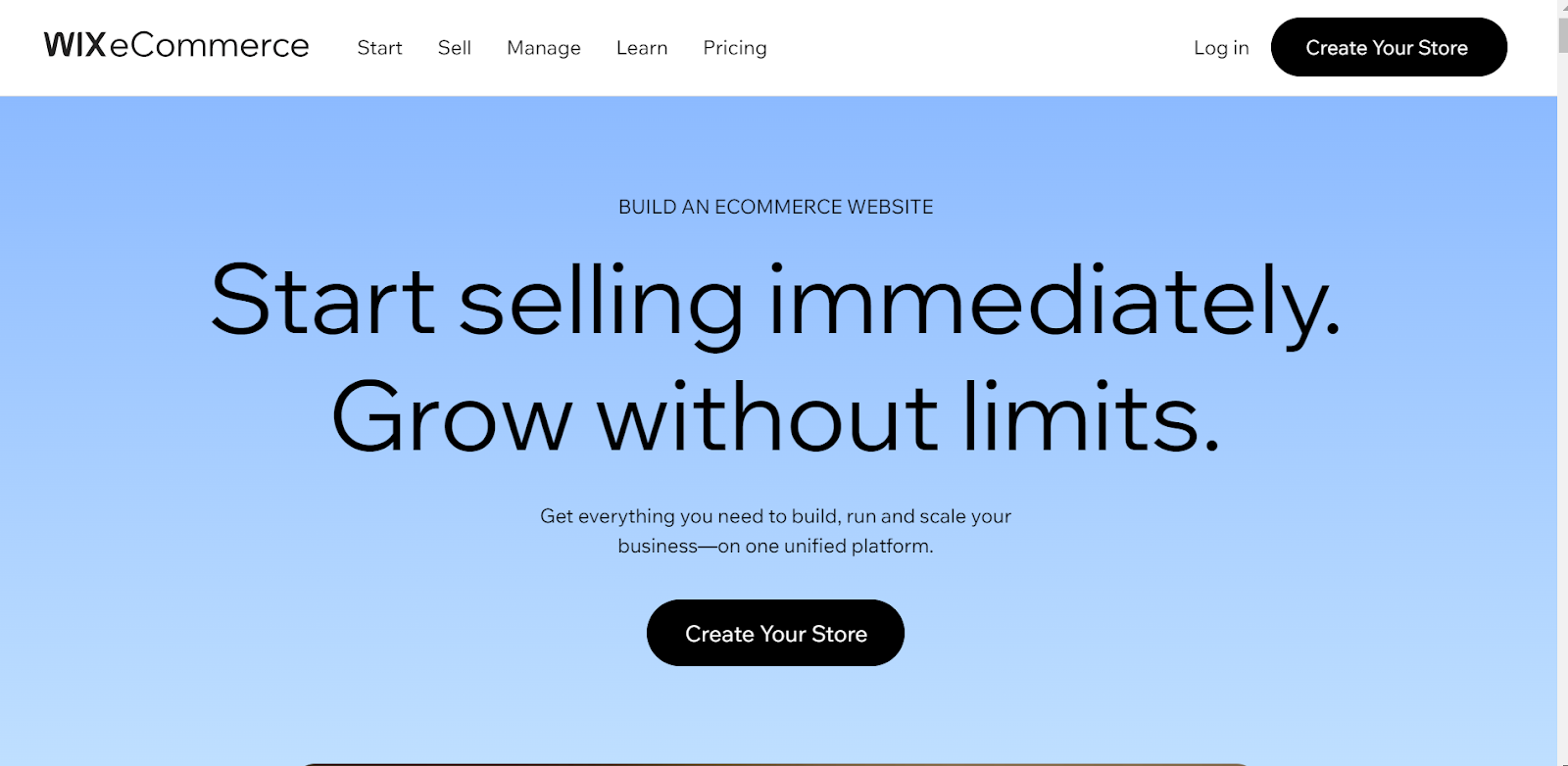
Bigcommerce
- BigCommerce is a hosted e-commerce platform that provides online store owners with a plethora of functionality and connectors.
- Its powerful backend and user-friendly interface can manage high traffic and sales volumes.
- You may use any payment method and personalize your store with hundreds of themes and apps.
- In addition to providing additional SEO and marketing capabilities compared to Shopify, BigCommerce also charges lower transaction costs.
- BigCommerce does have certain restrictions on the quantity of products and variations you can offer, though, and it can be more costly than Shopify.
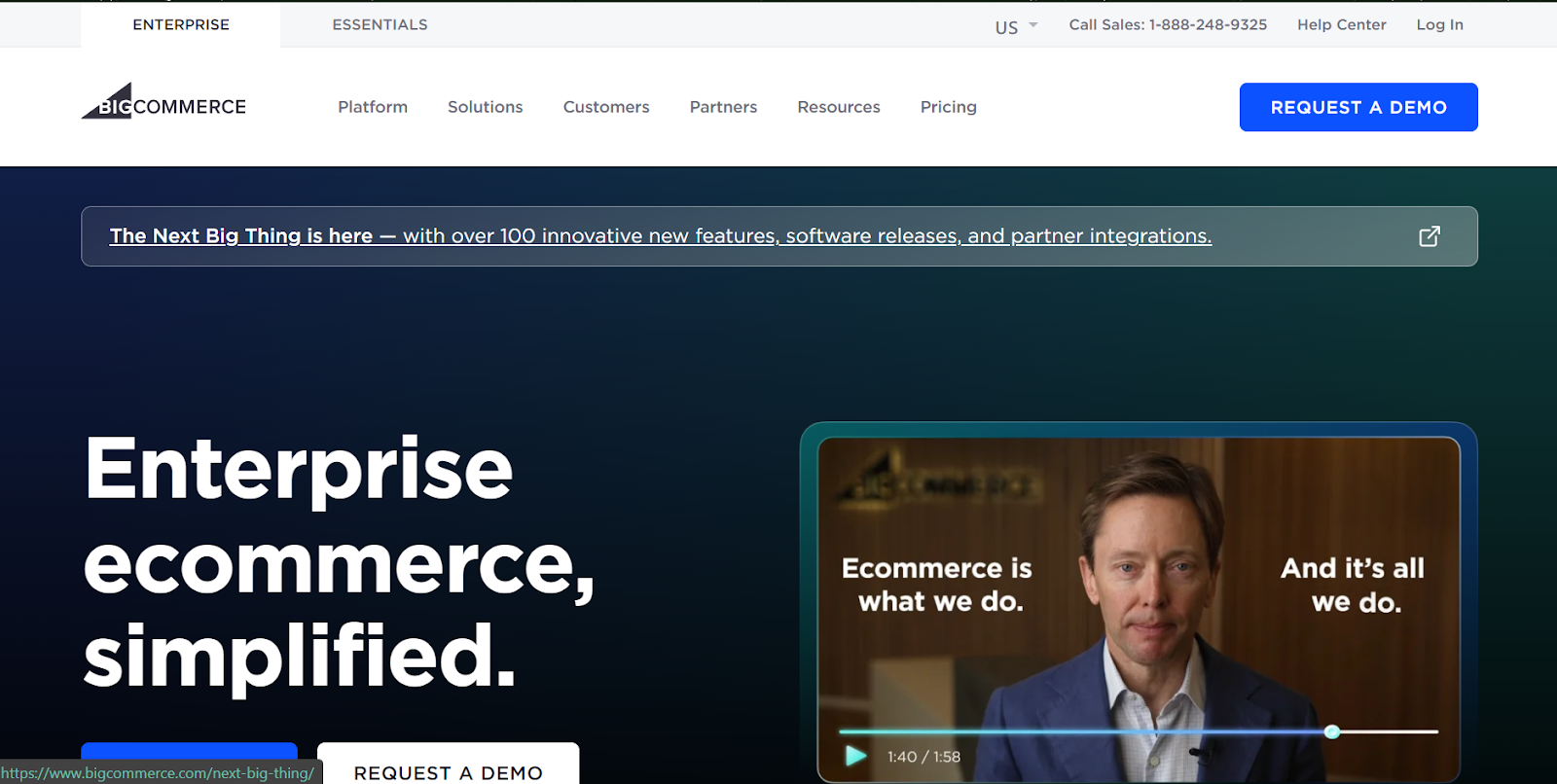
Want to Reactivate Your Store?
If you wish to continue with Shopify, you can choose a new plan and log back in if you want to revive your store. Here are steps that would guide you to reactivate your Shopify store
How to Cancel Your Shopify Subscription FAQs
Can you delete your Shopify Store anytime?
Yes, you are always free to cancel your Shopify subscription. It's crucial to remember, though, that Shopify does not provide refunds for cancellation periods. You can use your account until the conclusion of your paying term if you cancel your membership in the middle of the cycle, but you won't be refunded for any unused time.
What happens if I cancel my Shopify subscription?
You can't access your store or admin area after you terminate a Shopify membership. You will have to choose a new plan and enter your credit card information in order to log back in and have access again. Additionally, you will not be able to utilize your previous domain name to open a new Shopify store.
How do I close my account on Shopify?
Go into the Shopify admin area, and choose the following to terminate your plan: Plan > Settings > Cancel Subscription Close the store and cancel your subscription > Select the reason for cancellation > Put in your password here. Close the business
Does a Shopify membership end when the app is deleted?
No, the membership does not end automatically when the Shopify app is deleted. To prevent fees, you have to cancel the app subscription individually.
How to pause your Shopify account?
To pause your Shopify account, go into the Shopify admin panel, and choose the following to pause your Shopify account: Plan > Settings > Pause or terminate subscription > 90-day pausing and building or pausing Hold off on buying.
How do I restart my Shopify store?
To unpause or restart the Shopify Store, go into the Shopify admin and take the following actions to reopen your store: Plan > Settings >Select a plan > Select a plan > Launch a plan.